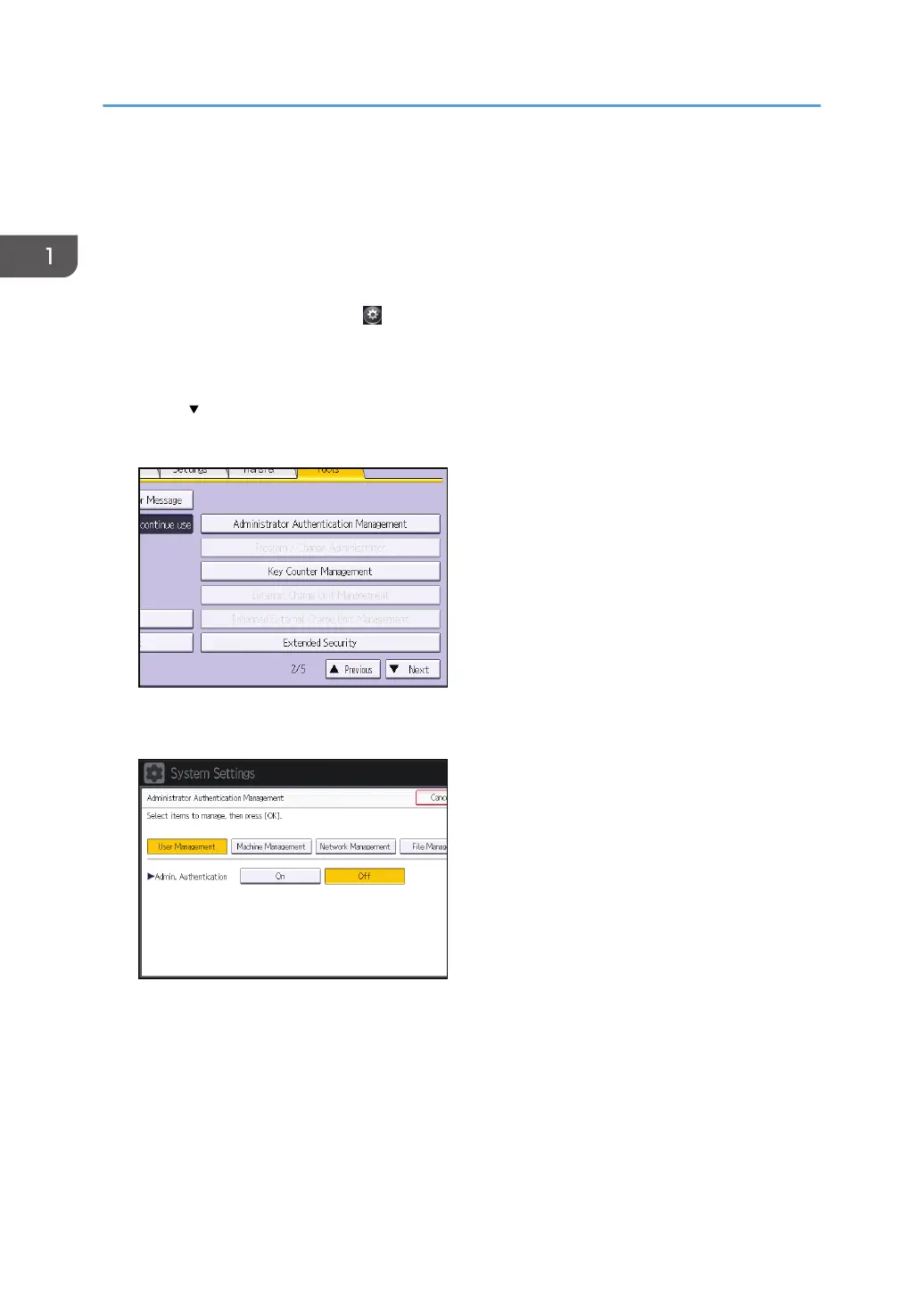1. Display the initial settings screen.
• When using the standard operation panel
Press the [User Tools/Counter] key.
• When using the Smart Operation Panel
Press the [Home] key on the top left of the control panel. Flick the screen to the left, and then
press the [User Tools] icon ( ) on the Home screen 4.
2. Press [System Settings].
3. Press [Administrator Tools].
4. Press [ Next].
5. Press [Administrator Authentication Management].
6. Press [User Management], [Machine Management], [Network Management], or [File
Management] to select which settings to manage.
7. Set "Admin. Authentication" to [On].
"Available Settings" appears.
1. Getting Started
18
