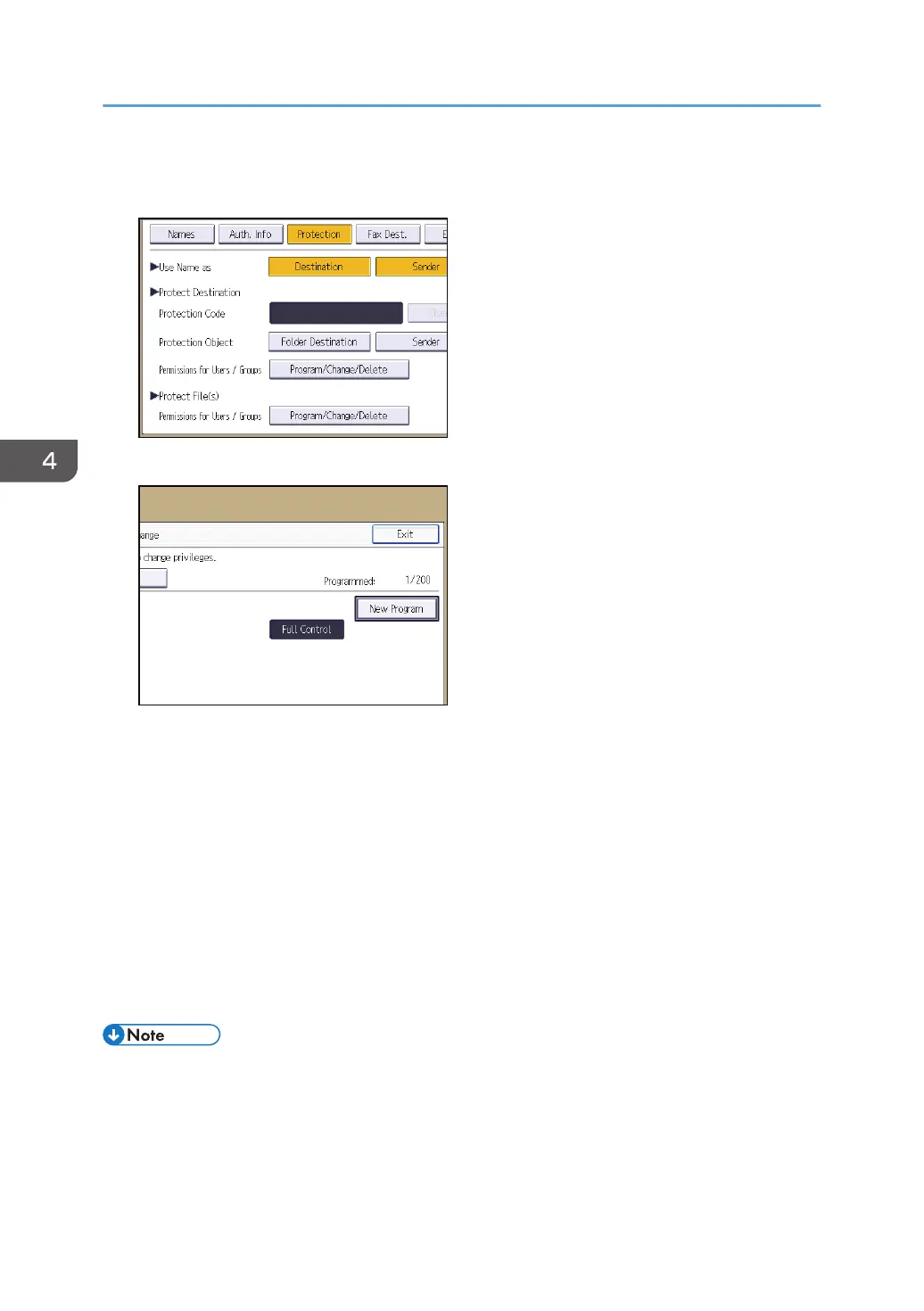5. Press [Program/Change/Delete] for "Permissions for Users / Groups", under "Protect
Destination".
6. Press [New Program].
7. Select the users or groups to which to apply the access permission.
You can select more than one user.
By pressing [All Users], you can select all the users.
8. Press [Exit].
9. Select the user to whom you want to assign access permission, and then select the
permission.
Select the permission, from [Read-only], [Edit], [Edit / Delete], or [Full Control].
10. Press [Exit].
11. Press [OK].
12. Log out.
• The "Edit", "Edit / Delete", and "Full Control" access permissions allow a user to perform high level
operations that could result in loss of or changes to sensitive information. We recommend you grant
only the "Read-only" permission to general users.
• When using the Smart Operation Panel, you can display the Address Book screen by pressing the
[Address Book Management] icon on the Home screen 4.
4. Preventing Leakage of Information from Machines
96
