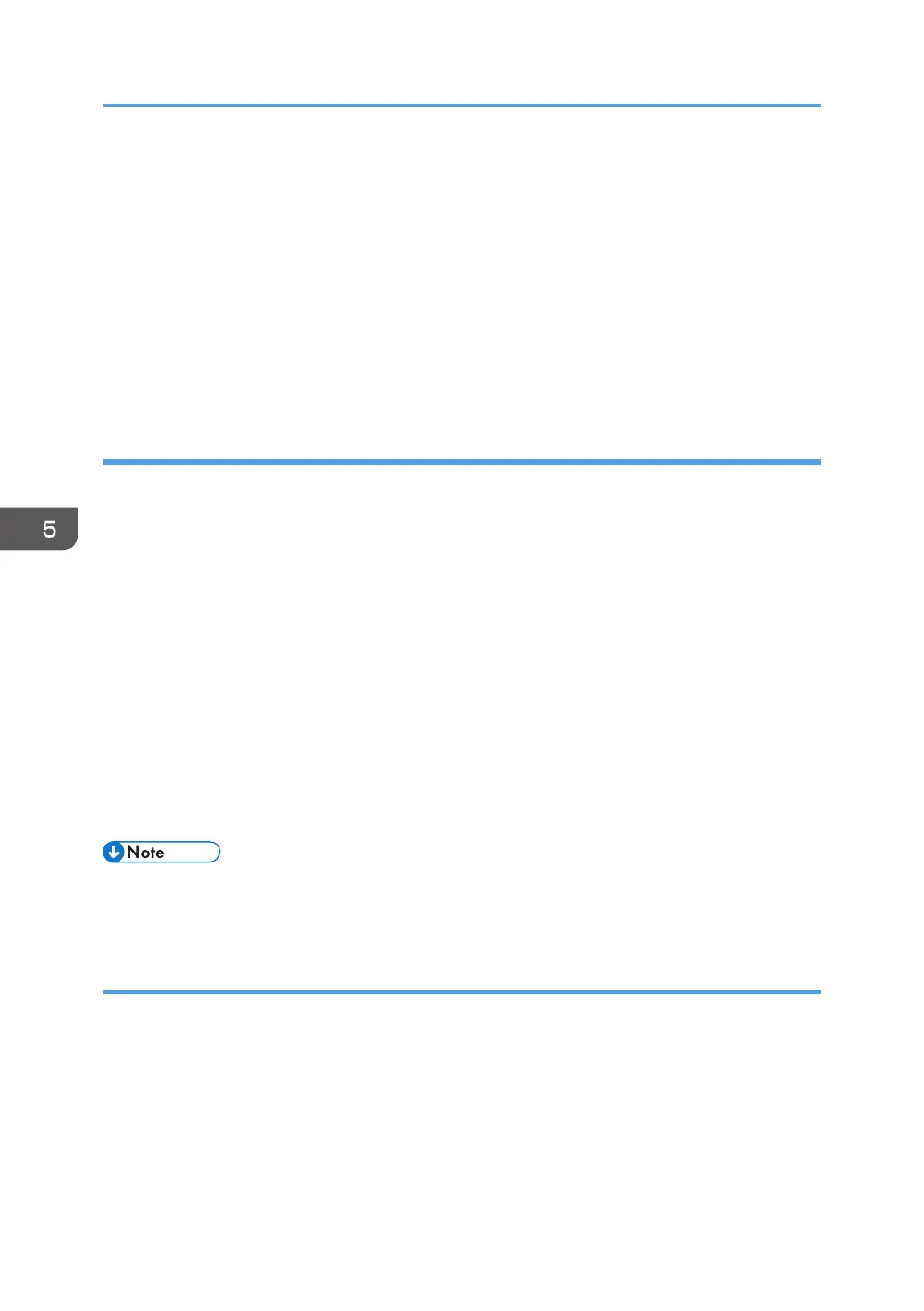3. Make settings for the electronic signature using Web Image Monitor.
Configuration flow (certificate issued by a certificate authority)
1. Create the device certificate using Web Image Monitor.
The application procedure for a created certificate depends on the certificate authority.
Follow the procedure specified by the certificate authority.
2. Install the device certificate using Web Image Monitor.
3. Make settings for the certificate to be used for S/MIME using Web Image Monitor.
4. Make settings for the electronic signature using Web Image Monitor.
Selecting the device certificate
Select the device certificate to be used for S/MIME using Web Image Monitor.
1. Log in as the network administrator from Web Image Monitor.
2. Point to [Device Management], and then click [Configuration].
3. Click [Device Certificate] under "Security".
4. Select the certificate to be used for the electronic signature from the drop-down box in "S/
MIME" under "Certification".
5. Click [OK].
The certificate to be used for the S/MIME electronic signature is set.
6. "Updating..." appears. Wait for about one or two minutes, and then click [OK].
If the previous screen does not reappear after you click [OK], wait for a while, and then click the
web browser's refresh button.
7. Log out.
• If the selected device certificate expires, signatures cannot be attached to e-mail. Select a
certificate that is within its valid period.
Specifying the electronic signature
After installing a device certificate to the machine, configure the conditions for S/MIME signatures. The
configuration procedure is the same regardless of whether you are using a self-signed certificate or a
certificate issued by a certificate authority.
1. Log in as the network administrator from Web Image Monitor.
2. Point to [Device Management], and then click [Configuration].
3. Click [S/MIME] under "Security".
5. Enhanced Network Security
144
