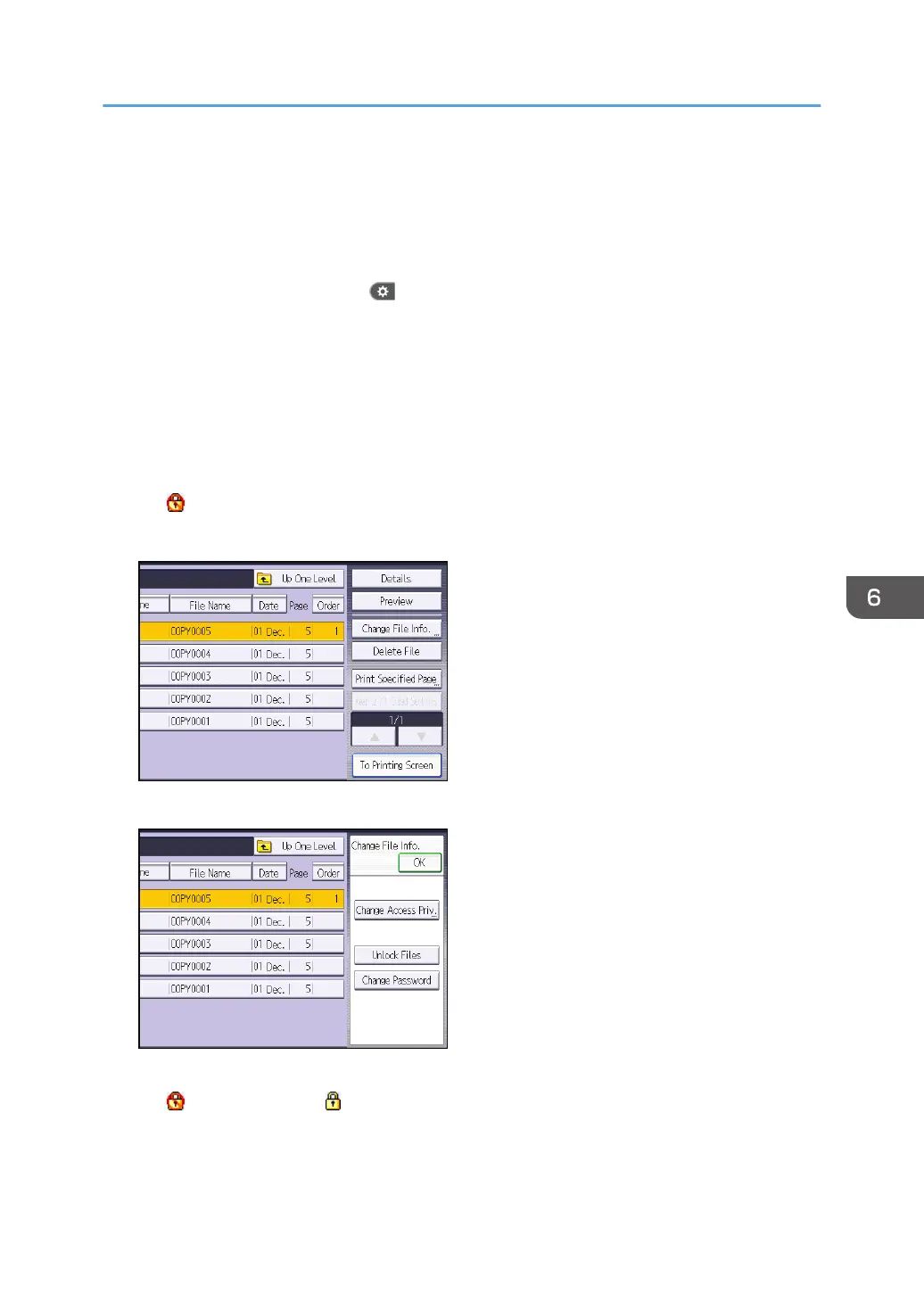2. Close the initial settings screen.
• When using the standard operation panel
Press the [User Tools/Counter] key.
• When using the Smart Operation Panel
Press [User Tools/Counter] ( ) on the top right of the screen.
If the message "You do not have the privileges to use this function." appears, press [Exit].
3. Press the [Home] key on the control panel, and press the [Document Server] icon on the
screen.
If the message "You do not have the privileges to use this function." appears, press [Exit].
4. Select the folder.
5. Select the file.
The icon appears next to a file locked by the Enhance File Protection function.
6. Press [Change File Info.].
7. Press [Unlock Files].
8. Press [Yes].
The
icon changes to the icon.
9. Press [OK].
10. Log out.
Managing Stored Files
189
