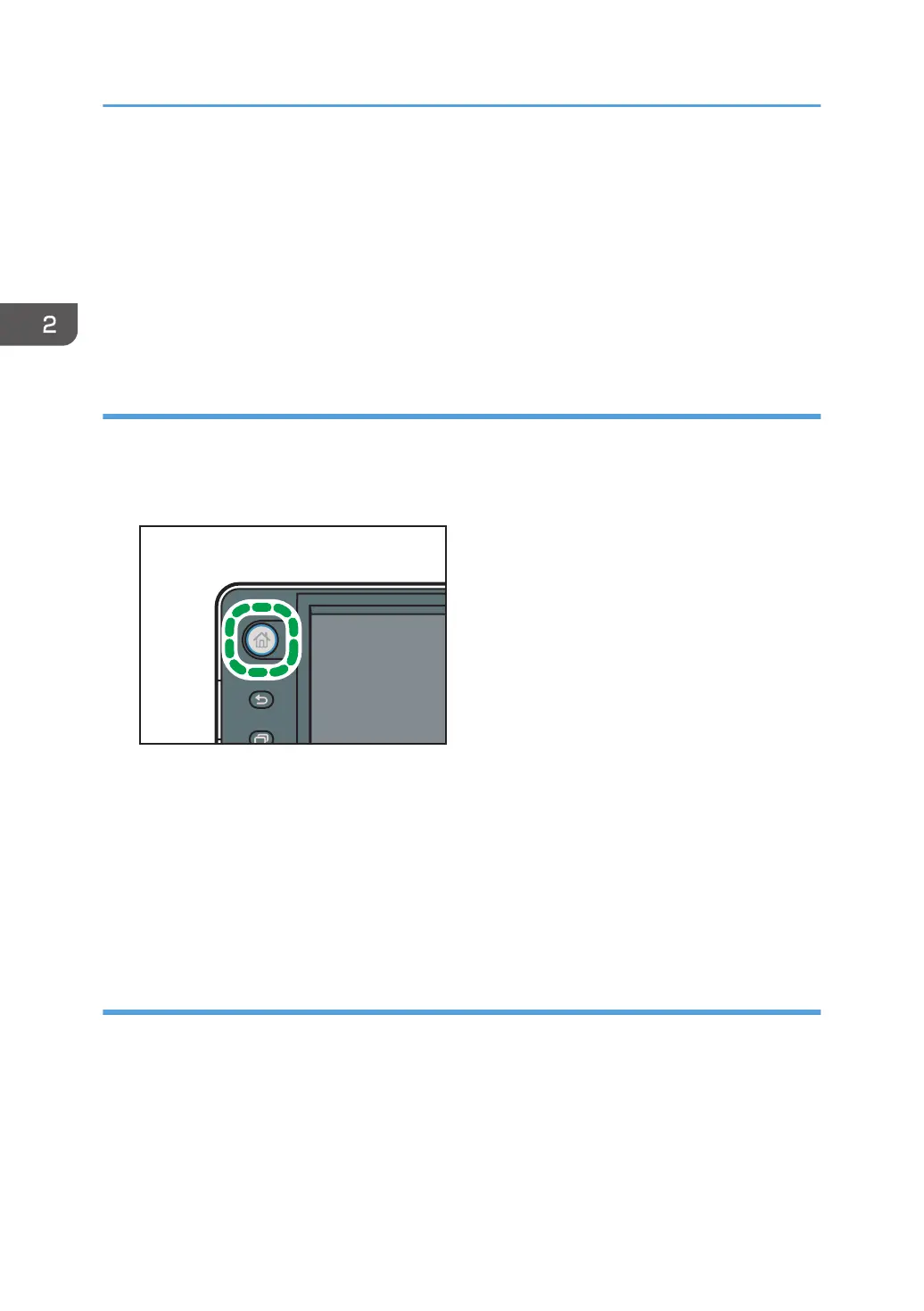5. Press [Application] or [Machine Application].
Press [Machine Application] to select copier mode, fax mode, or some other of the machine's
applications.
Press [Application] to select widgets, quick applications, or other Smart Operation Panel
applications.
6. Select the application you want to add from the list.
Adding shortcuts to bookmarks on the [Home] screen (When using the Smart
Operation Panel)
You can add shortcuts to bookmarks that have been registered in favorites in the Web Browser to the
[Home] screen.
1. Press the [Home] key.
2. Select the screen to which you want to add a shortcut.
3. Press and hold down an area on the screen where no icons are displayed.
4. Press [Icon] on the [Add to Home] screen.
5. Press [Bookmark].
6. Select the bookmark you want to add from the list.
Adding shortcuts to programs to the [Home] screen (When using the Smart Operation
Panel)
You can add shortcuts to programs registered on Copier, Facsimile, or Scanner mode.
Even if you press [Program to Home] on the [Program] screen of each function, the shortcuts are not
displayed on the [Home] screen.
1. Display the function screen to which you want to register a program.
2. Press [Recall/Program/Change Program] on the bottom left of the screen.
3. Register a program.
2. Getting Started
54
