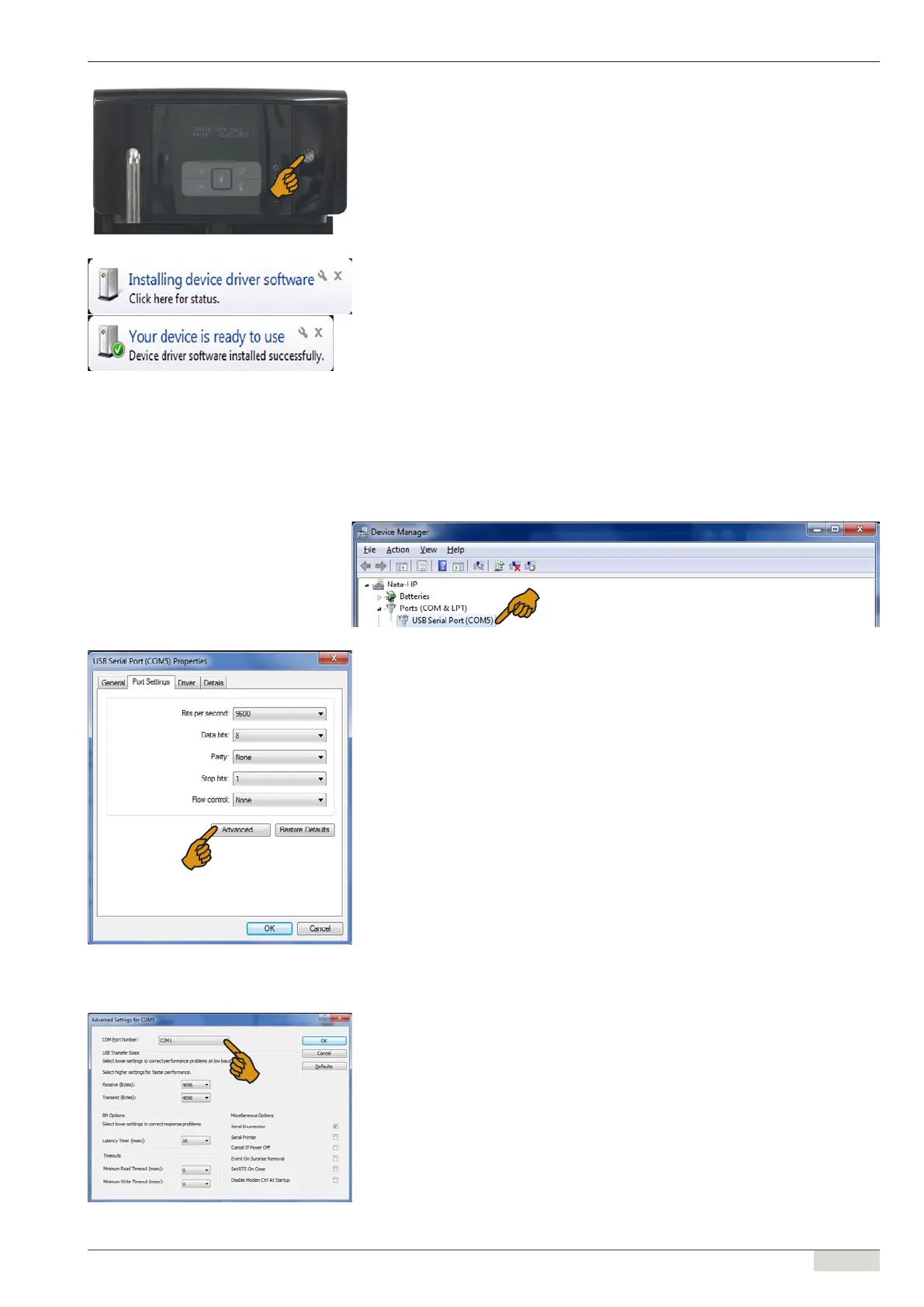www.schaerer.comGeneral
Programming manual (Customer Program) / V03/05.2012
11 / 56
► Press the [ On/Off ] button (see Figure: "Switching on the coffee machine").
; Windows will now nd new hardware and automatically install the right driver (see
Figure: "New hardware found").
► Start the Windows device manager using the [ Windows key + Pause button ] key combi-
nation.
► Select the device manager.
► Select the "Ports (COM & LPT)" item.
► Double-click on [ USB Serial Port (COM X) ].
► In the "USB Serial Port Properties" menu, change to the [ Port Settings ] tab and press [ Ad-
vanced... ] (see Figure: "USB serial port properties").
► In the "Advanced Settings for COM X" under [ COM Port Number], select COM 2 or COM 3
(even if "in use" is displayed).
Switching on the coffee machine
Windows found new hardware
USB Serial Port Properties
