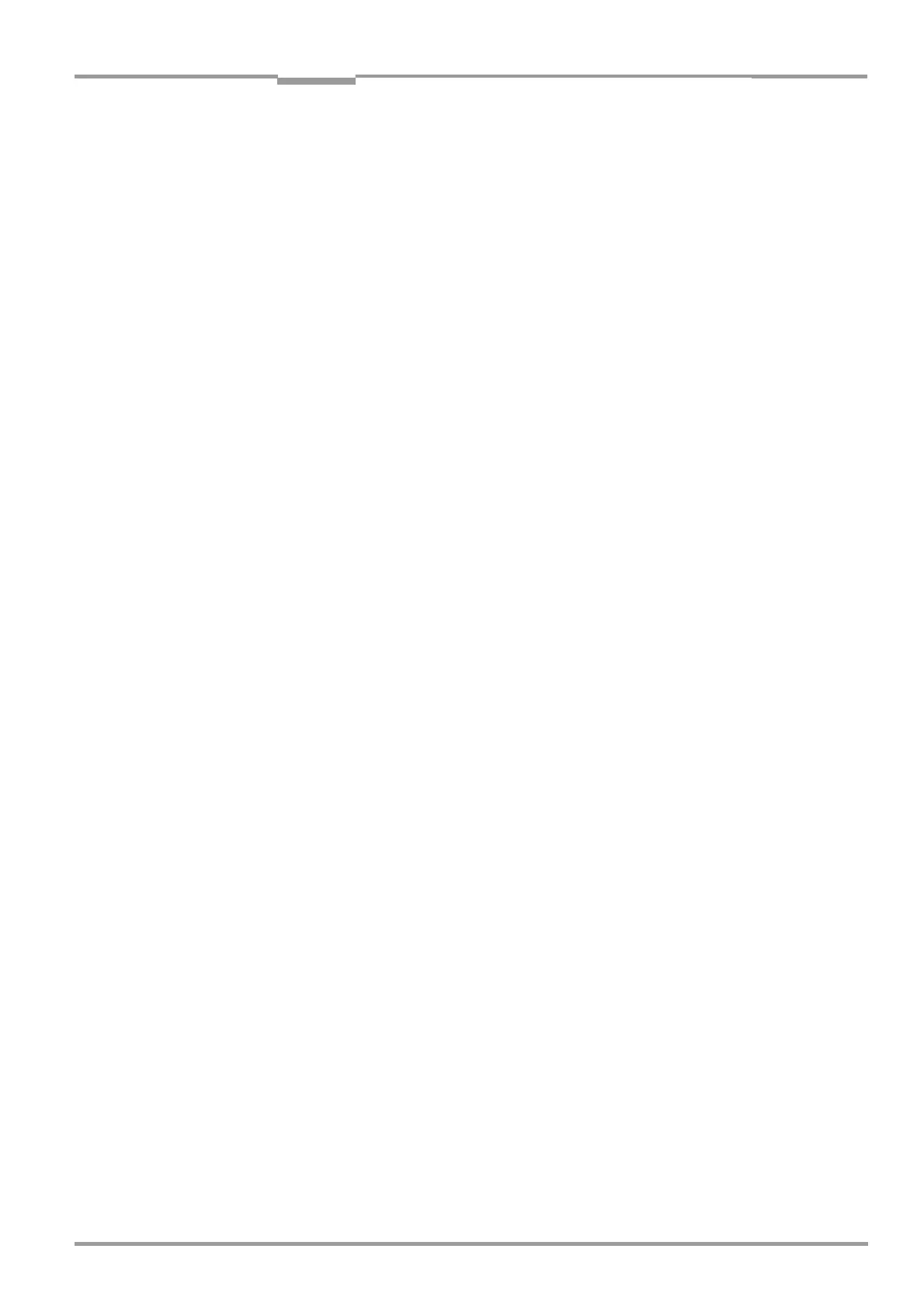Operating Instructions Chapter 10
CLV 42x bar code scanner
Appendix
8 009 981/O078/16-08-2004 © SICK AG · Division Auto Ident · Germany · All rights reserved 10-13
10.4.5 Functions
The "CLV Setup" program (from V4.0) features functions to carry out the following:
• Loading the default settings of the parameter set from the database of CLV Setup
• Automatic communication attempt with the CLV when the program is started
• Automatic software compatibility check in the CLV
• Uploading and displaying parameter set stored in the CLV
• Changing the parameters/parameter values on the tabs
• CLV Assistant for simplified parameterization
• Downloading the changes to the parameter set in the CLV
• Saving the changes to the parameter set as a configuration file "*.scl" in CLV Setup
• Printing the configuration files
• Exporting the configuration files in RTF format
• Exporting the command strings contained in the profile bar codes in ASCII format
• Printing the parameter set in the form of profile bar codes
• Online access to the CLV via a terminal emulator (select operating mode, start operating
functions, log file for communication between the CLV and CLV Setup, extended
terminal mode, e. g. for displaying CLV messages)
• AutoBaud detect for automatic communication setup with the CLV
• Selecting the COM port of the PC for adapting the data transfer parameters
• Monitoring the data communication of the CLV host interface
• Selecting the display language
• Selecting the units of measure
• Displaying the last 10 configuration files that were processed
• Saving the CLV type that was selected last
• Automatic storage confirmation prompt when changes are made to the configuration
file
• Wizards for individual functions
• Deleting the optional CMC 400 parameter storage in the CDB/CDM connection module
• Setting switches for starting the program in the "CLVmain.ini" file
• Hot keys [F keys] for essential functions (program operation without a mouse)
• Starting program with SCL file as argument
• Macro player for recording and playing a macro file
• Context-sensitive help via the [F1] key
10.4.6 Hot keys
[F1] Start "CLV-Setup Help“ online
[F2] Open dialog box to execute device functions
[F3] Upload complete set of parameters from CLV
[F4] Download complete set of parameters to CLV
[F5] Open configuration file
[F6] Save configuration file
[F7] Load default setting of CLV from CLV-Setup database
[F8] Start AutoBaud Detect