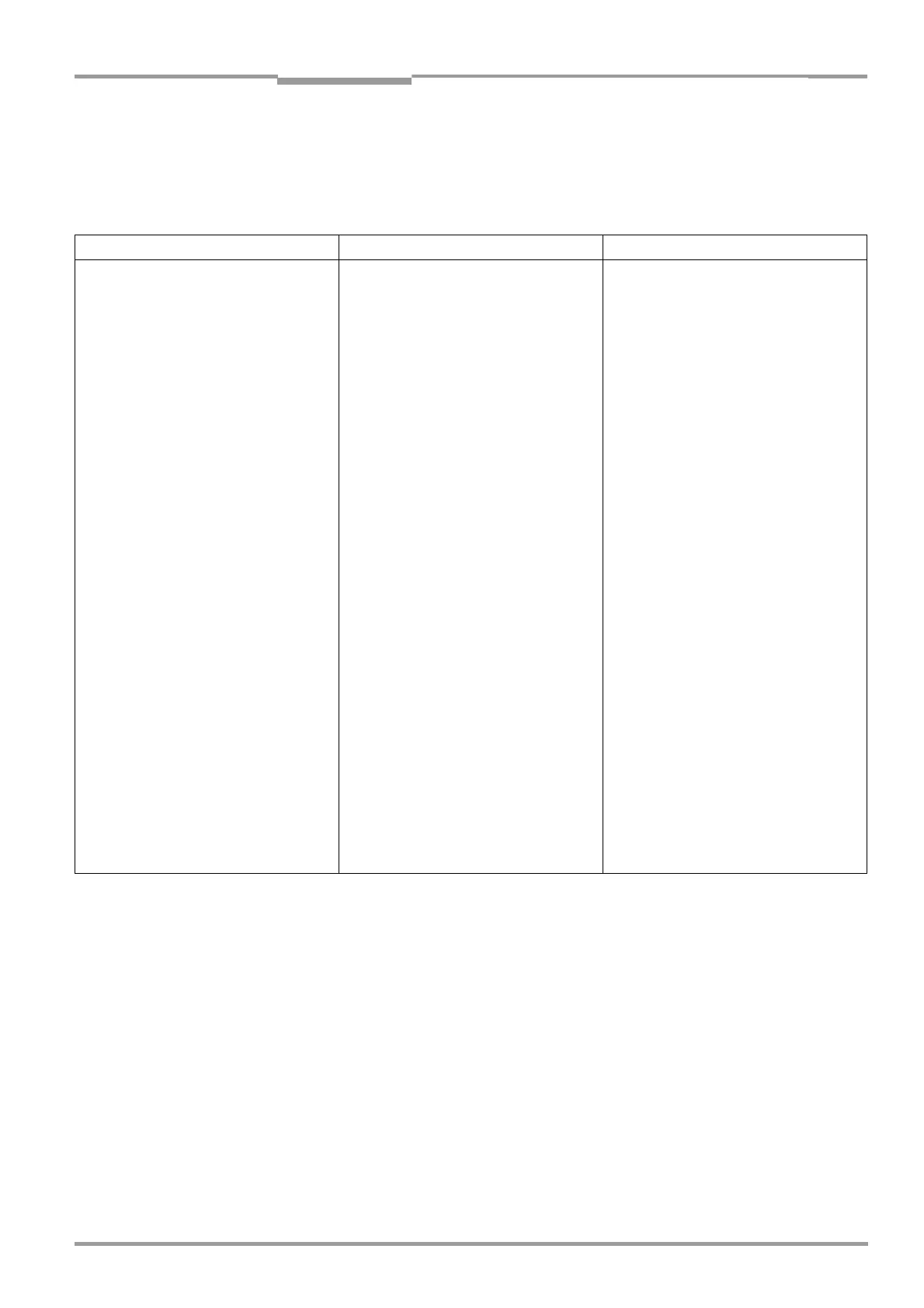Operating Instructions Chapter 8
CLV 42x bar code scanner
Troubleshooting
8 009 981/O078/16-08-2004 © SICK AG · Division Auto Ident · Germany · All rights reserved 8-7
8.5.3 Malfunctions in reading mode: result output errors
Check whether the "Device Ready" LED illuminates.
If the LED does not illuminate, follow Table 8-3, Page 8-5.
For the following, the number of bar codes to be read is 1.
Malfunction Possible cause Remedy
1. The "Result" LED
(default setting: "Good read") does not
light up at the end of the reading pulse.
– The "Result 2" switching output
(default setting: "Good read") is
not outputting a pulse
– The CLV outputs the status ST = 2
in the reading result on the host
interface (if ST is enabled for the
separator; this is not selected in
the default setting)
• Read not successful, since there was no
bar code in the reading field during the
reading pulse
• Scan line positioned incorrectly
• Evaluation range of the scan line is
limited improperly (CP
values)
• Bar code presented at incorrect reading
distance
• The bar code is tilted excessively with
respect to the scan line
• The reading angles at which the bar code
appears to the CLV are too large
• Bar code is in total reflection zone
• Synchronize reading with an object in the
reading field.
See Chapter 8.5.2 Malfunctions in
reading mode: reading pulse errors,
Page 8-6.
• Align CLV.
Is bar code at center of scan line?
In the CLV Setup program: check reading
quality. Choose
PERCENTAGE EVALUATION.
See Chapter 6.5.2 Percentage evalua-
tion, Page 6-17.
• In the CLV Setup program: Check by
choosing the
READING CONFIGURATION tab,
CODE POSITION group: are the min. and
max. code position values correct?
Check with
SHOW CP-LIMITS.
See Chapter 6.5.4 Show CP-limits,
Page 6-19.
• Check: reading distance of bar code in
specified reading range?
• Align bar code accordingly.
• In the CLV Setup program: Start
PERCENTAGE EVALUATION, select DISTANCE
C
ONFIGURATION (if used).
Monitor reading quality (reading quality
>70 %!).
Realign CLV if necessary.
• Optimize CLV alignment (scan line should
strike the bar code at an skew of approx.
15°).
In the CLV Setup program: check reading
quality. Start
PERCENTAGE EVALUATION. See
Chapter 6.5.2 Percentage evaluation,
Page 6-17.
Table 8-5: Troubleshooting: result output errors in reading mode
