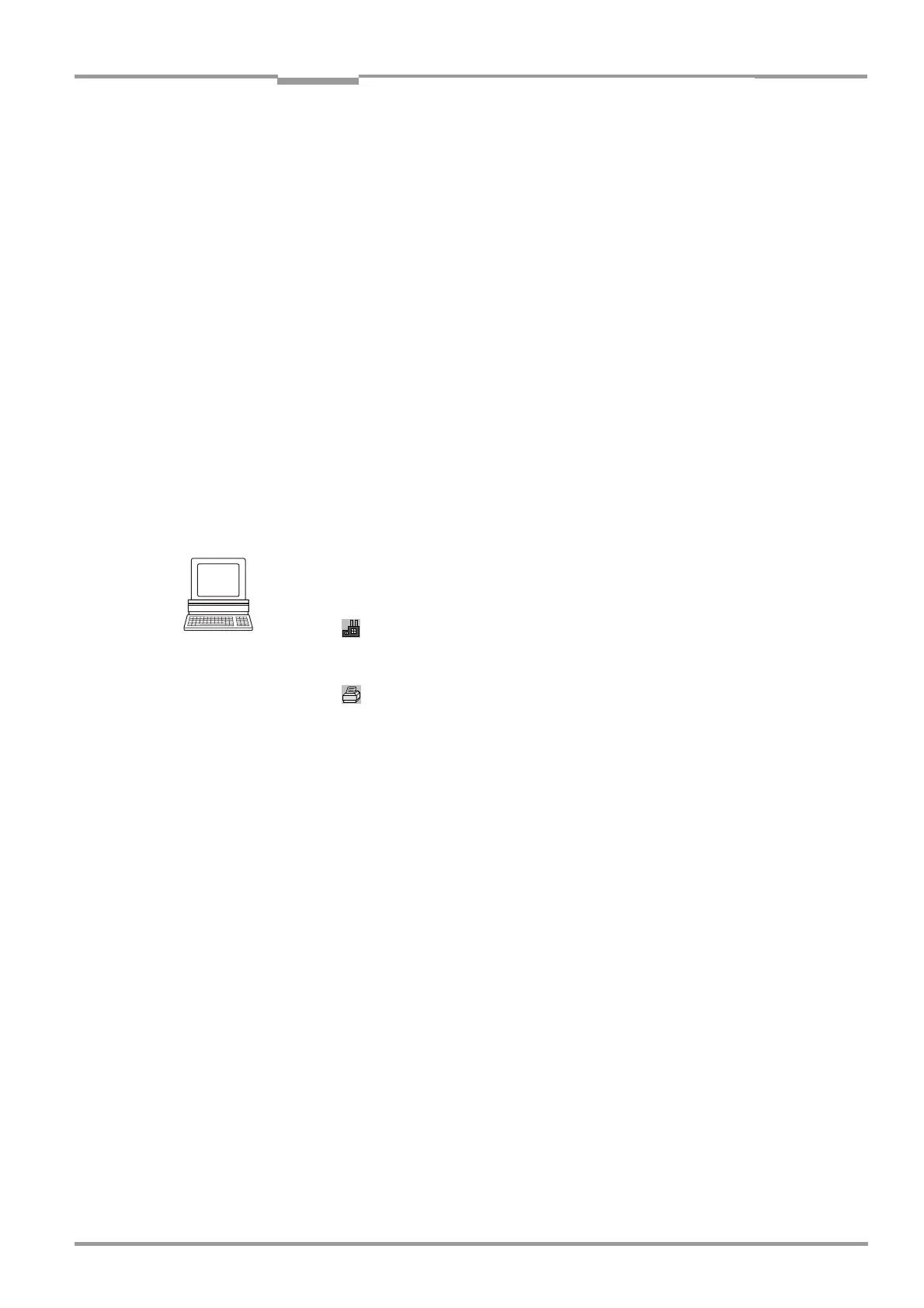Operating Instructions Chapter 6
CLV 42x bar code scanner
Operation
8 009 981/O078/16-08-2004 © SICK AG · Division Auto Ident · Germany · All rights reserved 6-1
6 Operation
6.1 Overview of procedure for starting up the CLV
• Start up the CLV with the factory default settings (Quick Start).
With this configuration, the CLV can be operated without being connected to a PC.
• Connect the PC. See Chapter 5.5.6 Connecting the PC, Page 5-7 and Chapter 10.4
Installation and operating instructions for the PC-based "CLV Setup" program,
Page 10-7.
• Configure (parameterize) the CLV for the desired application.
6.2 Default settings
Table 6-1, Page 6-2 shows an overview of the factory default settings of the CLV. The
default parameters are such that the CLV can be put into operation either straight away or
following a few minor adjustments. A PC is not required for startup with the default settings.
The default settings of the parameters are stored permanently both in the CLV (ROM) and
in the CLV Setup database. They can be loaded into the RAM of the CLV or displayed on the
tabs of CLV Setup at any time.
Displaying and printing out complete default settings in CLV Setup
1. Choose FILE and SAVE AS, and enter a file name in the dialog window that appears.
CLV Setup saves the current settings in a configuration file "*.scl".
2. Click in the toolbar.
CLV Setup loads the default settings from its internal database and displays them on
the tabs.
3. Click in the toolbar.
The PRINT FILE dialog window is then displayed.
4. If desired, a comment can be entered in the input field for the header of the printout.
Confirm the dialog window with "OK".
The PRINT dialog window for configuring the printer is then displayed.
5. Edit the dialog window accordingly and confirm.
CLV Setup prints out all of the default settings in the form of a table. The header contains
the company and user names that were entered during the CLV Setup installation routine.
