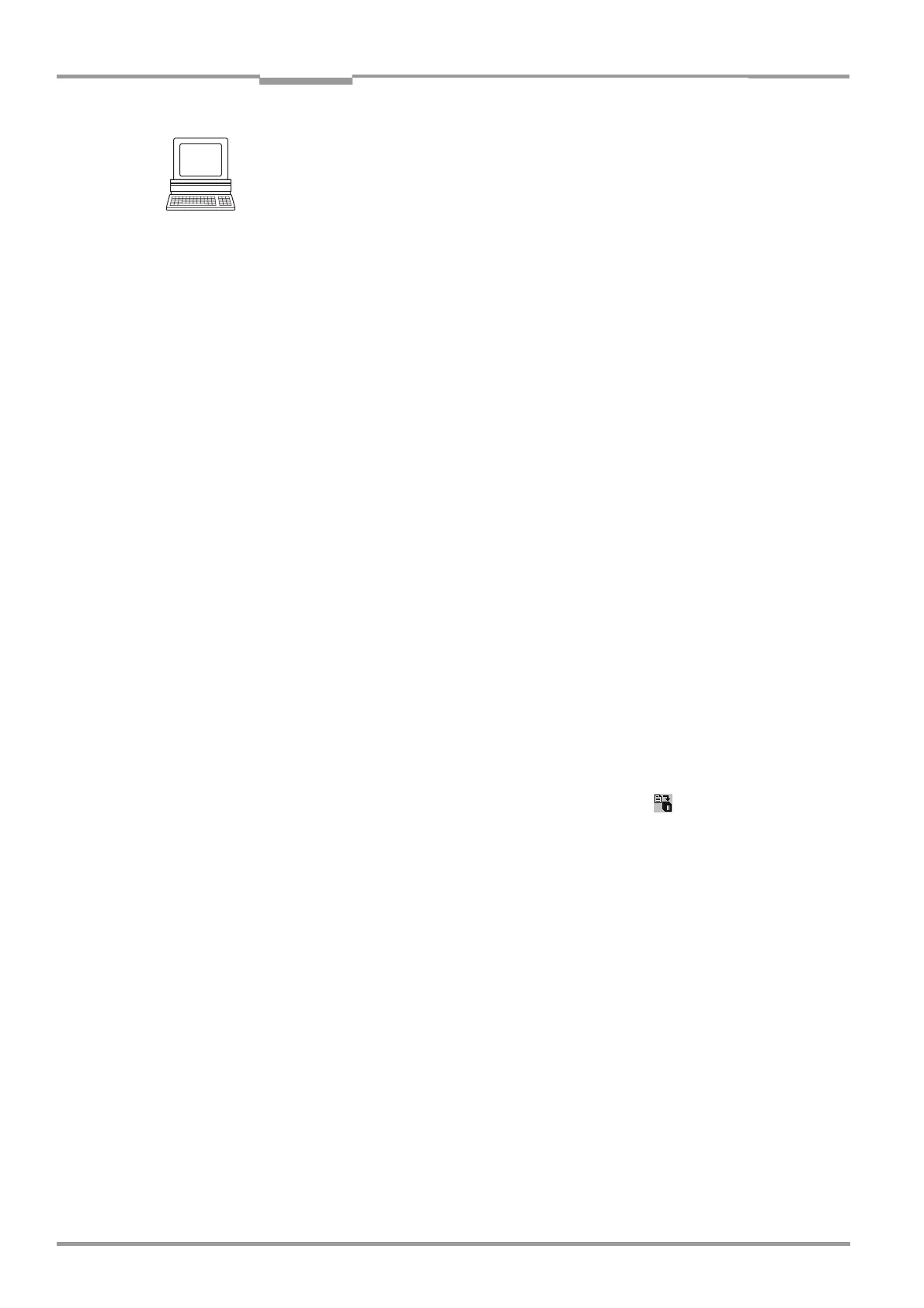Chapter 4 Operating Instructions
CLV 42x bar code scanner
4-10 © SICK AG · Division Auto Ident · Germany · All rights reserved 8 009 981/O078/16-08-2004
Installation
1. Attach the reading pulse sensor to the installation location.
2. Connect the reading pulse sensor to the "Sensor 1" switching input of the CLV via the
CDB 420 or CDM 420 connection module (see
Chapter 5.5.7 Connecting the "Sensor
1" switching input, Page 5-8).
3. Connect the CLV to the CDB 420 or CDM 420 connection module and switch on the
power supply to the module (see
Chapter 5.5.3 Connecting the power supply,
Page 5-5).
After the CLV has started, it emits a tone to indicate that the self-test was successful.
After a short while, it outputs two consecutive tones to indicate that it has switched to
Reading mode. The "Device Ready" LED lights up.
4. Connect the PC to the terminal interface of the CLV. For this purpose, connect a 3-core
RS
232 data cable to the internal 9-pin "Aux" plug of the module. (See Chapter 5.5.6
Connecting the PC, Page 5-7.)
5. Start Windows and "CLV Setup" on your PC (see Chapter 10.4.3 Starting "CLV Setup",
Page 10-10).
6. From the VIEW menu, choose READING MODE.
The Terminal Emulator window is then displayed. The CLV is in Reading mode.
Monitor the reading result during each of the subsequent steps!
7. Move objects with bar codes into the CLV reading field manually under realistic
conditions.
8. Check whether the reading result and trigger pulse are correct.
9. Repeat the procedure with the conveyor switched on.
Check whether the reading procedure is synchronized with the approaching objects.
Parameterizing an external sensor as a trigger source (N/A with default setting):
1. Select the DEVICE CONFIGURATION tab.
2. Click the READING TRIGGER PARAMETERS button.
The READING TRIGGER PARAMETERS dialog window is then displayed.
3. Choose SENSOR INPUT (ACTIVE HIGH) in the READING TRIGGER SOURCE section and activate
the dialog box.
4. Perform a download to the CLV. This is done by clicking in the toolbar.
The DOWNLOAD PARAMETER dialog window is displayed.
5. Confirm the dialog window by selecting the PERMANENT save option.
The CLV operates with the "Sensor 1" switching input as an external trigger source.
The reading pulse starts when power is applied.
4.4.3 Installing the polling reflector
The reading pulse can also be triggered by the presence of an object in the reading field,
independent of an external reading pulse sensor, by using the "Reflector Polling" pulse
mode of the CLV. In order to do so, attach one of the two polling reflectors (special bar
codes) included with the device opposite the CLV behind the conveyor belt (
Fig. 4-11).
Table 4-2 lists the permissible range values for the polling reflectors. The pulse type is not
selected in the default setting.