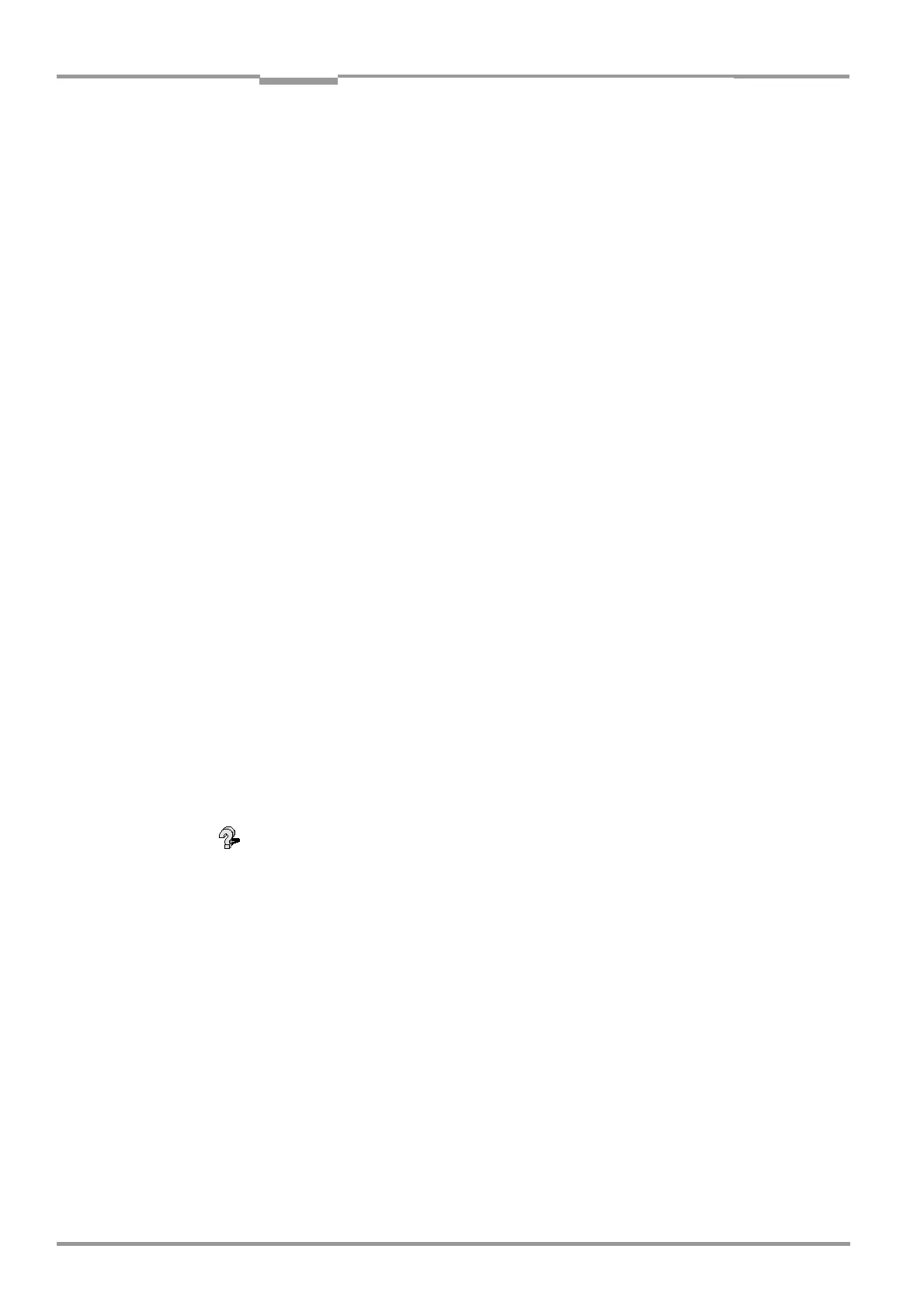Chapter 10 Operating Instructions
CLV 42x bar code scanner
10-14 © SICK AG · Division Auto Ident · Germany · All rights reserved 8 009 981/O078/16-08-2004
Appendix
[F9] Load operating data from CLV to be displayed and reset
[F10] Open Terminal Emulator
10.4.7 Opening and closing tabs
After starting the user interface, CLV Setup displays those tabs in the frame on right-hand
side whose names are framed in the navigation tree on left-hand side. The first tab covers
the other tabs in the sequence but their marks are still visible on the top of the tabs. If you
click some buttons on a tab in the fore-ground, several sub dialogs will also be opened as
tabs and added to the first tab. In the frame, all tabs on the right will then be shifted more
to the right side.
To scroll the tabs, use the sliding control elements at the left corner on top of the frame
which are displayed by CLV Setup.
You can open and close the tabs in the following way:
In the navigation tree:
• Opening:
Double-click the desired entry or put the mouse cursor on the entry and select “Show
dialog“ in the context menu using the right mouse button.
To display several entries under a branch, click the corresponding “+“ symbol.
To hide displayed sub entries, click the corresponding “–“ symbol.
• Closing:
Put the mouse cursor on the desired entry and select “Hide dialog“ in the context menu
using the right mouse button.
In the frame for displaying tabs:
• Opening:
Click on the desired mark on the top of the tab. If neccessary, scroll the tabs.
• Closing:
To close the tab in the fore-ground, click on the red cross at the left corner on the top.
Pressing the left mouse button, the left frame with the navigation tree can be move from the
program window to a seperate position on the screen. If the navigation tree has been
closed, it can be reopend using the
VIEW menu.
10.4.8 Online help – CLV Setup Help
The online help program "CLV Setup Help" assists you in operating the "CLV Setup"
program. The help program runs in an HTML browser (e. g. “Microsoft Internet Explorer
TM
").
You can call up context-sensitive help on each parameter as well as a description of its
function.
1. Press the [F1] key.
The browser is launched automatically and displays the help topic.
2. If the program cannot find a browser, CLV Setup asks you to specify the storage location
on the hard disk.
Enter the name of the executable file and the path in the dialog box.
3. Use the [Alt]+[Tab] keys to switch between the CLV Setup and CLV Setup Help
applications and prevent several browser windows from being opened.
4. To display an overview of the help function, select HELP, CONTENTS from the CLV Setup
menu bar.
5. In the left frame click on the desired entry in the navigation tree.
CLV Setup Help then displays the associated help text in the right-hand frame and
jumps to the parameter heading
.