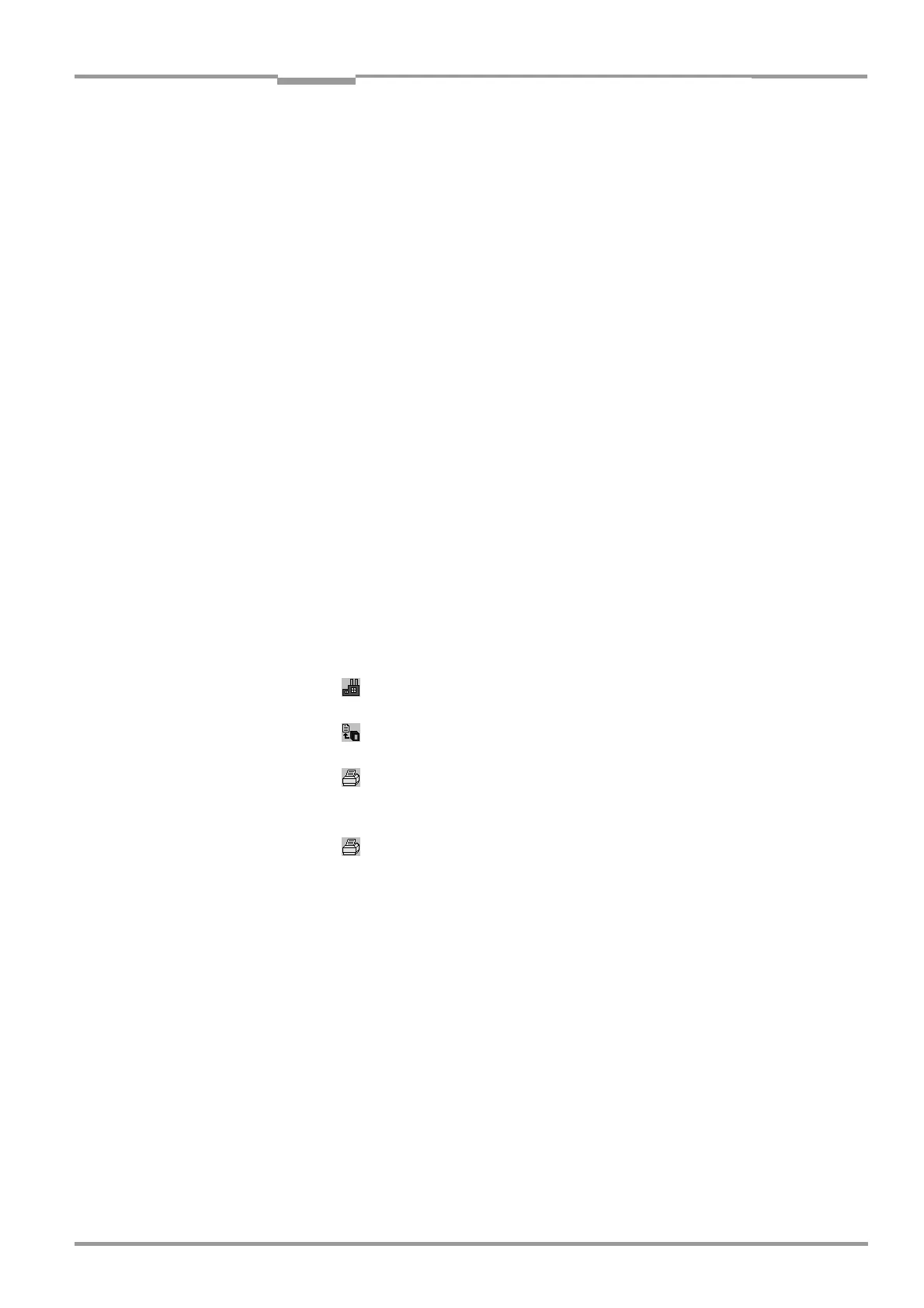Operating Instructions Chapter 10
CLV 42x bar code scanner
Appendix
8 009 981/O078/16-08-2004 © SICK AG · Division Auto Ident · Germany · All rights reserved 10-15
10.4.9 Transferring parameter sets between CLV Setup and the CLV
See Chapter 6.4.1 Configuring CLV with the user interface of CLV Setup, Page 6-4.
10.4.10 Dealing with unknown parameters
Uploading from the CLV
If the CLV Setup program does not recognize parameters or parameter values of the CLV
transferred during the upload, it outputs a warning message. Unknown parameters/
parameter values can result from the following, for example: The CLV is a special device or
the version of CLV Setup is older than the software of the CLV. CLV Setup displays the
unknown parameters in the window on the
EXTRAS tab. The parameters are displayed in the
form of command strings and can be edited using the command string conventions. In this
way, upward compatibility with the CLV is ensured. When the parameter set is saved as a
configuration file in CLV Setup, these parameters/parameter values are also taken into
account as with a download to the CLV.
Downloading to the CLV
If the CLV does not accept individual parameters or parameter values in the parameter set
downloaded with CLV Setup, it outputs a separate warning for each parameter in CLV Setup.
This is due to the fact that one of the CLV Setup software versions is newer than the
software in the CLV, and it contains new parameters/parameter values arising from the
continued development of this CLV type. The affected CLV contains an older software
version which does not recognize these parameters/parameter values, however.
We recommend that you check the effects of warnings in the CLV as follows:
1. Check whether the CLV functions correctly after the parameter set is downloaded.
2. Click in the toolbar.
CLV Setup loads the default settings from the database.
3. Click in the toolbar.
CLV Setup copies the problem parameter set from the CLV (upload).
4. Click in the toolbar.
CLV Setup prints out the problem parameter set when you confirm the dialog box.
5. Open the previous configuration file "*.scl" for the CLV.
6. Click in the toolbar.
CLV Setup prints out the previous parameter set when you confirm the dialog box.
7. Compare the two parameter sets.
To restore the previous status, correct individual parameters in the problem parameter
set if necessary and download them to the CLV again.
Opening configuration files "*.scl"
Every time it loads configuration files, CLV Setup checks whether it recognizes all the
parameters/values.
If CLV Setup detects an error, it outputs a warning and enters the problem parameter/
parameter value in the window of the
EXTRAS tab.
10.4.11 Writing a log file in terminal emulator
The terminal emulator can log the communication between CLV Setup and the CLV.
CLV
Setup stores the data transmitted in both directions with the following identifiers:
