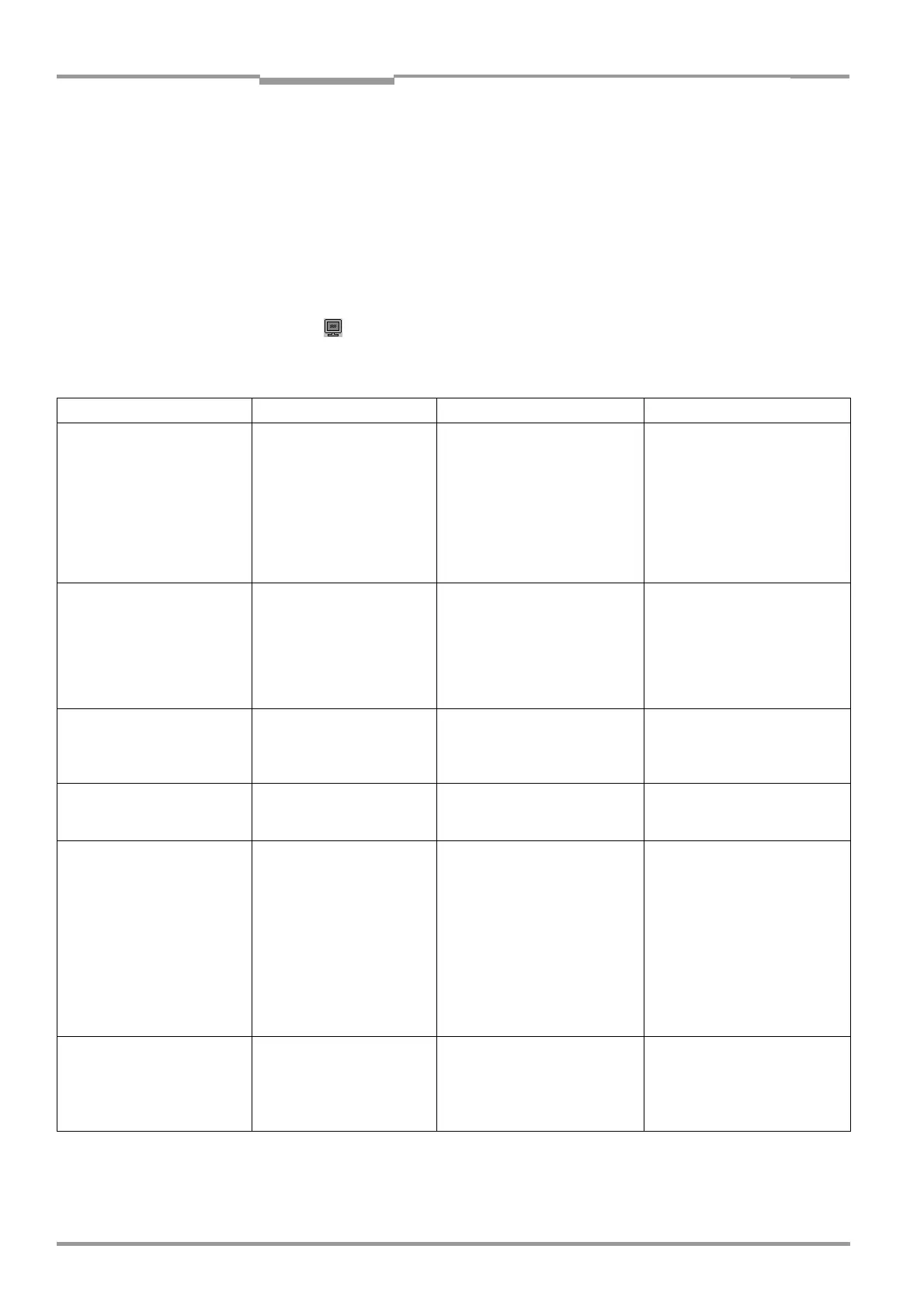Chapter 8 Operating Instructions
CLV 42x bar code scanner
8-2 © SICK AG · Division Auto Ident · Germany · All rights reserved 8 009 981/O078/16-08-2004
Troubleshooting
8.3 Error messages
The CLV outputs error messages in plain text (English) on the terminal interface only.
Additional errors are displayed as number combinations in the status line of CLV Setup.
Table 8-1 contains a list of the messages in alphabetical order.
For warnings, see Chapter 6.6.3 Warnings, Page 6-25
Displaying messages:
To display the messages on the PC in the CLV Setup user interface, proceed as follows:
1. Click in the toolbar.
The Terminal Emulator window is then displayed.
2. In the TERMINAL MODE group, activate the EXTENDED radio button.
Message Meaning Possible cause Remedy
"CLV SYS-Failure: xxx"
011 RAM error
012 RAM error
013 RAM error
051 Mirror wheel speed
out of tolerance
061 Mirror interval out of
tolerance
071 Error: laser shutter
The CLV has diagnosed a
system error. The "Device
Ready" LED does not light up
or it extinguishes. The CLV
restarts the system.
Device fault If this system error occurs again
after the CLV is restarted:
Contact the SICK Service
department.
"EEPROM Check fault,
default parameters loaded"
The CLV has diagnosed an
irregularity in the EEPROM
and downloads the entire
default settings to the RAM
instead of the permanently
stored application-specific
parameters.
Device fault Contact the SICK Service
department.
"EEPROM - reading fault" The CLV cannot download the
application-specific parame
-
ters, permanently stored in
the EEPROM, to the RAM.
Device fault Contact the SICK Service
department.
"EEPROM - writing fault" The CLV cannot write the
current parameters in the
RAM to the EEPROM.
Device fault Contact the SICK Service
department.
"Host – receive fault" The host has requested the
data output string last sent by
the CLV three times; NAK has
been issued with each
attempt.
• Host receive set incorrectly
• Data transmission interrupted
e.g. by cable break
• Check host.
• Check connecting cables and
monitor data transmission at
the host interface. To do so,
upload from the CLV using the
CLV Setup program, choose
the
AUXILIARY INTERFACE tab and
select
MONITOR HOST INTERFACE
from the drop-down list.
Download to the CLV! Start the
Terminal Emulator.
"Host – transfer too slow" In the CLV, data is available
for output faster than it is
transmitted to the host.
• Baud rate too low
• Incorrect protocol type
selected
• Protocol timeout too long for
the reading pulse frequency
Check the configuration of the
host interface.
Table 8-1: Error message output on the terminal interface