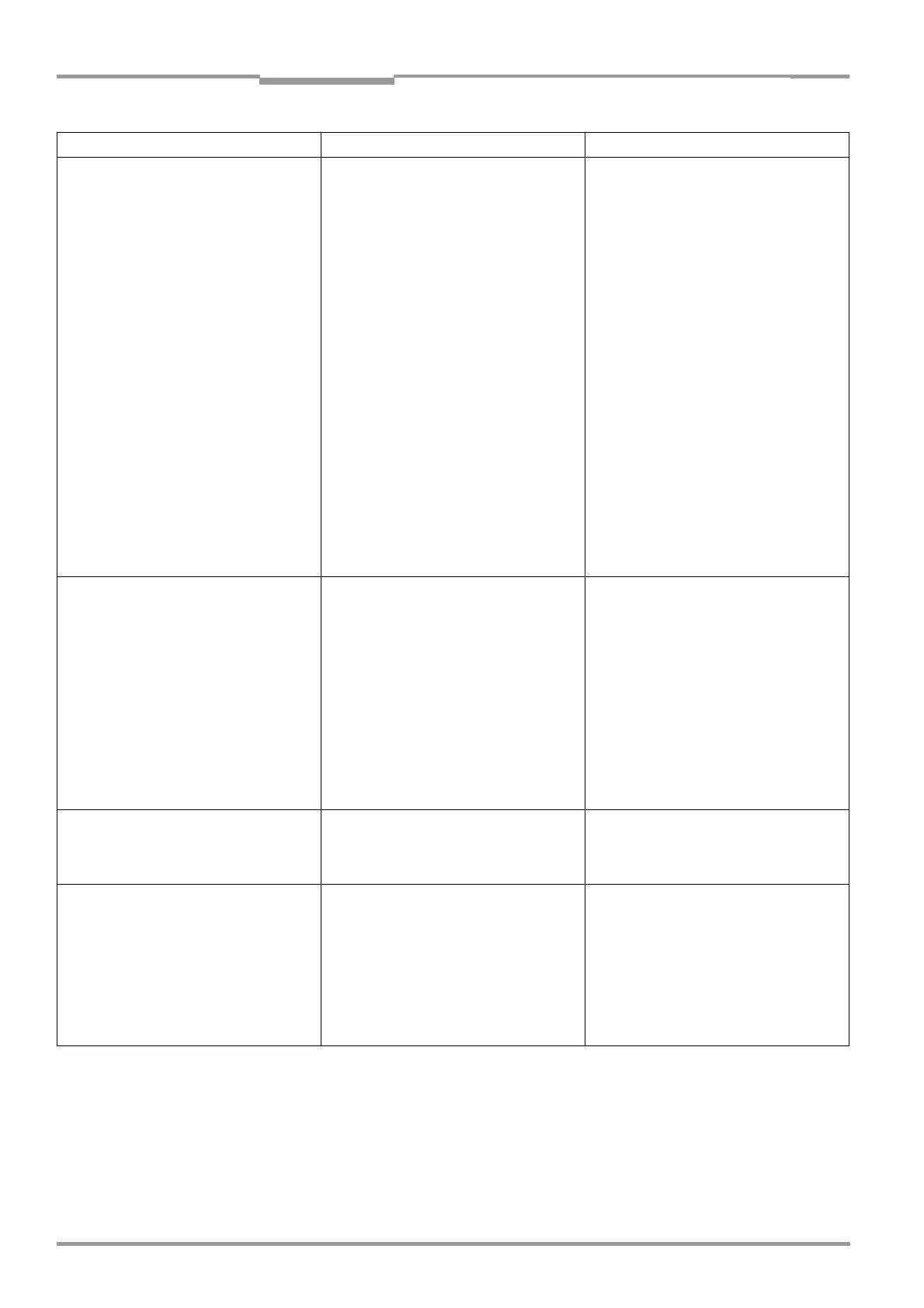Chapter 8 Operating Instructions
CLV 42x bar code scanner
8-8 © SICK AG · Division Auto Ident · Germany · All rights reserved 8 009 981/O078/16-08-2004
Troubleshooting
1. The "Result" LED does not light up at
the end of the reading pulse.
(default setting: "Good read")
– continued –
• Evaluation criteria for bar code incorrect
• Bar code quality not adequate
• In the CLV Setup program: Choose the
CODE CONFIGURATION tab, SYMBOLOGIES
group.
Enable all code types (except
Pharmacode), set code lengths to
FREE.
Download temporarily to CLV!
Start PERCENTAGE EVALUATION. Code type
and length are displayed in the reading
result.
Enable recorded code type in the
SYMBOLOGIES group and disable all other
types. Enter the code length under
FIXED
on the code type tab. Download to CLV!
• Check: Are sufficient blank zones
present?
Is the print contrast adequate?
Are the specified print tolerances
exceeded?
In the CLV Setup program: Check by
choosing
READING CONFIGURATION tab,
QUIET ZONE group. Is "Start/Stop"
selected?
Perform test read with a reference code
in good condition.
2. The CLV is not transferring any reading
results to the host.
• Reading pulse is not functioning correctly
• Wiring fault in data connection
• Voltage level incorrect
• Host interface in CLV parameterized
incorrectly
• See Chapter 8.5.2 Malfunctions in
reading mode: reading pulse errors,
Page 8-6.
• Check wiring as shown in Fig. 5-2,
Page 5-5.
• Measure voltages.
• In the CLV Setup program:
Check by choosing HOST INTERFACE tab,
DATA FORMAT group.
Are the correct interface type (hardware)
and data format selected?
Check settings in INTERFACE PROTOCOL
group.
3. The CLV transfers the status ST = 3 to
the host in the reading result
(if ST is enabled for the separator; this
is not selected by default).
The CLV has diagnosed a device error in
the self-test.
Switch the CLV off and on again. Does the
"Device Ready" LED light up? If not, contact
the SICK Service department.
4. The data content of the bar code
output by the CLV is incorrect or
incomplete.
• The data format on the host interface is
parameterized incorrectly in the CLV
• The CLV suppresses the last character in
the bar code.
• In the CLV Setup program: Select the
HOST INTERFACE tab, DATA FORMAT group.
Are the values correct?
• In the CLV Setup program: Select the
CODE CONFIGURATION tab. Click the
SYMBOLOGY PARAMETERS button.
Choose the tab for the relevant code.
Is Transmit Check Digit activated?
Change if necessary. Download to CLV!
Malfunction Possible cause Remedy
Table 8-5: Troubleshooting: result output errors in reading mode (contd.)