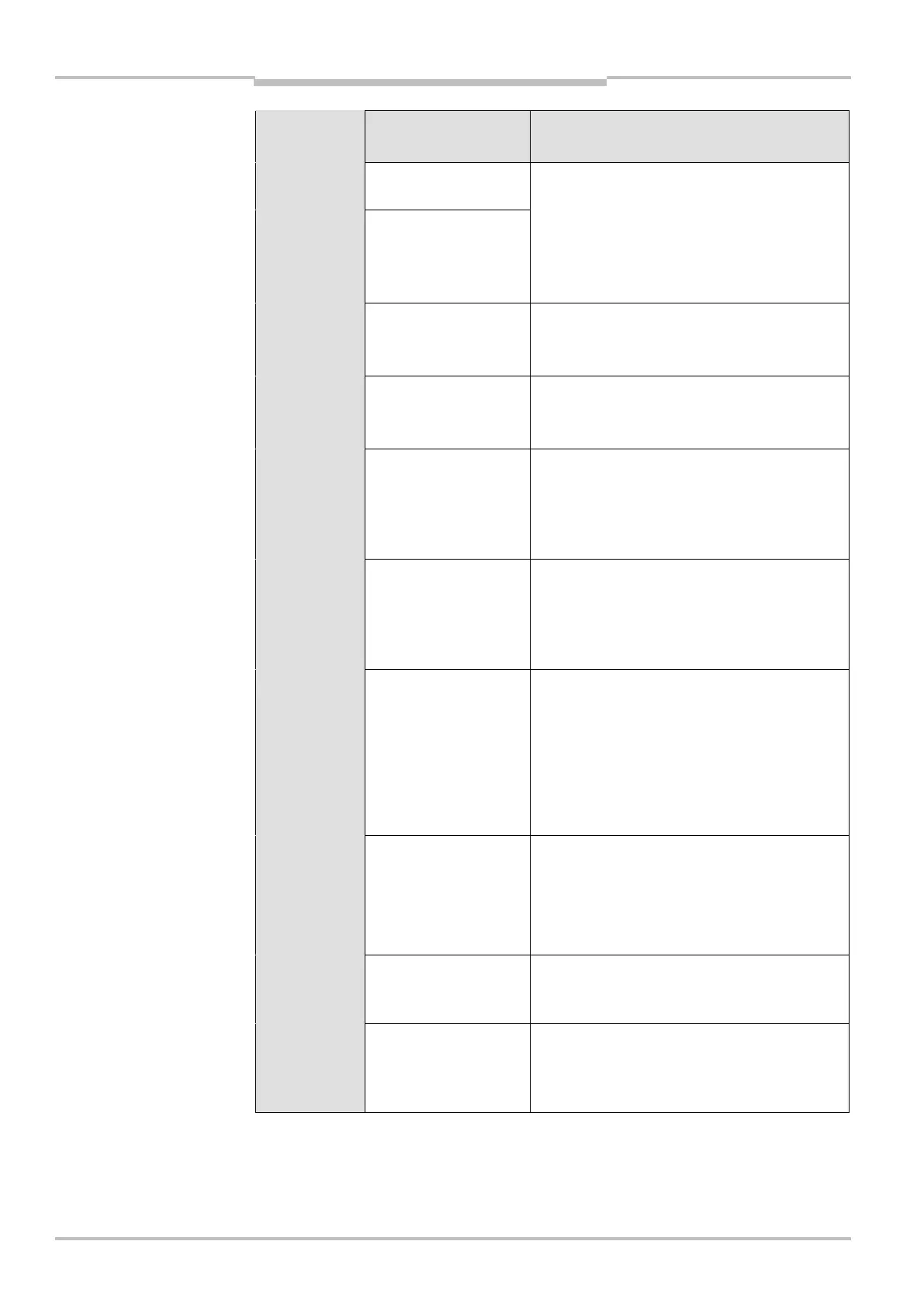Chapter 11 Operating instructions
S100
50 © SICK AG • Subject to change without notice 8012238/YY30/2015-02-20
Display/
(EMCY)
Possible cause Rectification of the error
(1030h)
S100 faulty Switch off the supply voltage of the S100
for at least 2 seconds and switch it on
again.
If the display does not go off:
Send the S100 to the manufacturer for
repair.
Configuration memory
in the system plug
faulty
Overcurrent on
switching output Q1
Check the switching element connected
(contactor, relay). Replace, if necessary.
Check the wiring for short-circuit to 0 V.
Overcurrent on
switching output Q2
Check the switching element connected
(contactor, relay). Replace, if necessary.
Check the wiring for short-circuit to 0 V.
(1050h)
Device is dazzled Check whether the S100 is being dazzled
by an external light source, e.g. floodlights,
infrared light sources, stroboscopic light,
sun. etc.
If necessary, re-mount the device.
(1060h)
Temperature error. The
operating temperature
of the S100 has
exceeded the
permissible range.
Check whether the S100 is operated as per
the permissible ambient conditions.
(1070h)
Input signal for an
undefined monitoring
case
Check the path of the vehicle.
Or:
Check the operating process of the
monitored machine or system.
If necessary, check the configuration of the
monitoring cases with the aid of the CDS-
S100.
(1080h)
Stand-by mode,
the switching outputs
are in the OFF state,
the laser is switched
off.
No error. If the criteria for the stand-by mode
are withdrawn, readiness for operation is re-
established.
If the display does not go off:
Check the level on the input STBY.
(1090h)
Window for light output
on the optics cover
contaminated
Clean the window for the light output on the
optics cover.
(10A0h)
Front screen
calibration not
completed
successfully
Check the front screen for contamination.
or
Check the mounting of the front screen.
If you have problems during troubleshooting, contact SICK support. Keep a copy of the
print out of the results of the diagnostics at hand.
Note
