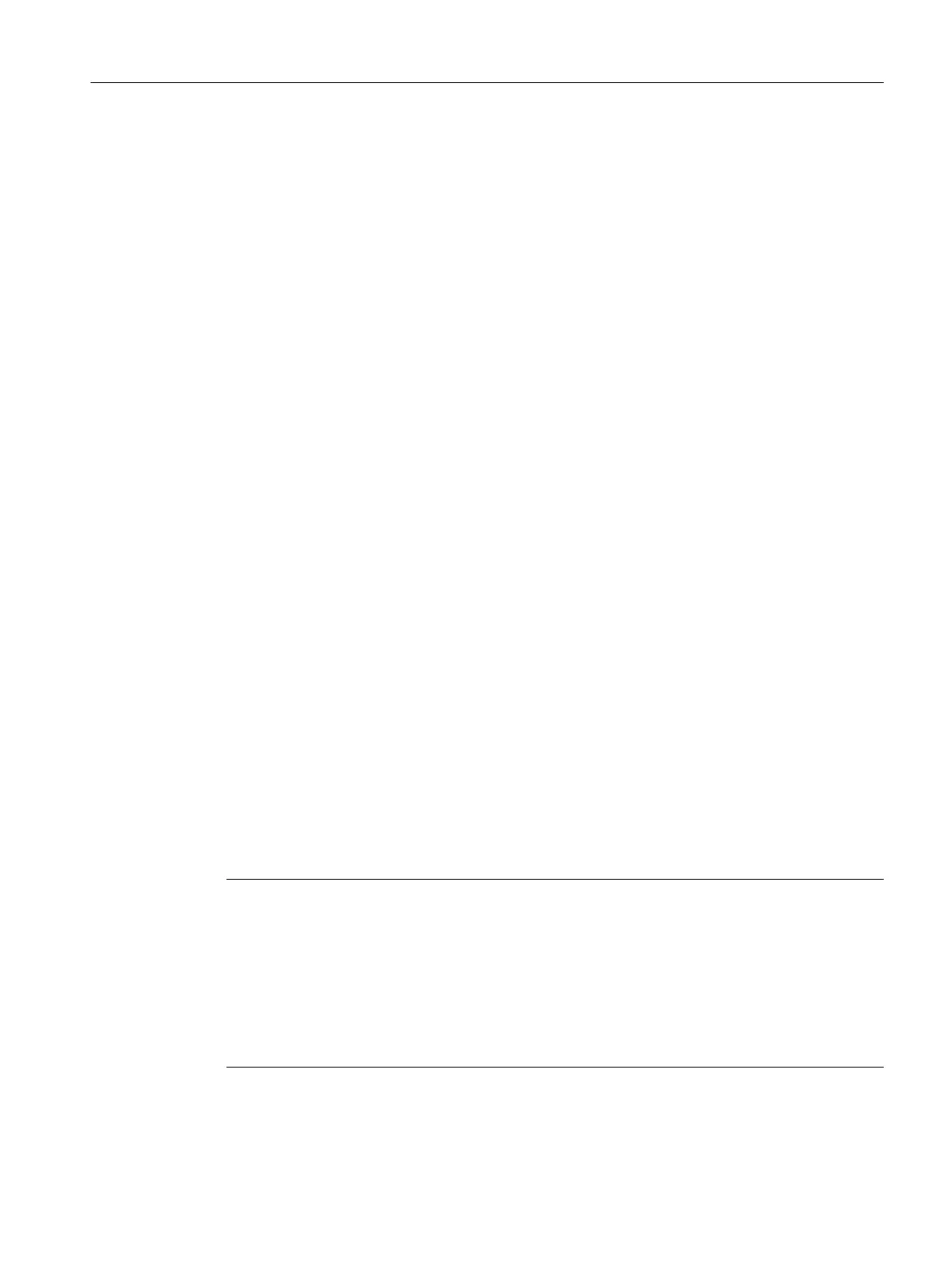5.7 Migrating Multi-User Projects
Introduction
Clients are migrated together with the associated multi-user project.
When migrating multi-user projects, proceed in exactly the same way as in the migration of
single user projects.
Make
a
backup copy of the project before the migration. You can rely on this copy of the original
project to retrieve your data if migration fails.
Multi-user System with One Server
In a multi-user system, all required data is transferred to the server when migrating the multi-
user project.
No data is stored on clients created in multi-user projects. Therefore, no client projects are
created on the WinCC clients in the new WinCC version either. The settings necessary for the
WinCC clients and respective preferred server are defined in the multi-user project.
Following migration, a package must be created in the multi-user project. If an existing package
was deleted for this, the newly created package must have the same name.
In the "ServerData" editor, activate the "Automatic import" setting under "Implicit Update". This
provides all necessary data to clients which do not run their own project.
Multi-user System with Several Servers
If clients which run their own project were used in your original project, migrate each client
project separately. Proceed in exactly the same way as for a single user project or a multi-user
project. After migration, create new packages on the servers and load them onto the client. If
existing packages were deleted, the newly created packages must get the respective names
of the deleted packages.
It is possible that the original system uses several clients with their project with the same
configuration and runtime data. In this case, migrate one client with their own project and copy
to the other WinCC clients. Use Project Duplicator for the configuration data. Then load the
packages of the respective servers on each client.
Note
The following restrictions apply after the migration of multi-user systems:
Access to clients: Automatic, simultaneous booting of several clients is no longer possible.
Each server in the system can be activated by using the "Simatic Shell" dialog for remote
access.
Deactivating
servers
and clients in multi-user systems: An automatic, simultaneous booting of
several servers and clients is no longer possible. Each server in the system can be deactivated
by using the "WinCC Projects" dialog for remote access.
Migration
5.7 Migrating Multi-User Projects
WinCC: General information and installation
System Manual, 02/2017, A5E40840020-AA 147