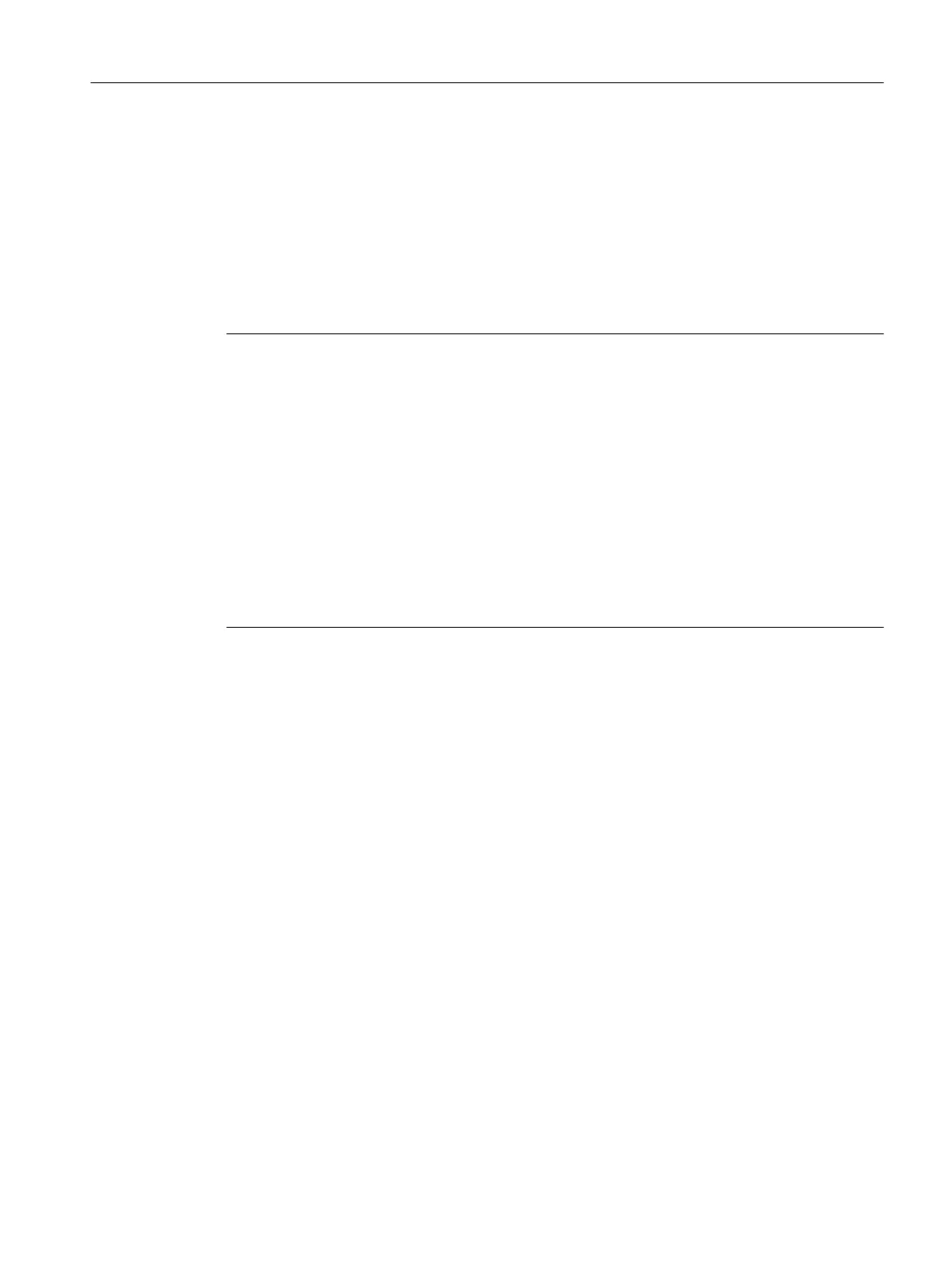1.7.2 How to Install MS Message Queuing
Introduction
WinCC implements the Message Queuing services from Microsoft. It is a component part of
the operating
system. MS Message Queuing is however not included in the standard Windows
installation and must be installed separately if required.
The Windows installation CD is required to complete the installation.
Note
WinCC is enabled for operation within a domain or workgroup.
Note however that domain group policies and restrictions in the domains may prevent
installation. In this case, remove the computer from the domain before installing Microsoft
Message Queuing,
Microsoft SQL Server 2014 and WinCC. Log on to the computer concerned
locally with administrator rights. Carry out the installation. Following successful installation, the
WinCC computer can be registered in the domain again. If the domain-group policies and
domain restrictions do not impair the installation, the computer must not be removed from the
domain during installation.
Note however that domain group policies and restrictions in the domain may also hinder
operation. If these restrictions cannot be overcome, operate the WinCC computer in a work
group.
If necessary, contact the domain administrator.
Procedure - Windows 7
1. In the operating system Start Menu, open "Control Panel > Programs and Functions".
2.
Click the "Enable/Disable Functions" button on the left menu bar. The "Windows Function"
dialog opens.
3. Select the "Microsoft Message Queue (MSMQ) Server" component.
4. Activate the "Microsoft Message Queue (MSMQ) Server Core" component.
5. Deactivate the subsidiary components.
6. Confirm with "OK".
Procedure - Windows 8.1
1. Go to "Control Panel > Programs and Features".
2. Click the "Turn Windows features on or off" button on the left menu bar. The "Windows
Features" dialog opens.
3. Select the "Microsoft Message Queue" component.
4. Activate the "Microsoft Message Queue Server Core" option.
5. Deactivate the subsidiary components.
6. Confirm with "OK".
WinCC Installation Notes
1.7 Installing WinCC
WinCC: General information and installation
System Manual, 02/2017, A5E40840020-AA 35