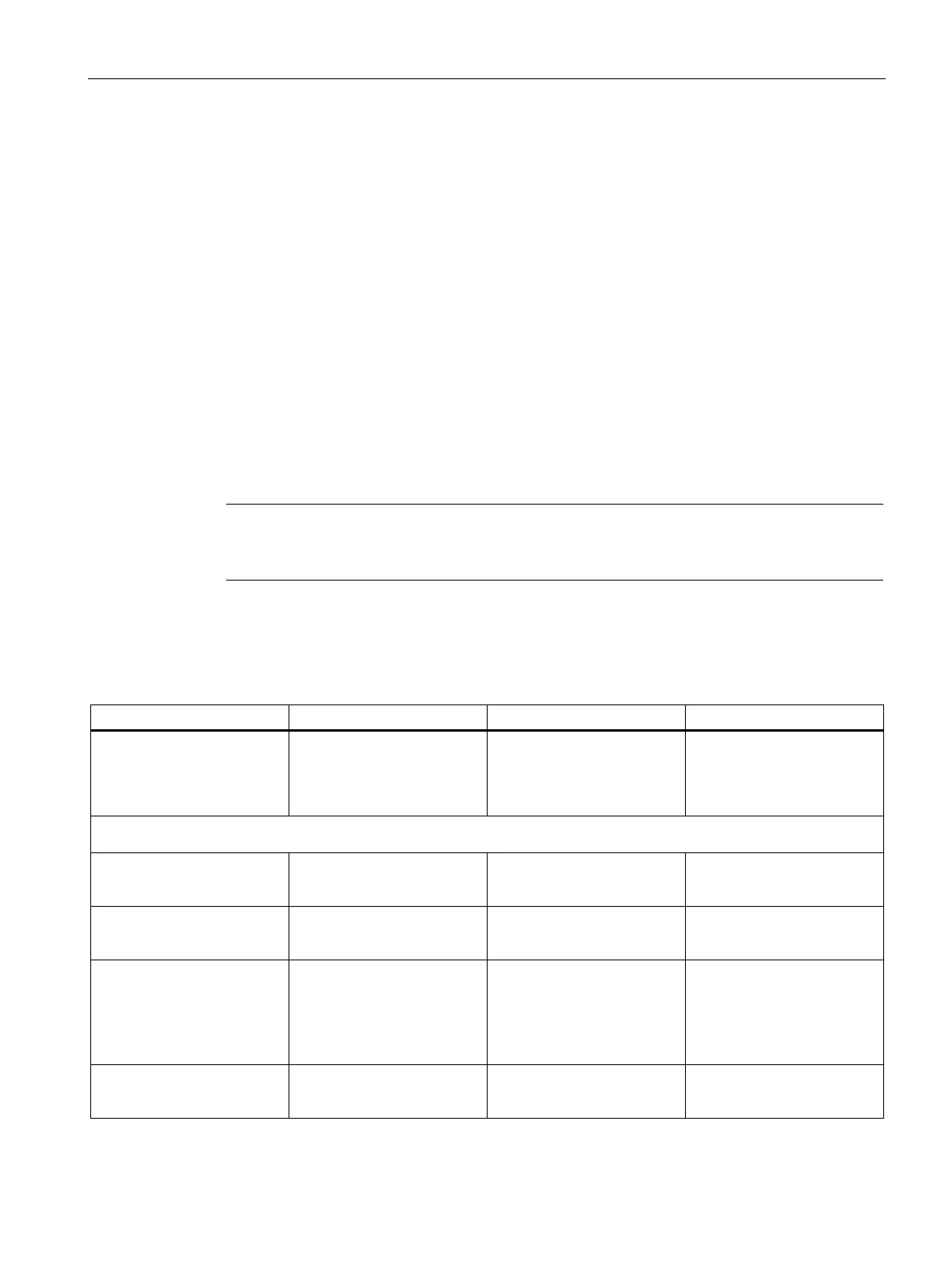BIOS description
11.5 Security menu
SIMATIC IPC RW-543A
Operating Instructions, 03/2023, A5E52332059-AA
107
To set a user password:
1. Select User Password with the arrow keys and press Enter key.
2. Enter a password (The password of at least three characters in length and can be up to 20
characters long and case-sensitive) in the Create New Password box, and then press Enter.
3. Enter your password again in the Confirm New Password box, and then click OK.
To change a user password
:
1. Select User Password with the arrow keys and press Enter key.
2. Enter the current password in the Enter Current Password box, and then press Enter.
3. Enter a new password in the Create New Password box, and then press Enter.
4. Enter your password again in the Confirm New Password box, and then click OK.
To clear the user password:
Follow the same steps as in changing a user password, but click OK when prompted to
create/confirm the password.
Record the new password when the password is changed. If you forget the password, you
can contact Siemens Technical support.
Trusted Computing
This option allows you to configure trusted devices:
Security Device Support When you set the boot mode
to UEFI in Boot menu, you
can set this item to enable or
disable BIOS support for
• [Enabled]
• [Disabled]
[Disabled]
The following options show only when TPM device is installed successfully, and "Security Device Support = Enabled". The
following options depend on TPM device. For example:
Enable or disable SHA-1 PCR
Bank.
• [Enabled]
• [Disabled]
PCR Bank.
• [Enabled]
• [Disabled]
Schedule an operation for
the security device.
Note: Your computer will
reboot during restart in order
to change state of security
• [None]
• [TPM Clear]
Enable or disable platform
hierarchy.
• [Enabled]
• [Disabled]
