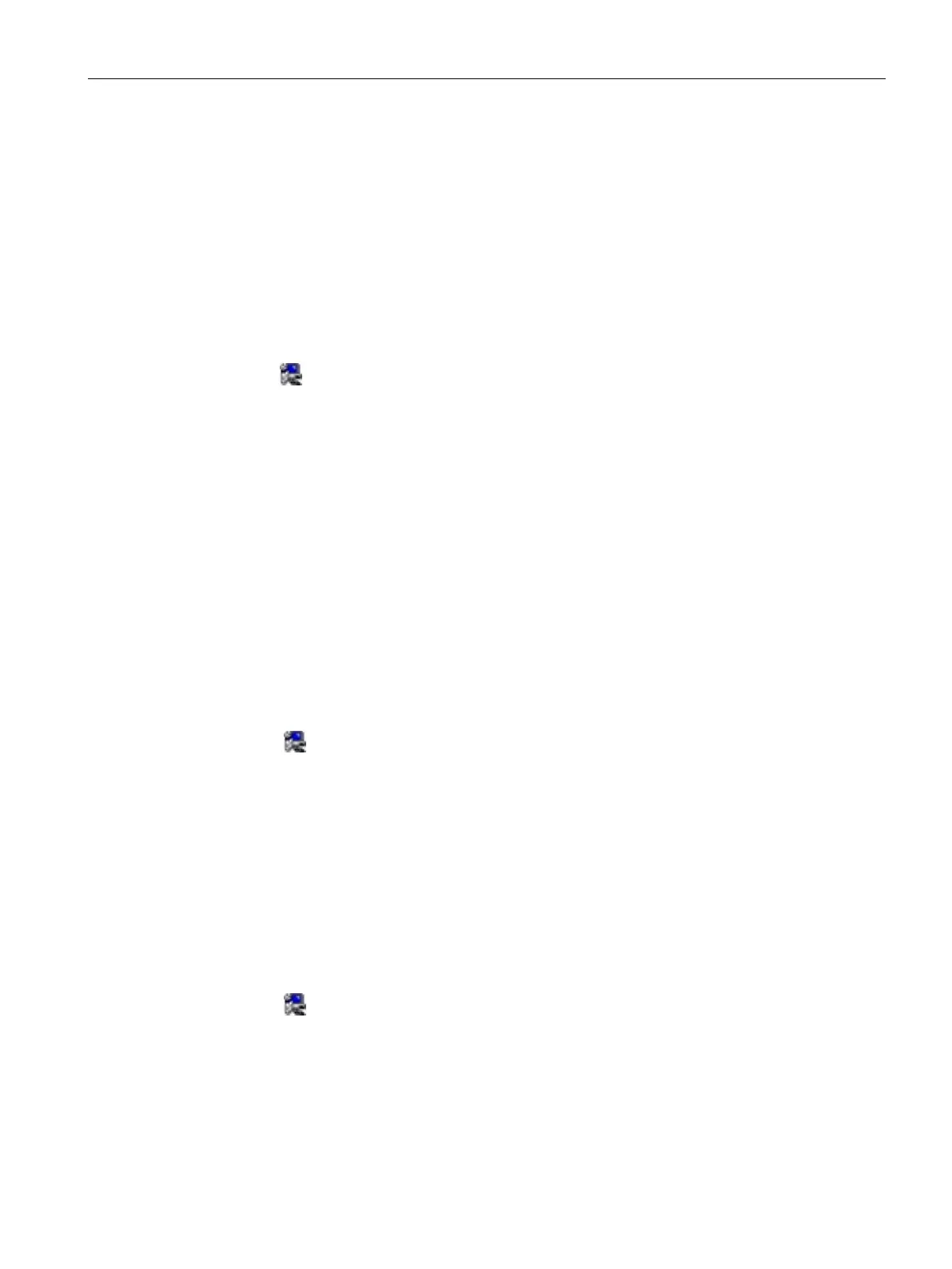Device maintenance and repair
7.4 Installing operating system, software and drivers
SIMATIC IPC RW-543A
Operating Instructions, 03/2023, A5E52332059-AA
73
5. Select the radio button before "I accept the terms in the License Agreement", and
click Next to accept license agreement.
6. Select destination folder and click Next to start the driver installation.
7. Click Finish.
The installation is completed.
Step 3: install the Network Connection Software
1. Click Step 3: Intel(R) Network Connections Software.
2. Click
to install the LAN driver.
3. Click the Install Drivers and Software button in the pop-up window.
4. Click Yes to confirm the user account control question.
5. Click Next to continue.
6. Select the radio button before "I accept the terms in the license agreement", and
click Next to accept license agreement.
7. Set the setup option as you like and click Next.
8. Click Install to start the driver installation.
9. Click Finish.
The installation is completed.
Step 4: install the UHD Graphic driver
1. Click Step 4: Intel(R) UHD Graphics Driver.
2. Click
to install the Graphic driver.
3. Click Yes to confirm the user account control question.
4. Click Begin installation to continue.
5. Click I agree to confirm the Readme File Information and move on.
6. Click Start to continue installation.
7. Then click Optional reboot or Finish to restart the computer for the changes to take effect.
Step 5: install the Audio driver
1. Click Step 5: Realtek High Definition Audio Driver.
2. Click
to install the Audio driver.
3. Click Yes to confirm the user account control question.
4. Click Next to continue.
5. Select the radio button next to “Yes, I want to restart my computer now.” and click Finish
to restart the computer for the changes to take effect.
