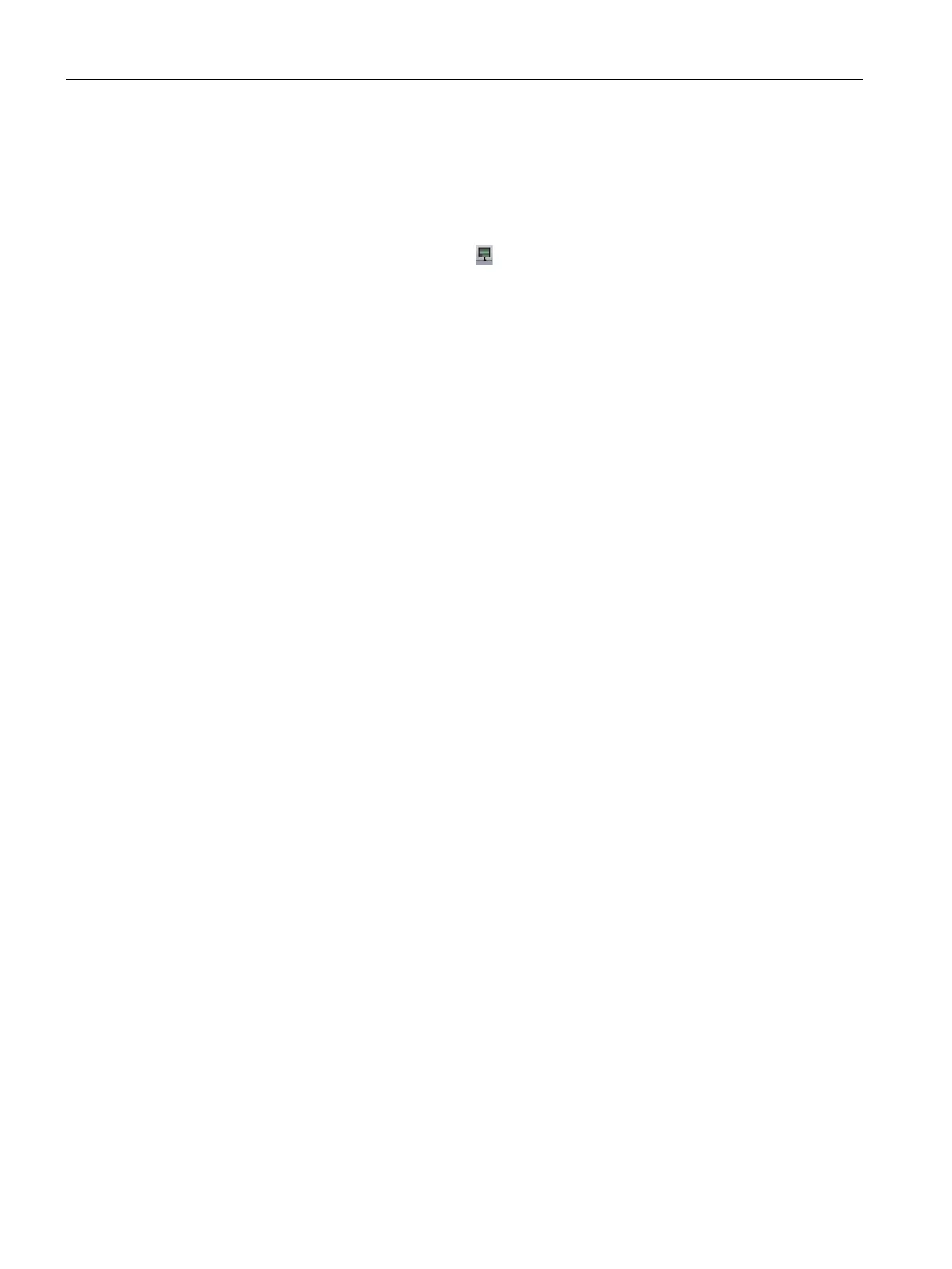Getting started
2.1 Connecting to the CPU
S7-200 SMART
34 System Manual, V2.3, 07/2017, A5E03822230-AF
Setting up Ethernet communication with the CPU
From STEP 7-Micro/WIN SMART, use one of the following methods to display the Ethernet
"Communications" dialog for configuring communication to the CPU.
● From the project tree, double-click the "Communications" node.
● Click the "Communications" button
from the navigation bar.
● Select "Communications" from the "Component" drop-down list in the Windows area of
the "View" menu ribbon strip.
The "Communications" dialog provides two methods of selecting the CPU to be accessed:
● Click the "Find CPUs" button to have STEP 7-Micro/WIN SMART search your local
network for CPUs. The IP address of each CPU found on the network is listed under
"Found CPUs".
● Click the "Add CPU" button to manually enter the access information (IP address and so
forth) for a CPU that you wish to access. The IP address for each CPU, manually added
with this method, is listed under "Added CPUs" and is retained.
