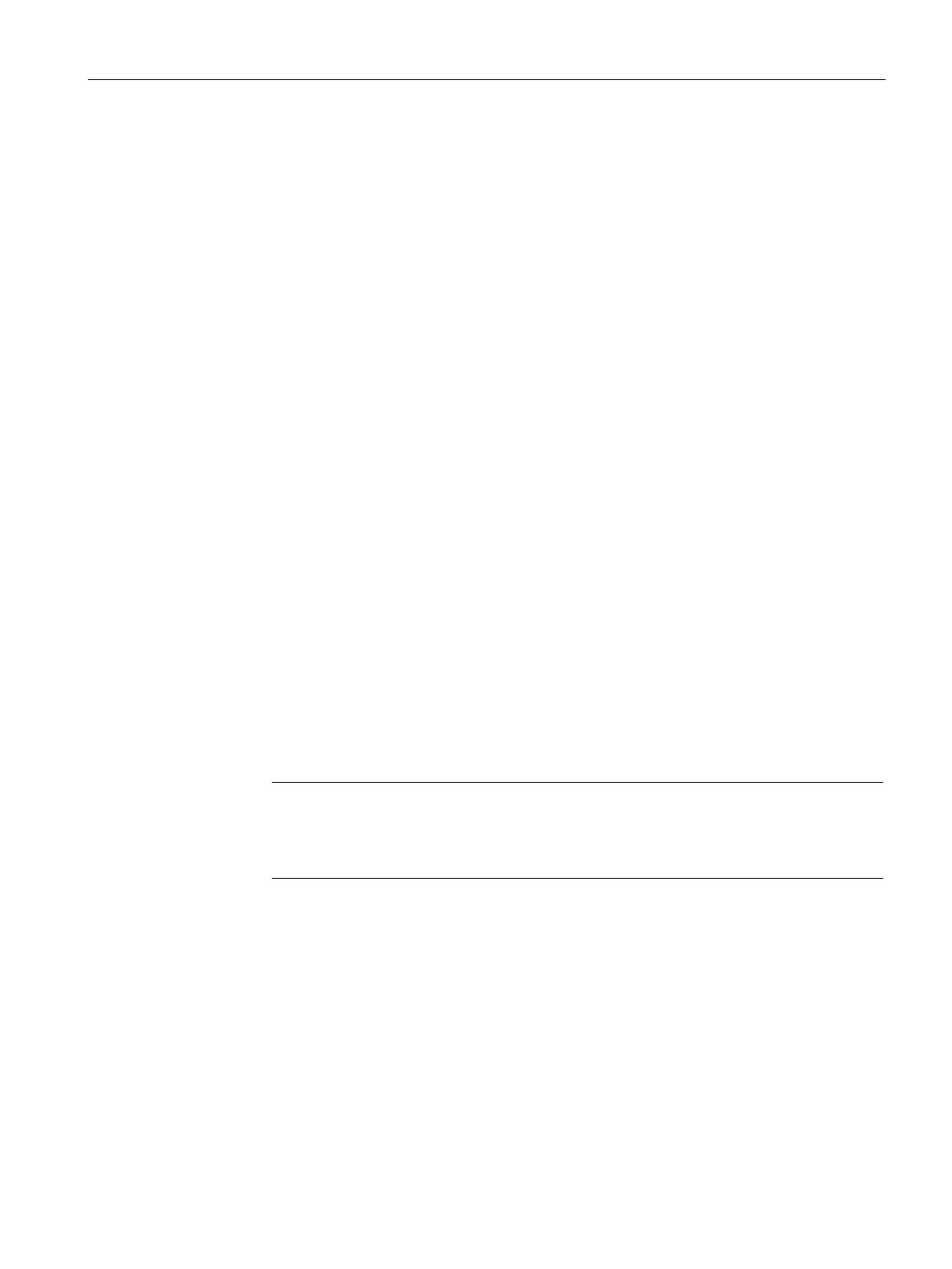Communication
8.4 Ethernet
S7-200 SMART
System Manual, V2.3, 07/2017, A5E03822230-AF
403
Assigning or checking the IP address of your programming device using "My Network Places" (on
your desktop)
If you are using Windows 7, you can assign or check your programming device's IP address
with the following menu selections:
● "Start"
● "Control Panel"
● "Network and Sharing Center"
● "Local Area Connection" for the network adapter connected to your CPU
● "Properties"
● In the "Local Area Connection Properties" dialog, in the "This connection uses the
following items:" field:
– Scroll down to "Internet Protocol Version 4 (TCP/IPv4)".
– Click "Internet Protocol Version 4 (TCP/IPv4)".
– Click the "Properties" button.
– Select "Obtain an IP address automatically" or "Use the following IP address" (to enter
a static IP address).
● If you have selected "Obtain an IP address automatically" you might want to change the
selection to "Use the following IP address" to connect to the S7-200 SMART CPU:
– Select an IP address on the same subnet as the CPU (
.1).
– Set the IP address to an address with the same Network ID (for example,
.200).
– Select a subnet mask of
.0.
– Leave the default gateway blank.
– This will allow you to connect to the CPU.
Note
The Communication Interface (for Ethernet, a network interface card (NIC)) and the
CPU must be on the same subnet
to allow STEP 7-MicroWIN SMART to find and
Consult your IT personnel to help you set up a network configuration to allow you to connect
to the S7-200 SMART CPU.
