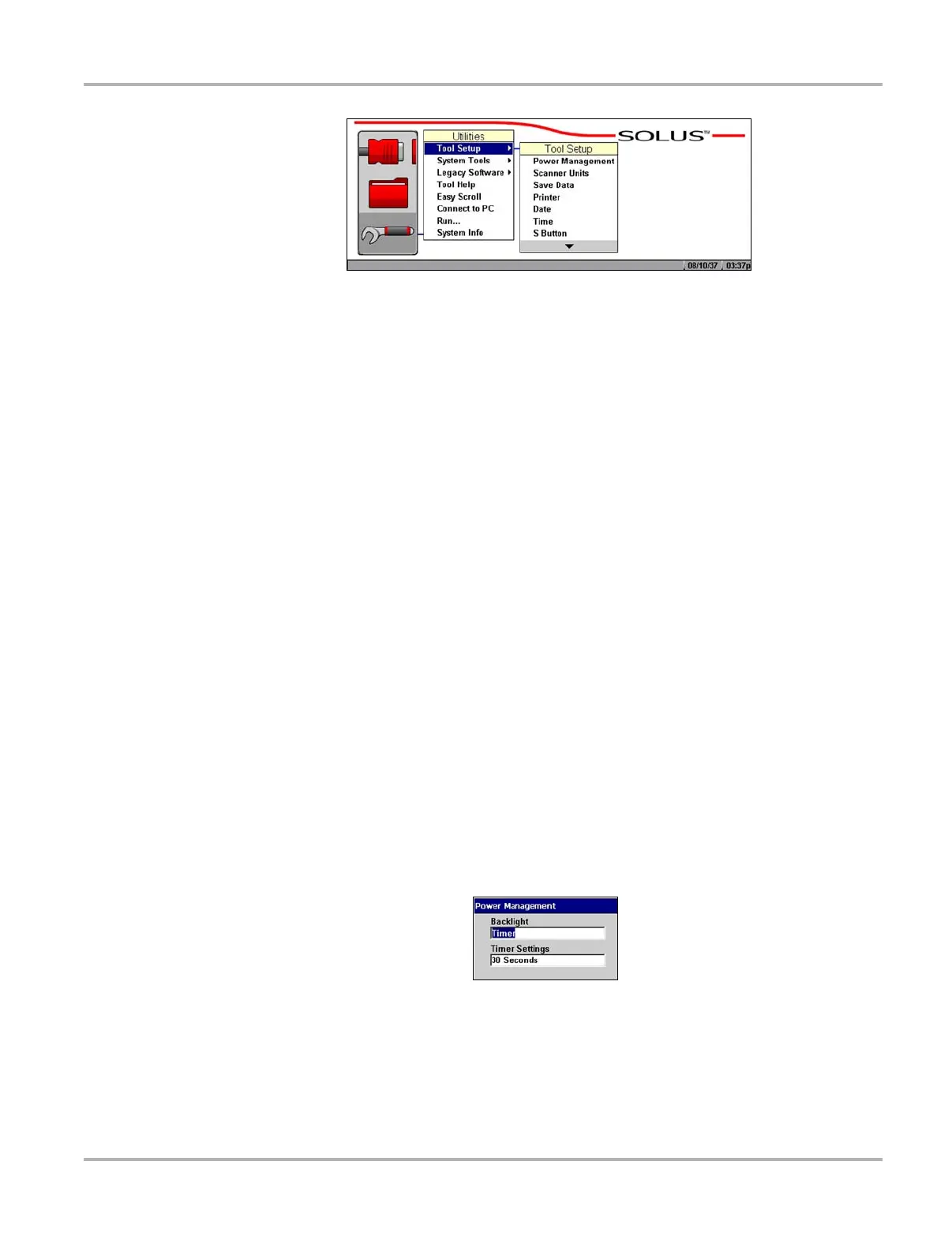55
Operations Utilities
Figure 5-57 Tool Setup sample menu
The Tool Setup submenu includes the following options:
• “Power Management”
• “Scanner Units”
• “Save Data”
• “Printer”
• “Date”
• “Time”
• “S Button”
• “Color Theme”
• “Scanner View”
• “Navigation Prompts”
Power Management
The Power Management option lets you select several backlight options.
• Timer—The backlight turns off at the set time.
• On—The backlight remains on at all times.
• Off—The backlight remains off at all times.
For related information, see “Powering Off the Unit” on page 17.
z To set power management options:
1. Select Utilities > Tool Setup > Power Management.
The Power Management dialog box displays (Figure 5-58).
Figure 5-58
Sample power management dialog box
2. Select from the drop-down lists as necessary.
The drop-down list closes automatically once a selection is made.
3. Press N/X to close the Power Management dialog box.