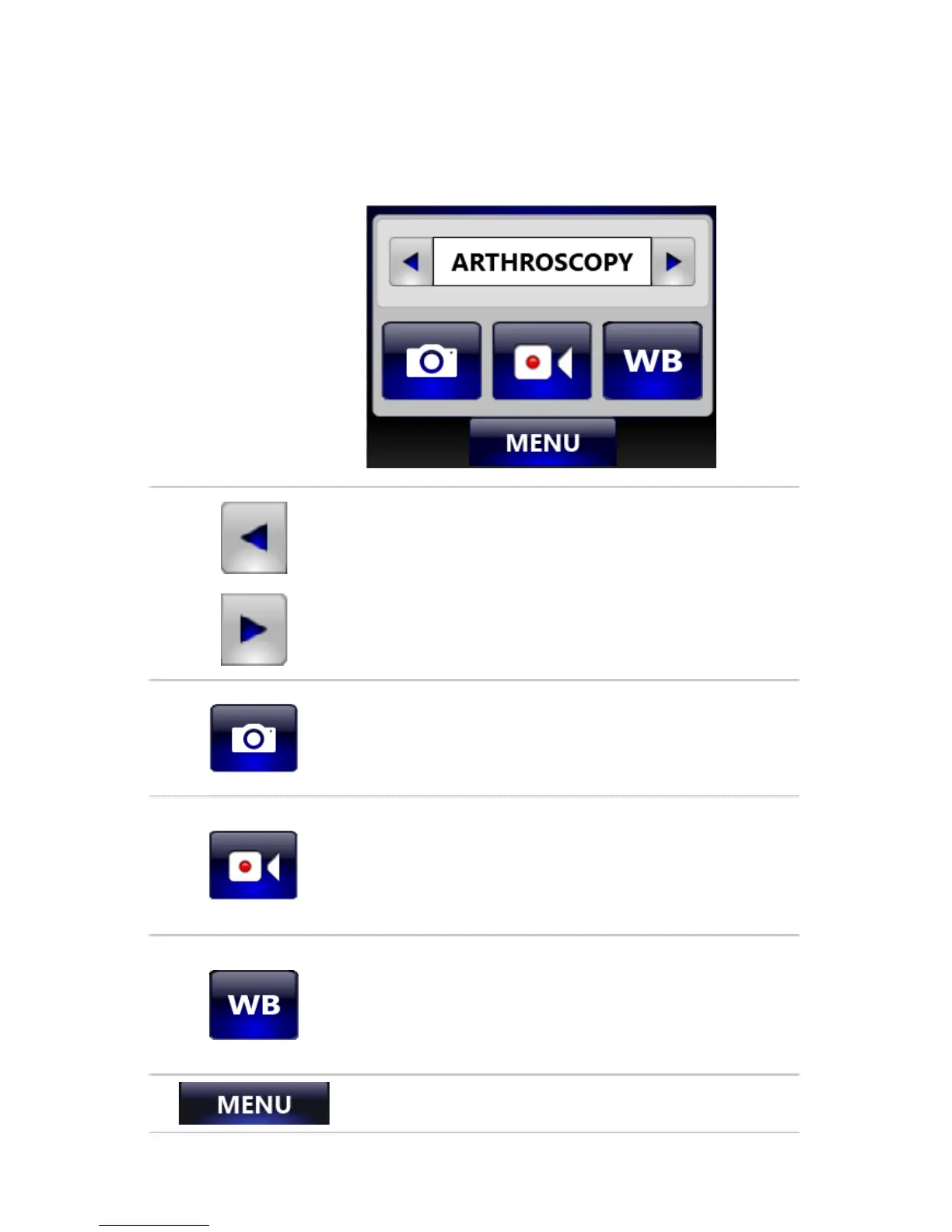EN-20
Using the Touchscreen Interface
The touchscreen interface on the console provides controls for adjusting or
capturing the video image. The menus are described below.
Home Screen
The Home screen is
the default screen.
Use the buttons below
to choose surgical
specialties and operate
the camera head.
Scroll through preset camera settings designed for
surgical specialties. Choose from:
• Arthroscopy
• Cystoscopy
• ENT/Skull
• Flexi-Scope
• Hysteroscopy
• Laparoscopy
• Laser
• Microscope
• Standard
Press the camera button to capture a photo.
A single beep will sound to indicate that a signal
for capture/record has been sent to the digital
capture console.
Press the record button to record a video. Press
again to stop recording.
A double beep will sound to indicate that a signal
for capture/record has been sent to the digital
capture console.
Press and hold the WB button for two seconds
to activate white balance. See “Performing the
White-Balance Test” below for more detail.
A checkmark will appear on the button after the
white-balance test is complete.
Press the Menu button to navigate to the Menu
screen.
