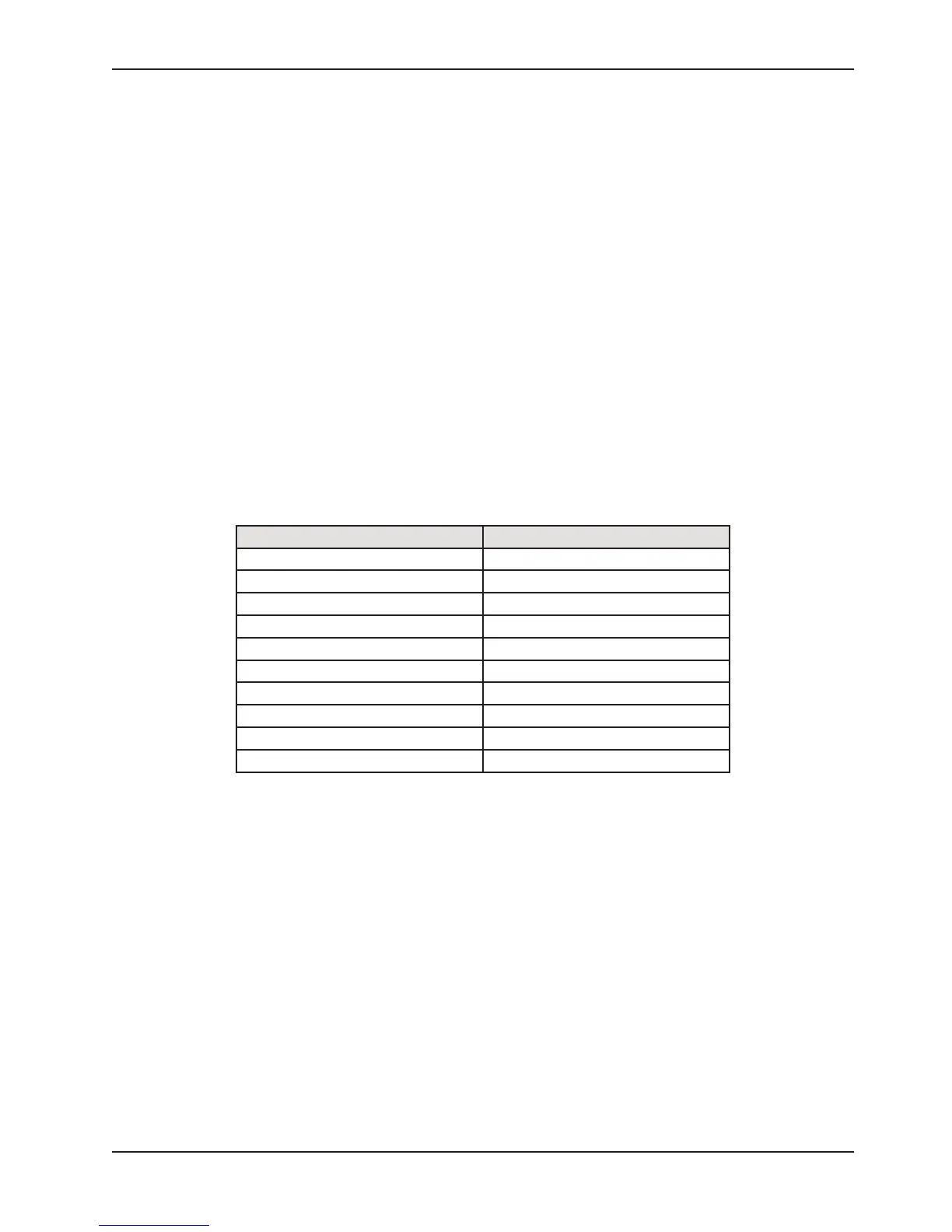Return To Table of Contents
www.stryker.com 2030-809-002 REV D 65
Service Information
This procedure is used for selecting the style of TV interface needed for your bed. If traditional TV is desired, no
calibration is required. If optional Smart TV is available on the bed, select one of the TV Mode/Brands listed in the
table below.
PROCEDURE
1. Press and Hold the “Enter” button. While Holding, cycle bed power. Continue to hold until display flashes “Load
Cell Check”. Release.
2. The display should present the Maintenance Menu. Ensure the “TV config” element is highlighted and press
“Enter”.
3. The display should present the “TV config” Screen. The current TV selection will be highlighted. (Default selection
is Traditional)
4. Use the up and down arrow buttons to highlight the desired “TV config”. See Table below for Model/Selection
list.
5. Press the “Enter” button to select the new setting.
6. The display should present the following message when the new setting is saved “Save Successful”.
7. The “TV config” screen should reappear after 2 seconds and the new setting should be highlighted.
TV Configuration Menu Settings
TV Mode / Brand Display TV Menu Select
RCA 1 TV Config. 1
RCA 2 TV Config. 2
Zenith 1 TV Config. 3
Zenith 2 TV Config. 4
Philips TV Config. 5
Magnavox TV Config. 6
Traditional Traditional
Traditional Plus Traditional Plus
Auto-Configure Auto-Configure
Auto-Configure DV Auto-Configure DV
OPTIONAL SMART TV INTERFACE “BURN-IN” PROCEDURE (IBED AWARENESS OPTION)
