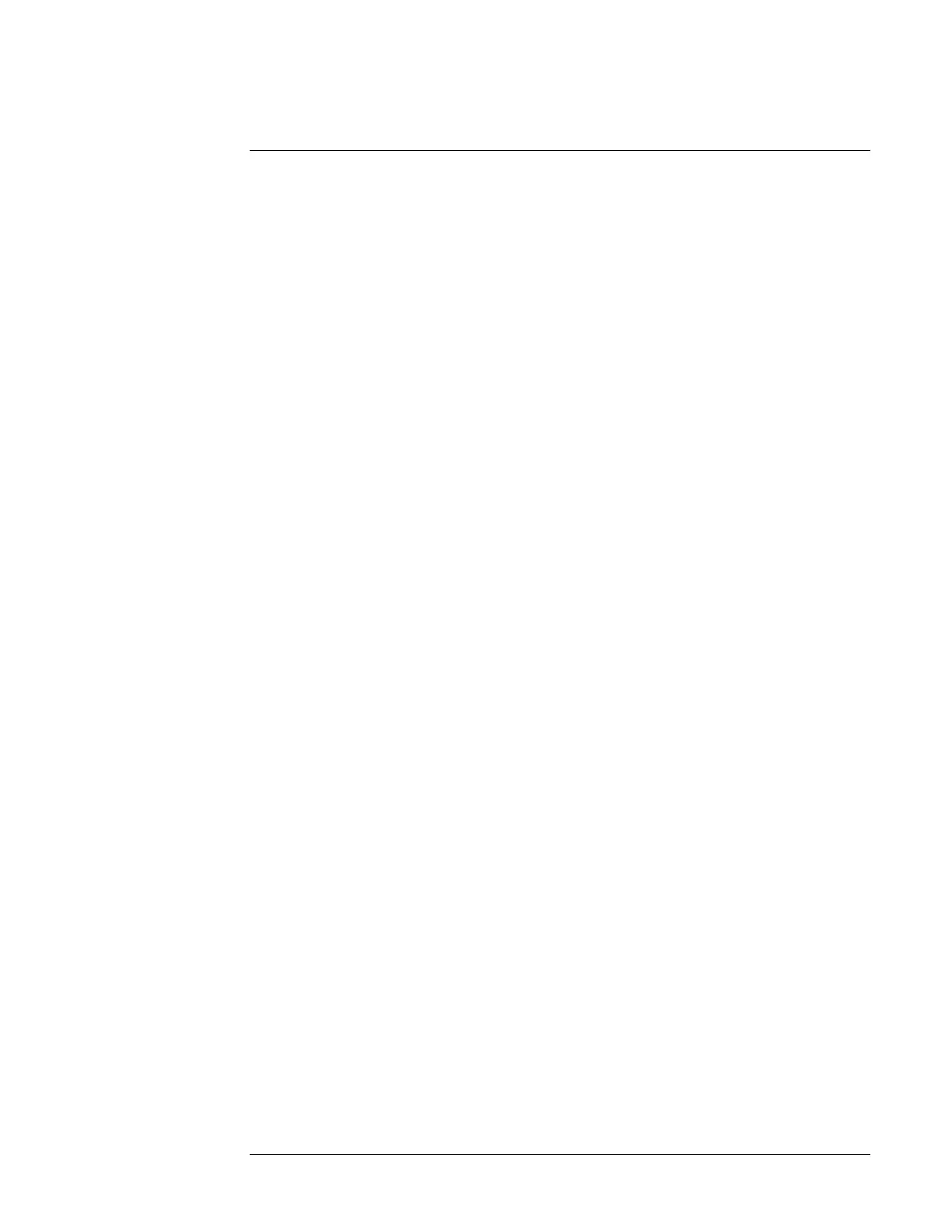Appendix A Performance Tests
RS-232 Serial Port Verification
Operating and Programming Manual 143
RS-232 Serial Port Verification
1 Ensure that the correct hardware connections exist between the 5071A and your
terminal, personal computer, or workstation for your remote operation needs as
shown in Figure A-2.
2 Ensure that the 5071A and your data communications equipment (terminal) are
powered-up and have passed their own self-tests.
3 On your terminal, press the Enter or Return key several times.
4 Observe the returned scpi> or E-xxx> prompt on the terminal screen.
If the above prompt appears, the RS-232 Verification check passed.
If the prompt does not appear:
• Check and verify all serial port parameters: baud rate, data bits, stop bits,
and parity.
• Check and verify the hardware connections and cabling for correct DTE-
DCE signal paths. See the section ―Hardware Connection‖ on page 42 in
Chapter 4 of this manual for serial-port pin assignments.
• Check and verify all cables and connections for open or shorted lines.
5 Mark Pass or Fail on the Performance Test Record, Line 3.