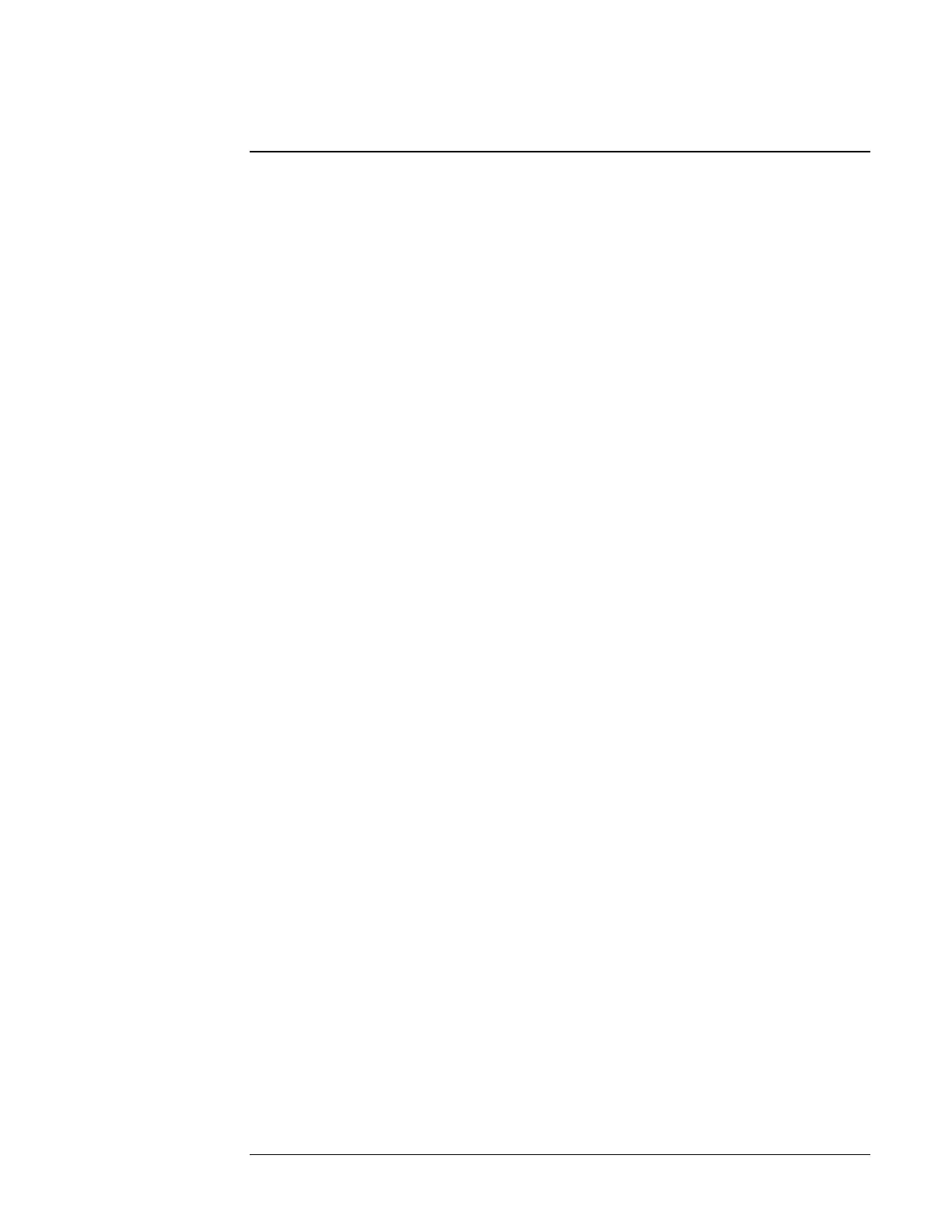Chapter 2 Using the 5071A
Using the Front-Panel Menus
16 Operating and Programming Manual
Using the Front-Panel Menus
Keypad Descriptions
ACTIONS Keypad
The ACTIONS keypad makes menu selections, engages shift functions
(DATA ENTRY / FUNCTION: in blue), terminates numeric entry, and
controls LCD display contrast.
DATA ENTRY / FUNCTION Keypad
DATA ENTRY / FUNCTION keypad enters numeric data and selects secondary
functions (in blue).
Action Key Functions
1 Use the arrow keys to move around the menus, or when shifted, tab
through menu fields.
2 Use the Inc and Dec keys to select the next or previous choice from a list (when
shifted adjusts LCD display contrast).
3 Use the Top or Prev keys to move all the way, or one level back up the menu
tree.
4 Use the Enter key to select a menu choice or trigger an action.
Refer to page 3 for the available menus, display icons, and conventions.
Controlling the 5071A From the Front-Panel
You can customize the 5071A’s operation by performing a number of tasks after the
instrument is running normally (see page 10). When you’ve completed most of these
tasks, no further operator intervention will usually be required. Some of these
operations can cause the instrument to gain or lose time and are clearly marked with
cautions. The suggested operator tasks are:
• Setting the Output-Port Frequency
• Setting the Clock
• Monitoring Status
• Reading and Managing the Event Log
• Steering the Output Frequency
• Using Utility Features
• Configuring the Instrument
• Connecting a Printer
• Disabling the Internal-Standby Battery
More information for using the menus to check instrument status can be
found in Chapter 3 of this manual.
