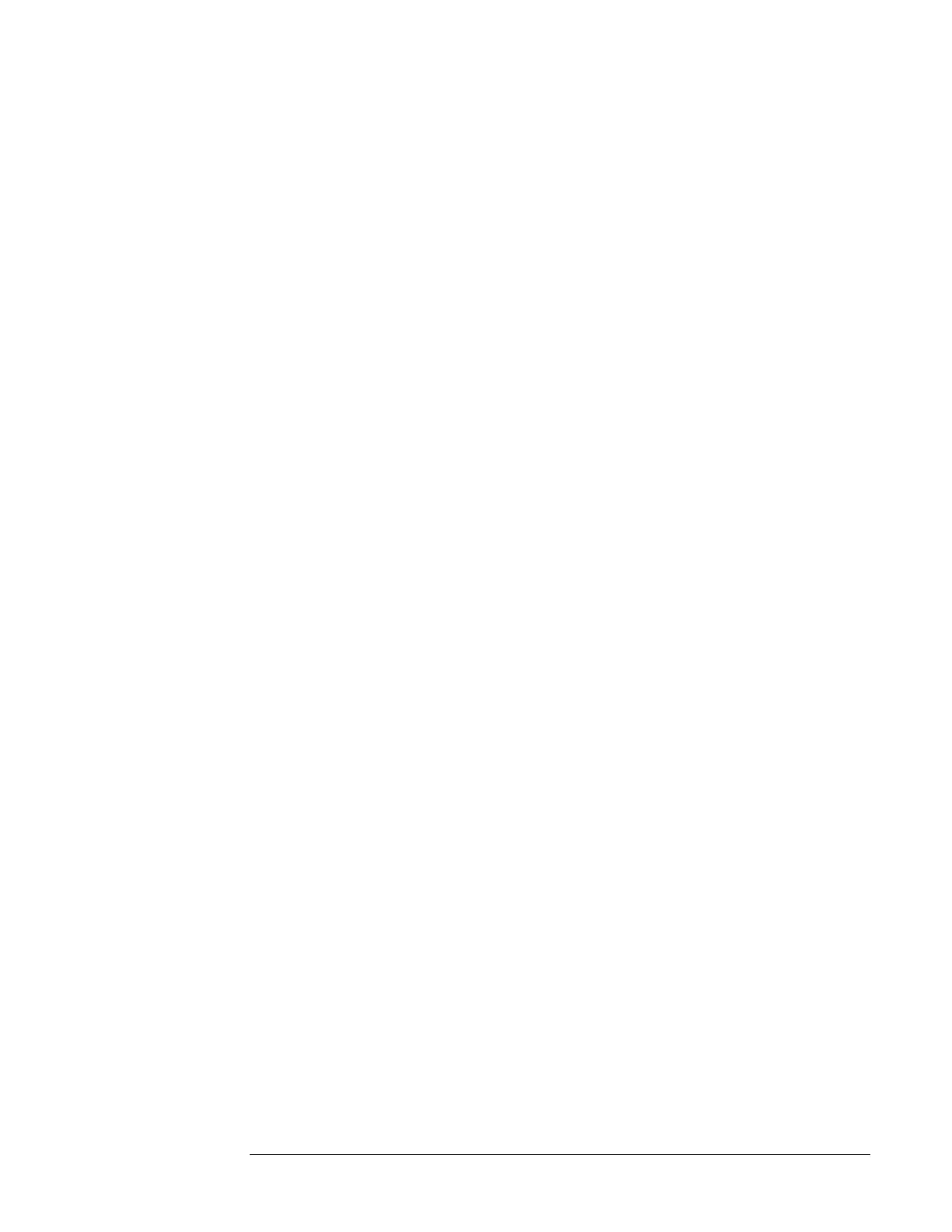Chapter 4 Remote Operation and Programming
Remote-Operation Setup
44 Operating and Programming Manual
Serial-Port Configuration
Once the instrument is properly connected to a device (terminal, computer, or PC,
etc.) configure the device to match the following default communications settings
of the 5071A:
• Baud Rate: 9600
• Parity: None
• Data Bits: 8
• Stop Bits: 1
If you are using an NT®4.0-based or Windows® 95-based PC to communicate
with the 5071A, perform the following steps to configure the PC‘s serial port to
match the 5071A‘s serial port.
The steps to configure the PC‘s serial port are:
1 In Windows NT (or Windows 95), main window, click the Start button then
select Programs.
2 Select Accessories, Hyperterminal, and Hyper Terminal.
The Connection Description dialog box is displayed.
3 In the ―Name‖ window, type 5071A (for example), select one of the icons (the
first one will do), then click OK.
The Connect To dialog box is displayed.
4 In the ―Connect using‖ window, select the appropriate port or connector (COM1
or COM2), then click OK.
The COM1 (or COM2) Properties dialog box is displayed. This dialog box
allows you to configure the RS-232 port of the PC.
5 Set the RS-232 port of the PC to match the default values of the 5071A.
Once you‘ve enabled the correct COM port from the PC, a prompt should appear
each time you press the enter (or return) key.