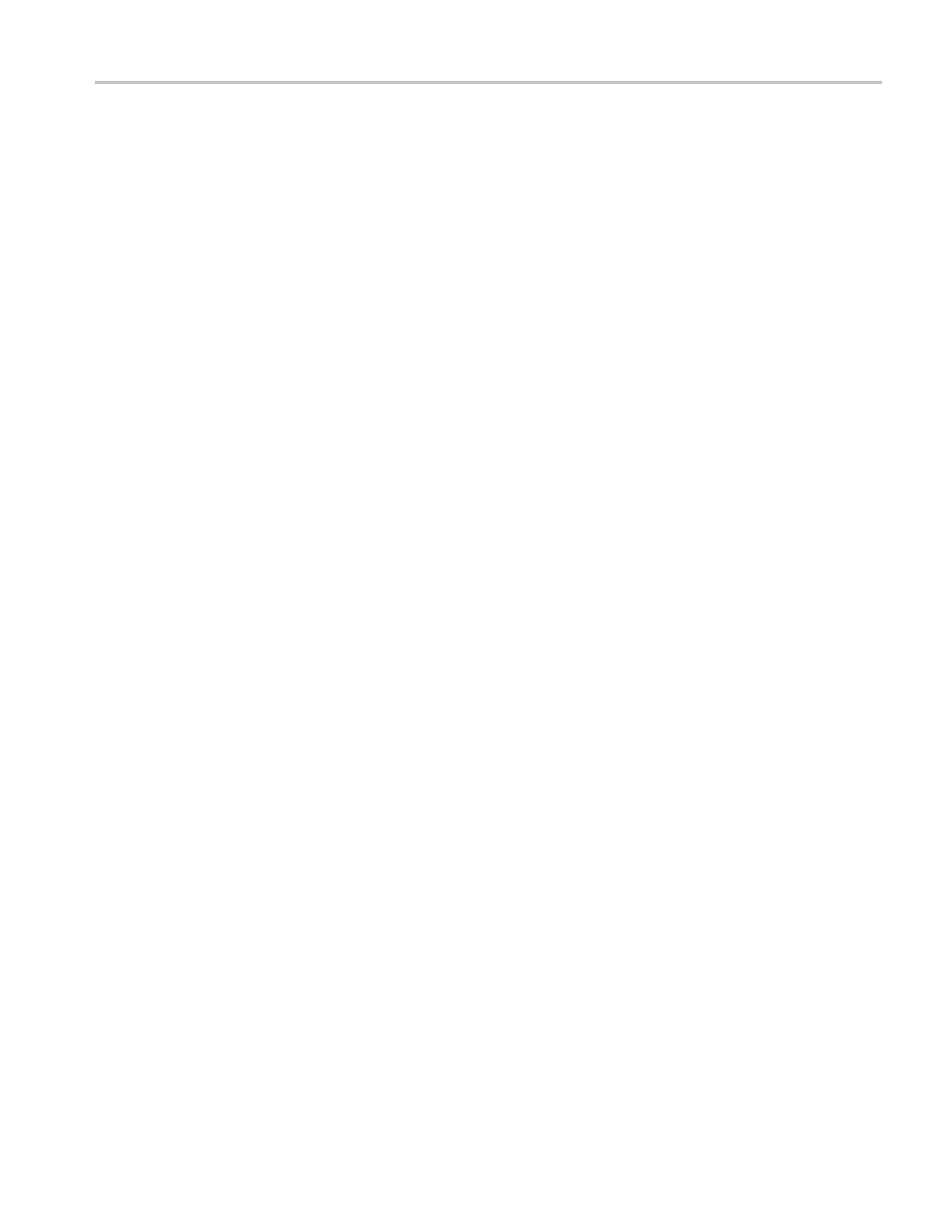Getting Started
6. The second line
of the display will show an IP address after the instrument
receives an address from the DHCP server. The message “Waiting for DHCP”
will appear until the instrument receives the address.
7. After the display shows an IP address, press the BACK buttontoexitthe
NETWORK CONFIG submenu.
To configure parameters for a network without a DHCP server. If your network
does not have a DHCP server, perform the following procedure to set the network
parameter
s:
1. Press the front-panel BACK button as ne cessary to access t he top-level Main
menu.
2. Press the up (▲)ordown(▼) arrow button to select SYSTEM CONFIG,
and then
press the ENTER button to access the SYSTEM CONFIG menu.
3. Press the up (▲)ordown(▼)arrowbuttontoselectNETWORK CONFIG,
and the
npresstheENTER button to access the NETWORK CONFIG
submenu. The display shows whether DHCP is enabled or not.
4. If nec
essary, press the left (◄)orright(►)arrowbuttontoselectDisable,
and then press the ENTER button to implement the selection.
5. If you
connected the instrument directly to a single PC:
a. Press the up (▲)ordown(▼) arrow button to select I P ADDRESS,and
then
press the ENTER button to enter the edit mode.
b. Use the arrow buttons to set the IP address to be the same IP address as
the
PC's address except for the last number, and then press the ENTER
button. The last number in the address must be different than the last
number in the PC's IP address.
c. Press the up (▲) or down (▼) arrow button to select SUBNET MASK,
and then press the ENTER button to enter the edit mode.
d. Use the arrow buttons to set the subnet mask to be the same net mask
(subnet mask) used by the PC, and then press the ENTER button. Do not
enter a number if the PC does not have a net mask.
e. YoudonotneedtoenteraGATEWAY address if you are directly
connectedtoasinglePC.
f.
Press the BACK button to exit the NETWORK CONFIG submenu.
ECO8000 Series Automatic Changeover Unit User Manual 9