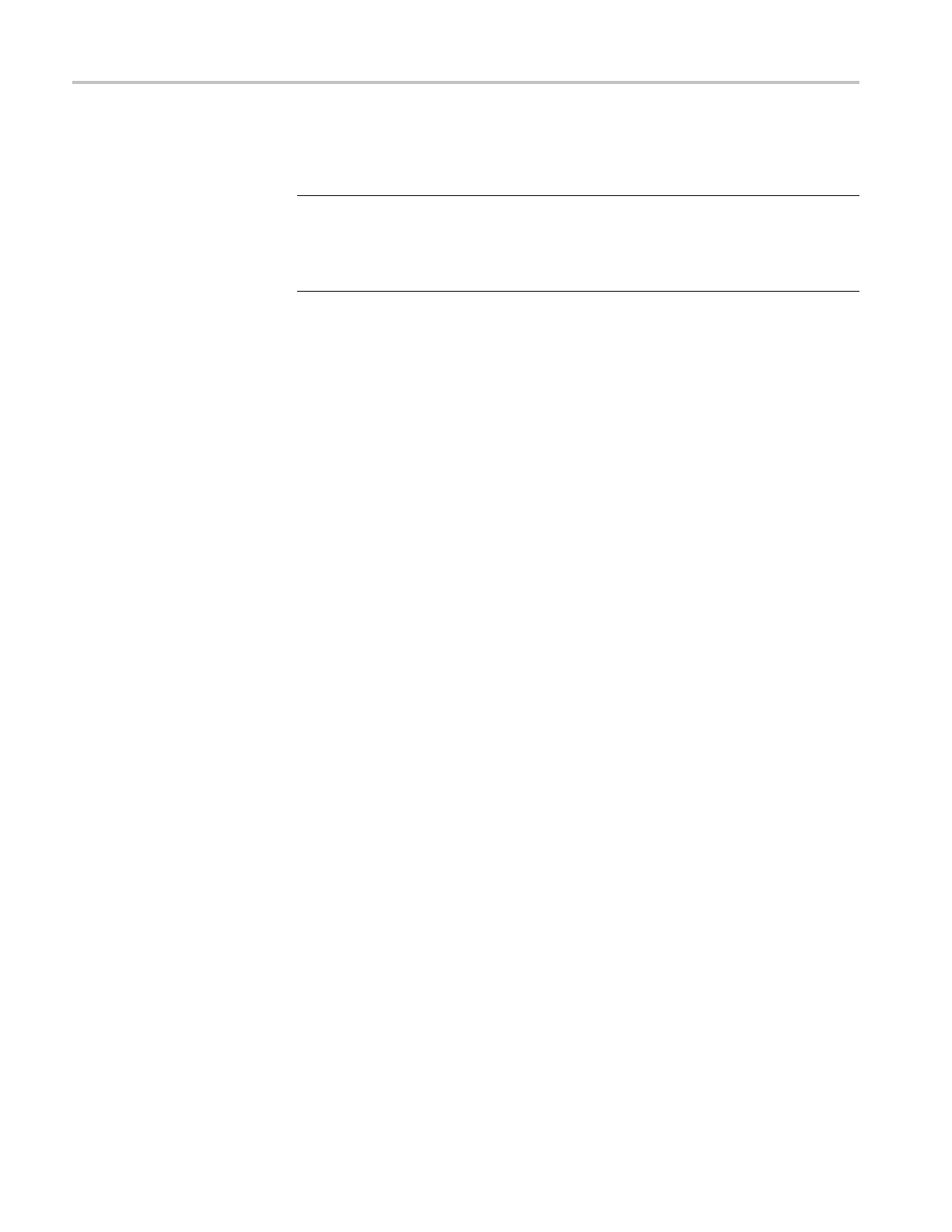Operating Basics
6. After the firmwa
re package ZIP file is downloaded, extract the following files
into the directory of your choice: transfer.exe and firmware.pkg.
NOTE. The two upgrade filesneedtobelocatedinthesamedirectoryforthe
upgrade to work.
If a readme.txt file is included in the firmware package, be sure to read the file
before you upgrade the fi rmware.
7. If the firmware in your instrument needs to be upgraded, verify which options
are currently installed before you install the software. After you install the
upgrade, you will verify that any previously installed options are still enabled.
a. Connect the instrument and computer to your local Ethernet network.
(See page 7, Network installation.)
b. Press the front-panel BACK button as necessary to acce ss the top-level
Main menu.
c. Press the up (▲)ordown(▼) arrow button to select SYSTEM CONFIG,
and then press the ENTER button to access the SYSTEM CONFIG menu.
d. Press the up (▲)ordown(▼) arrow button to select INSTALLED
OPTION.
e. On the second line of the display, note the installed hardware option
boards.
f. Press the ENTER button to access the OPTIONS ENABLED submenu.
g. On the second line of the display, note the installed software options.
None is displayed if no software option is installed; LTC is displayed
of Option LTC is installed.
42 ECO8000 Series Automatic Changeover Unit User Manual
