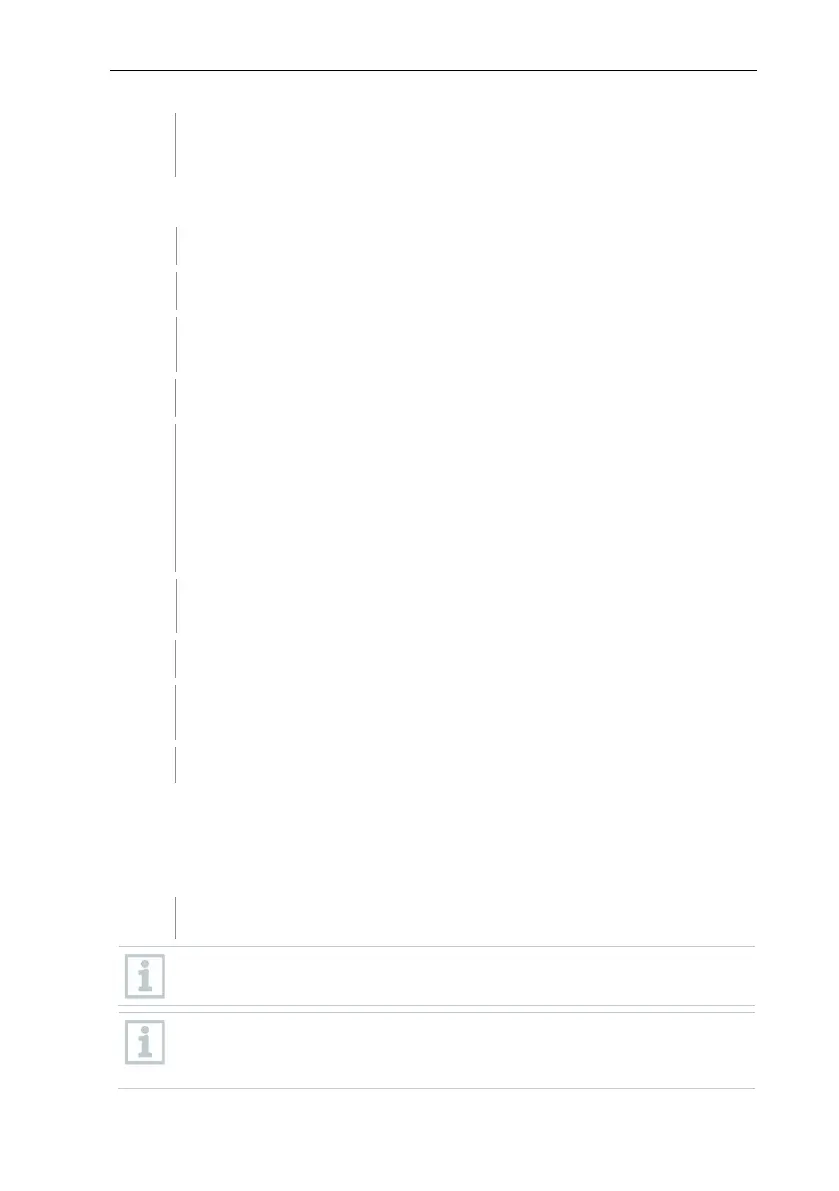6 Commissioning
30
The gateway will now restart and the status LED will flash blue during
the start-up process. As soon as the gateway is ready for operation,
the status LED lights up solid green.
6.6.4 Carrying out firmware updates
Disconnect the BT Gateway for testo 182 from the power supply.
Remove USB wireless stick.
Insert USB flash drive with the firmware update package (at highest
folder level) into USB 2.
Connect BT Gateway for testo 182 to the power supply.
Update is carried out automatically.
• Update successful: LED flashes green 10 times and gateway shuts
down
• Update failed: LED flashes red 5 times
• Error with update: repeat steps 1 to 4. Make sure that the firmware
update package was correctly saved on the USB flash drive.
Remove USB flash drive with the firmware update package from the
Reinsert USB wireless stick into USB 2.
Restart BT Gateway for testo 182 with the new firmware: unplug and
plug in the power supply.
The Gateway is now ready for operation.
6.7 Commissioning testo Saveris software
6.7.1 Installing testo Saveris software
Before the installation: End all running programs.
Administrator rights are required for installation.
Log in directly as the administrator, not via Execute as….
If you are installing multiple clients in a network, make sure that no
simultaneous changes are made to the system configuration by the
clients during simultaneous operation of them.
