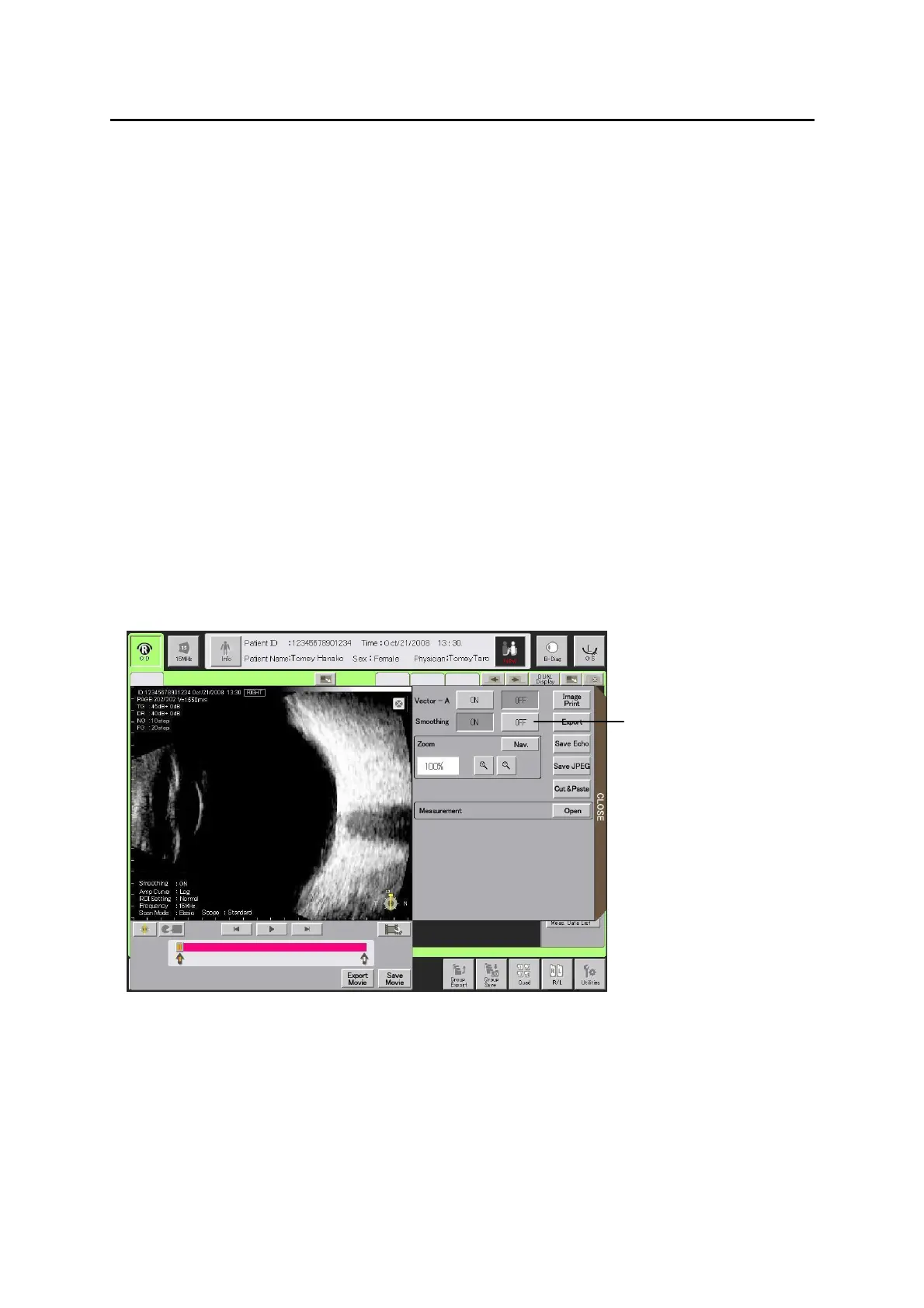■
3-54
1) Select a vector-A button (1) in the FREEZE menu window to switch on or
off the mode-A waveform display. Selecting “ON” displays the vector-A tool
(2), the cursor line (3), and the mode-A waveform for the line position.
2) The mode-A waveform of the cursor line position is shown on a real-time
basis as you move the cursor line by touching the “Move Cursor Line up (or
down)” button (4). Touching the “Move Cursor Line up (or down)” button for
some length of time moves the cursor line continuously.
3) Touching a position in the screen moves the cursor to the touched position.
4) Touching the “HRZN” button (5) moves the cursor line to the center.
d) Vector mode-A
This function smoothes the continuation of images and reduces noises,
improving the image quality. This function does not suit for viewing videos
that include fast movements.
Touch the “Smoothing” button (1) in the menu window to enable the smoothing.
3-33
(Fig. 1)
(1)