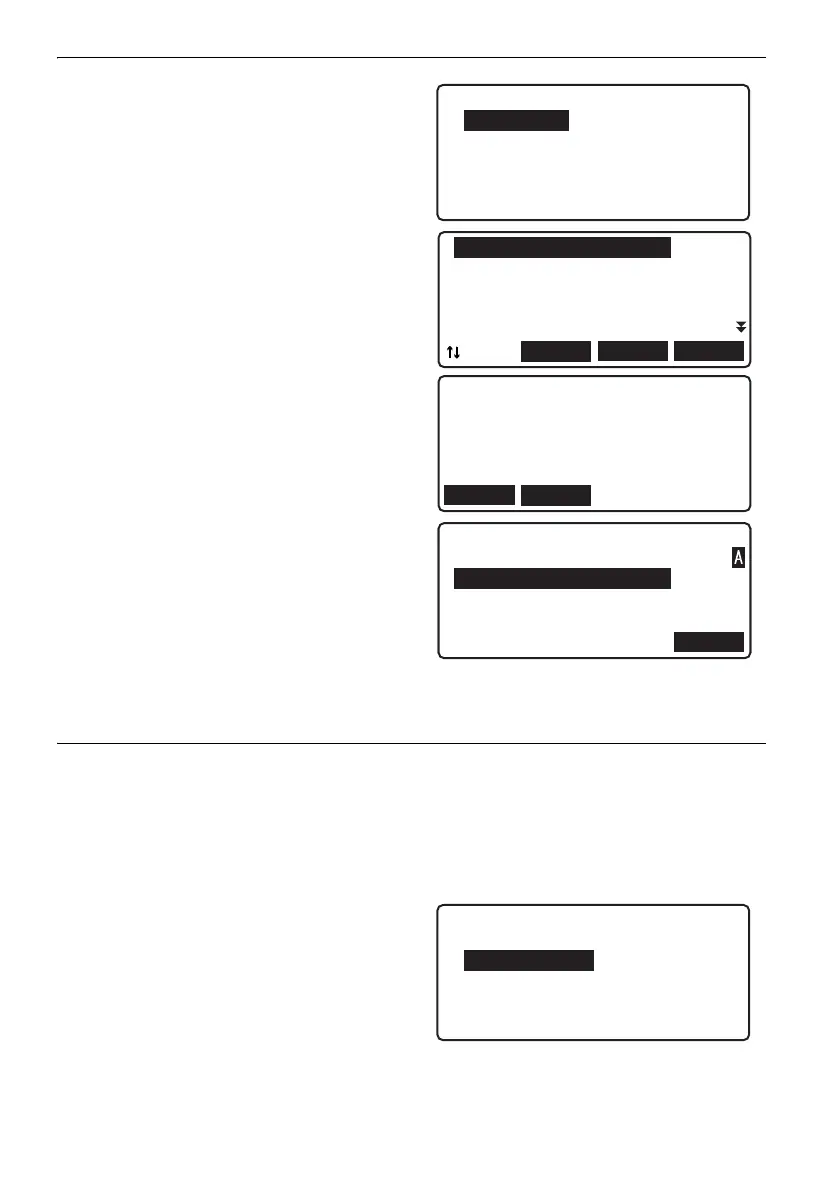17. MANAGING KNOWN POINT DATA
86
4. Select “JOB data”.
5. Align the cursor with the known point data to
be displayed in and press {}.
The point id and elevation of the selected
known point data is displayed.
• [PREV]: Press to display detailed information
for the previous point.
• [NEXT]: Press to display detailed information
for the next point.
• Press [SRCH] to search for known point data
by point id.
6. Press {ESC} to return to <Known point data
menu>.
PROCEDURE Displaying adjusted data in a route
1. Select “Management” in <Menu>.
2. Select “Known point data” in <Management
menu>.
3. Select “View”.
4. Select “Route data”.
Known point selection
1.JOB data
2.Route data
PM-BM-001
PM-BM-002
PM-FIX-003
PM-FIX-004
PM-FIX-005
LAST
TOP
...P
SRCH
Pt.id
:PM-BM-001
Memo
:
Elev.: 54.34560m
NEXT
PREV
PM-BM-001
PM-BM-002
PM-FIX-003
PM-FIX-004
PM-FIX-005
LAST
TOP
...P
SRCH
Search
Pt.id
:PM-FIX-0012
OK
Known point selection
1.JOB data
2.Route data
DL-501_E.book 86 ページ 2015年9月17日 木曜日 午後1時21分
