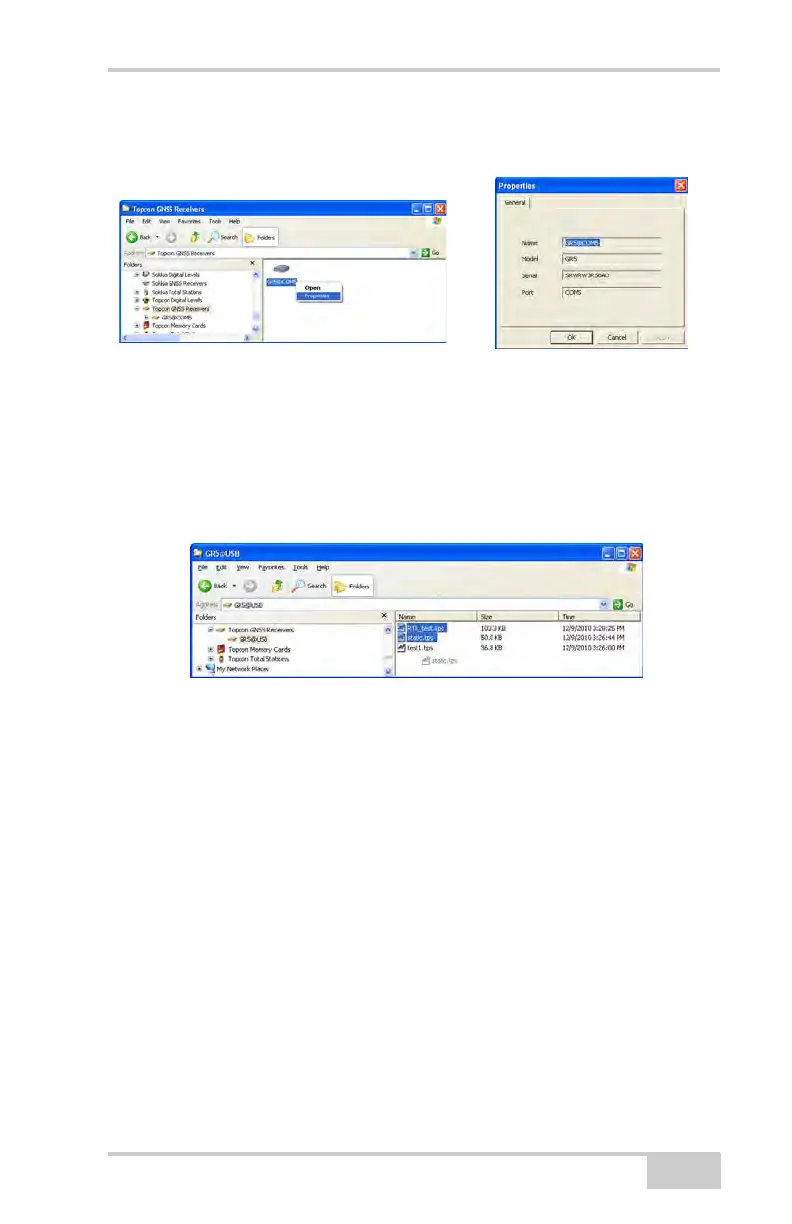Downloading Files to a Computer
P/N 7010-1004
5-3
3. To view information about the receiver (Figure 5-2), right-click
the receiver, and select the Properties option.
Figure 5-2. Receiver Properties
4. To view the raw file, double click on the receiver.
To import the file(s) from the receiver to a folder, select the
file(s), and copy to the folder using drag-and-drop method
(Figure 5-3).
Figure 5-3. Start of File Import from the TPS Receiver/Import in Progress
...Using Topcon Link
Perform the following to download files using Topcon Link:
1. Connect the receiver and computer. See “Connecting the
Receiver and a Computer” on page 2-21 for this procedure.
2. To start Topcon Link, click the Import from Device button on
the Toolbar.
