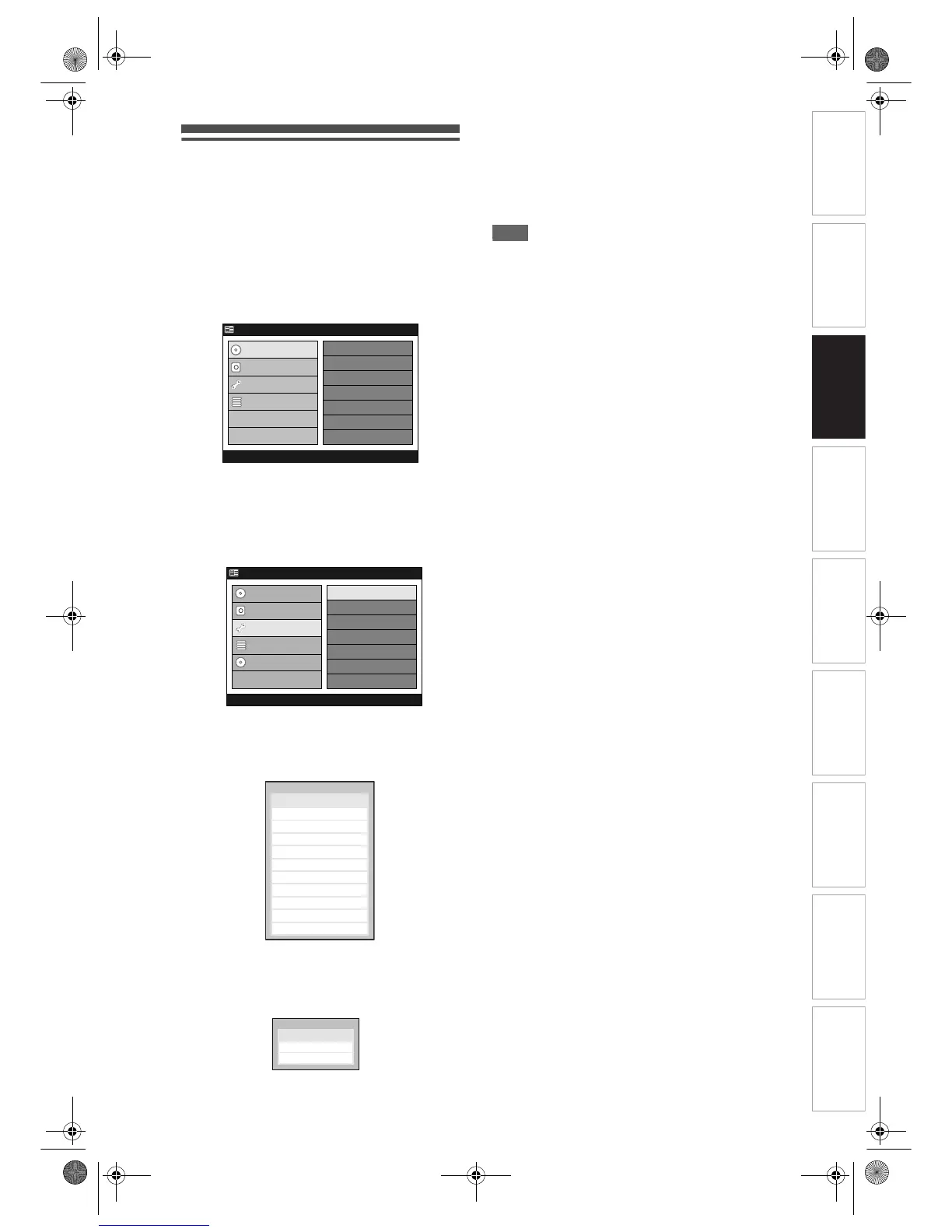Introduction Connections Basic Setup Playback
Editing
VCR Functions Others
Function Setup
Recording
27
EN
Selecting the TV aspect ratio
You can select the TV aspect ratio to match the
formats of what you are playing back on the unit and
your TV screen (4:3 standard or 16:9 widescreen TV).
1 Press [SETUP].
“Easy Setting Menu” or “Advanced Menu” will
appear.
If “Advanced Menu” is displayed, proceed to step
3.
2 Select “Advanced Menu” using
[Cursor
U / D], then press [ENTER].
3 Select “Initial Setup” using
[Cursor
U / D], then press [ENTER].
4 Select “Playback” using
[Cursor
U / D], then press [ENTER].
Playback Menu will appear.
5 Select “TV Aspect” using
[Cursor
U / D], then press [ENTER].
Option window will appear.
6 Select a desired option using
[Cursor
U / D], then press [ENTER].
Your setting is activated.
• The default setting is “4:3 Letter Box”.
7 Press [SETUP] to exit.
Note
• If you have a standard TV:
Select “4:3 Letter Box” for full-length picture with
black bars on the top and bottom of the screen.
Select “4:3 Pan & Scan” for a full-height picture with
both sides trimmed.
• If you have a widescreen TV:
Select “16:9 Wide”.
HDD MENU
Initial Setup
DVD Disc Format
DVD Recording Format
Finalise
Disc Protect
Delete Playlist
DVD Menu
HDD Menu
Initial Setup
Timer Program
Advanced Menu
Easy Setting Menu
Clock Setting
