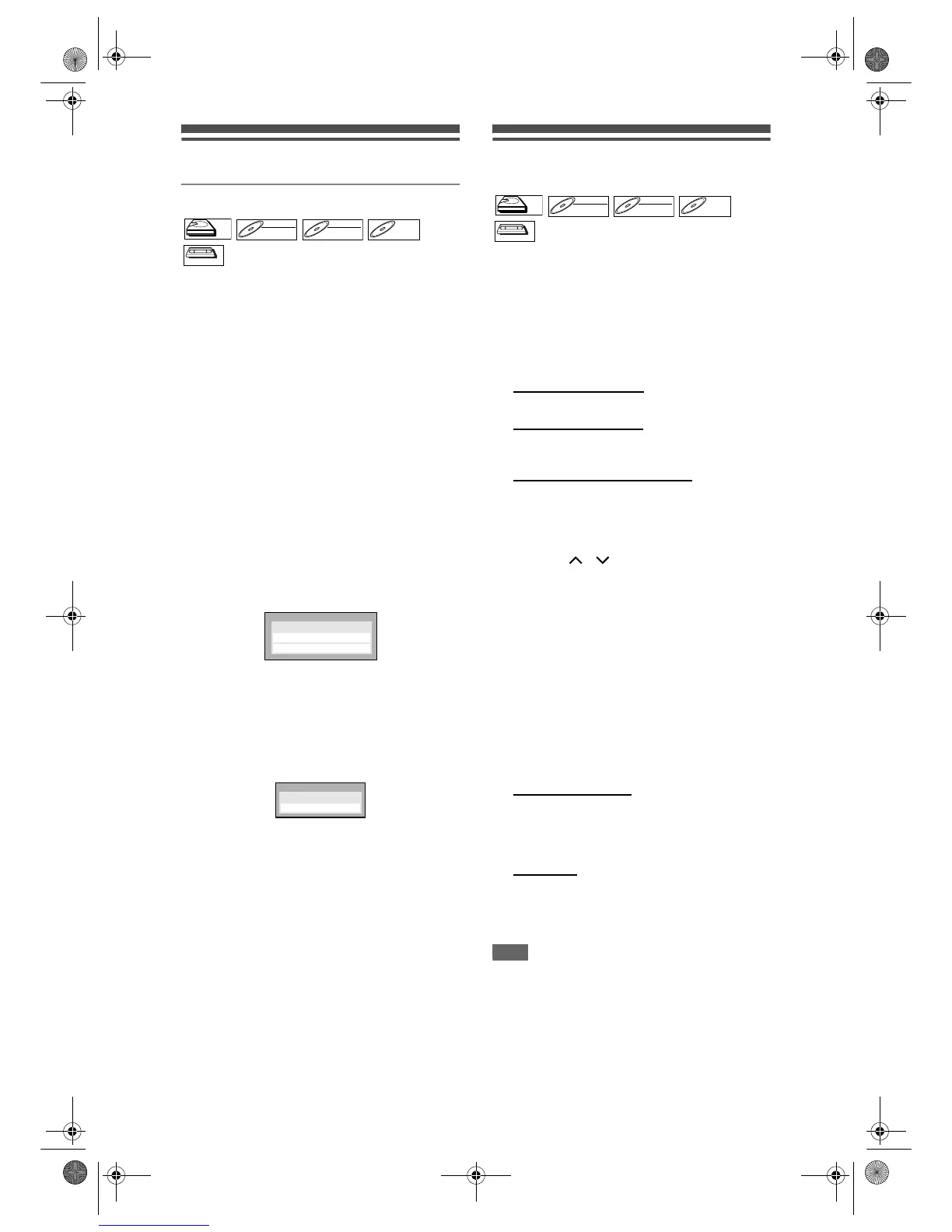48
EN
Settings for external equipment
Connection to external equipment
Connect the external equipment using either the input
jacks, AV1(TV) (Rear), AV2(DECODER) (Rear) or
AV3 (Front). However, for AV3 jacks, you have to
select S-VIDEO input or VIDEO input jacks
depending on the connected devices.
Use a commercially available Scart, S-Video or Video
cable and an Audio cable for this connection.
1 Press [SETUP].
“Easy Setting Menu” or “Advanced Menu” will
appear. If “Advanced Menu” is displayed, proceed
to step 3.
2 Select “Advanced Menu” using
[Cursor
U / D], then press [ENTER].
3 Select “Initial Setup” using
[Cursor
U / D], then press [ENTER].
4 Select “Display” using
[Cursor
U / D], then press [ENTER].
Display Menu will appear.
5 Select “Select Video” using
[Cursor
U / D], then press [ENTER].
6 Select the video input type you use,
“Video In” or “S-Video In”, using
[Cursor
U / D], then press [ENTER].
Your setting is activated.
• The default setting is “Video In”.
7 Press [SETUP] to exit.
Dubbing from the external
devices
Before recording from an external device, connect the
external device correctly by following the direction on
the left, and turn the power of the unit and the external
device on.
1 Turn on the TV. Select the
appropriate external input channel.
(See pages 22 to 23.)
2 Select the recording media.
Recording to HDD:
Press [HDD] first.
Recording to DVD:
Press [DVD] first and insert a disc.
• It may take awhile to load the disc.
Recording to a videotape:
Press [VCR] and insert a videotape.
3 Select the appropriate external input
channel of this unit by pressing
[INPUT SELECT]. You also can use
[PROG.
/ ].
• If you are using the jacks on the front, set the
channel to “AV3”.
• If you are using the jacks on the rear, set the
channel to “AV1” and “AV2”.
4 Select a Rec Mode by pressing
[REC MODE].
Refer to “Rec Mode” on page 29 for HDD / DVD
or page 89 for VCR.
5 Press [I REC] (of the recording
device) on this unit to start
recording.
6 Press the PLAY button on the
external device to record from.
7 For HDD or DVD:
Press [STOP S] on the recording unit
(this unit) first to stop recording.
• This operation may take awhile to be completed.
Then stop the external device.
For VCR:
Press [STOP / EJECT O/S] on the
recording unit (this unit) first to stop
recording.
Then stop the external device.
Note
• To avoid mistakes, it is recommended to use the
buttons on the front panel to operate.
• Read also the instructions for the external device
thoroughly.
• If you want to monitor the programme that you are
recording, make sure the device such as a Satellite
Box is turned off when it is connected to AV2.
• NTSC dubbing is prohibited in this unit.
HDDHDD
DVD-RWDVD-RW
VR
DVD-RWDVD-RW
Video
DVD-RDVD-R
VCR
