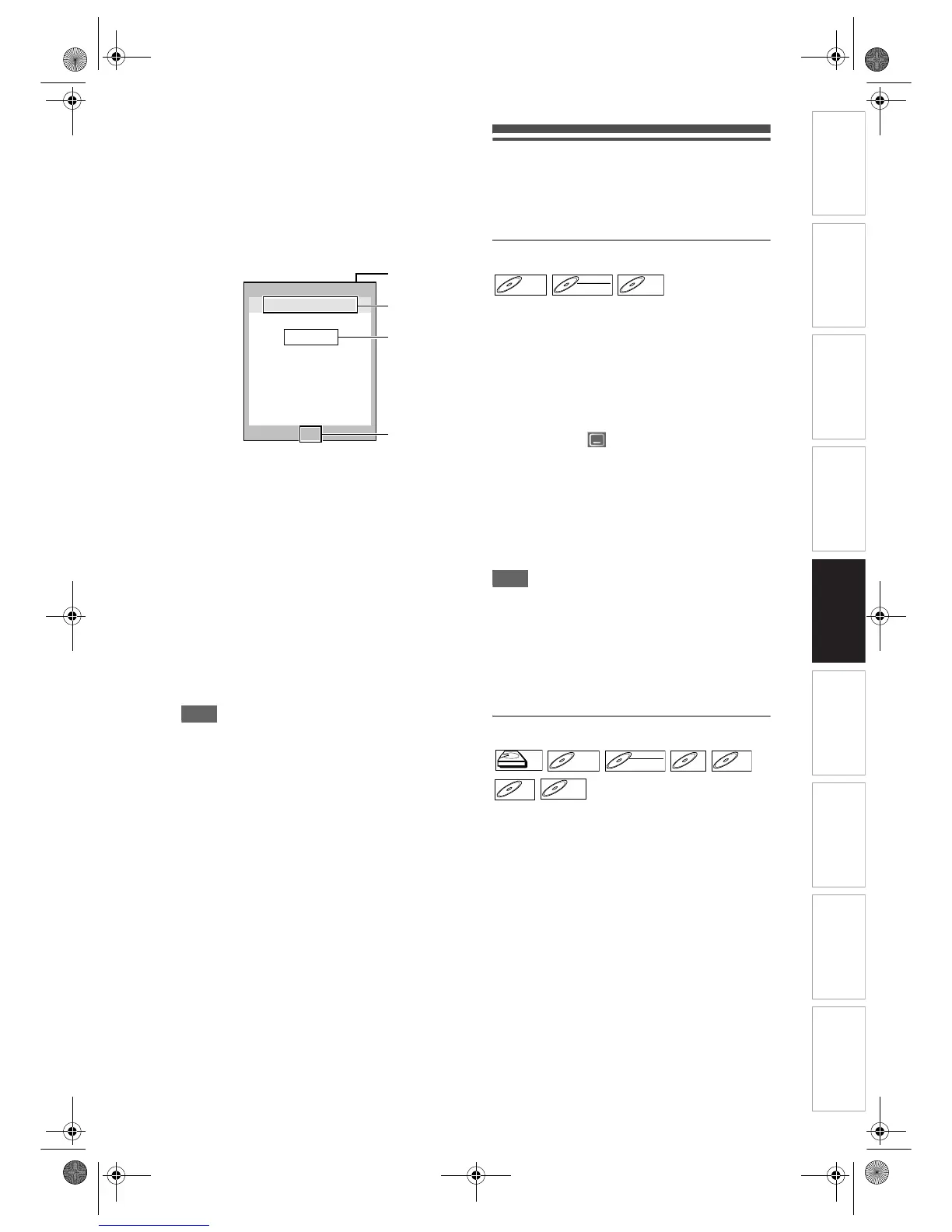Introduction Connections Basic Setup Playback
Editing
VCR Functions Others
Function Setup
Recording
67
EN
5 Select a desired title to play using
[Cursor
U / D / L / P], then press
[PLAY P]. Or press [ENTER] to call
up the Title List Menu and select
your desired playback style.
To show the regular Title List, select “Display All
Program” from the Title List Menu. Then press
[ENTER].
1 Series List
• Up to 8 series can be displayed on 1 page.
• The series that contains the oldest title comes
first on the list.
2 Information on the series.
• Type of the Periodical Recording (example:
every Monday), start time, and the recording
channel. (In the example here, the information
tells you this series is recorded on every
Monday, starting at 10:00 on P08.)
3 No Series
• All recordings which are not periodical fall into
this category.
• “No Series” will always be at the last on the list.
4 Current page / Total number of pages.
• Up to 38 pages (300 series) are available.
Note
• The unit exits the Series search mode when you
switch the list type or the device mode.
Selecting the format of audio
and video
You can select the format of audio and video to suit
the content of the disc you are playing back.
Switching subtitles
Many DVD-Videos have subtitles in one or more
languages. The available languages are usually
printed on the disc case. You can switch subtitle
languages at any time during playback.
Press [DVD] first.
1 During playback, press [DISPLAY]
twice.
2 Select the icon using
[Cursor
L / P], then press [ENTER].
3 Select the desired subtitle language
using [Cursor
U / D], then press
[ENTER].
Subtitles are displayed in the selected language.
If you select “Off,” subtitles will disappear.
Note
• With some discs, it is only possible to change the
subtitle language from the disc menu. Press
[MENU / LIST] to display the disc menu.
• If a 4-digit language code appears in the subtitle
menu at step 3, refer to the “Language code” on
page 97.
• For discs with DivX
®
files, the screen only displays
the number of subtitle languages.
Switching audio soundtrack
When playing back a DVD-Videos recorded with two
or more soundtracks (often in different languages),
you can switch among them during playback.
When playing back Audio CDs, Video CDs or MP3
files, you can switch among the left (L), the right (R)
channel, and stereo (L / R).
If you are playing the HDD, press [HDD] first.
If you are playing a disc, press [DVD] first.
No Series
002 Mon-F
