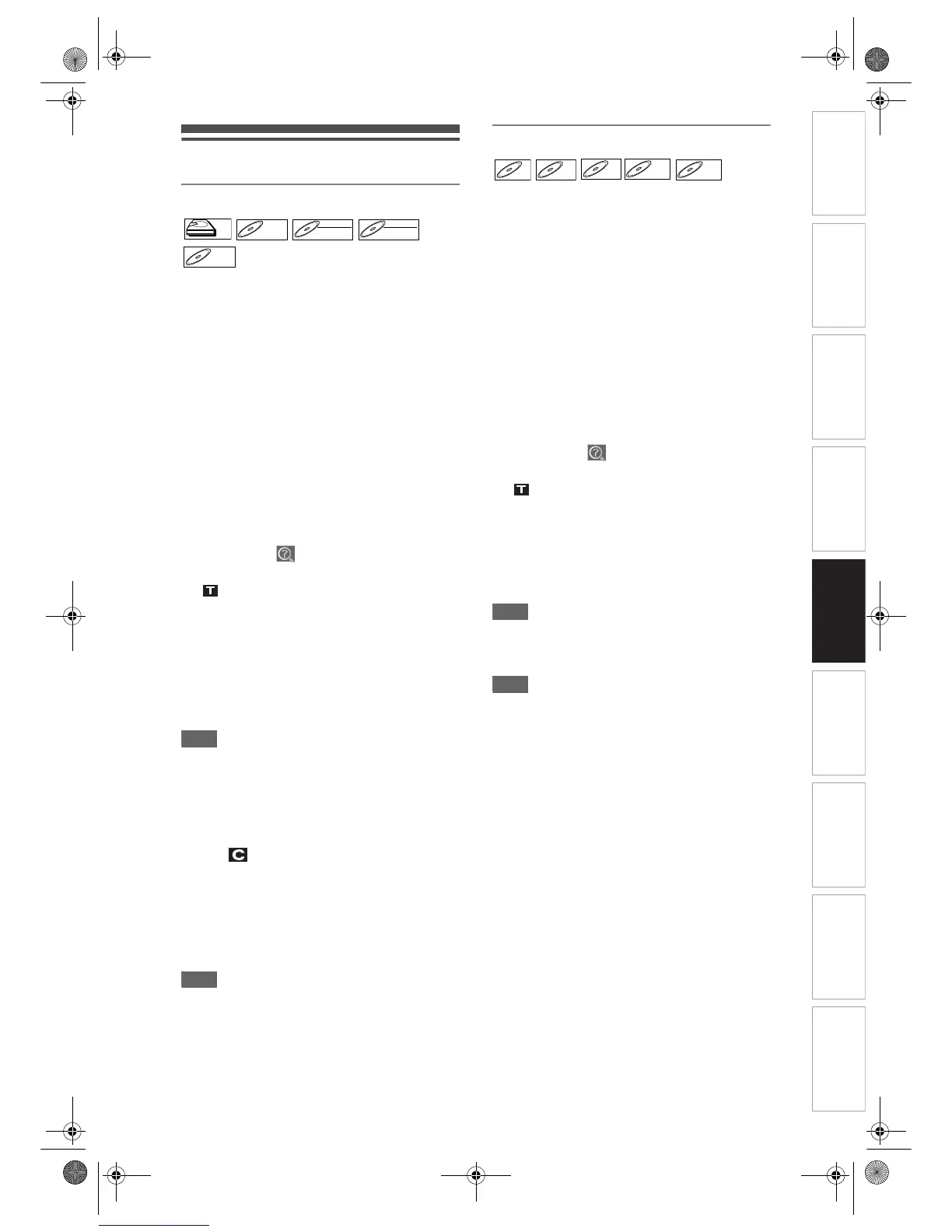Introduction Connections Basic Setup Playback
Editing
VCR Functions Others
Function Setup
Recording
65
EN
Search
Title / Chapter search
If you are playing the HDD, press [HDD] first.
If you are playing a disc, press [DVD] first.
Using [SKIP B / F] buttons
1 During playback, press [SKIP F] to
skip the current title or chapter and
move to the next.
The unit moves to the next title or chapter one
after the other.
To go back to the previous title or chapter, press
[SKIP B] twice in quick successions.
Using the [DISPLAY] button
1 During playback, press [DISPLAY]
twice.
2 Select the icon using
[Cursor
L / P], then press [ENTER].
for the title number is highlighted.
Searching for a Title:
3 Enter the desired title number to
search for using [Cursor
U / D] or
[the Number buttons], then press
[ENTER].
Title search will start.
Hint
• Total number of chapters and playback time of the
selected title are also displayed.
Searching for a Chapter:
3 Press [Cursor L / P] to highlight the
number displayed in the right side of
the icon.
4 Enter the desired chapter number to
search for using [Cursor
U / D] or
[the Number buttons], then press
[ENTER].
Chapter search will start.
Hint
• The title number and playback time of the selected
chapter are also displayed.
Track search
Press [DVD] first.
Using [SKIP B / F] buttons
1 During playback, press [SKIP F] to
skip the current track and move to
the next.
The unit moves to the next track one after the
other.
To go back to the previous track, press
[SKIP B] twice in quick successions.
Using the [DISPLAY] button
1 During playback, press [DISPLAY]
twice.
2 Select the icon using
[Cursor
L / P], then press [ENTER].
for the track number is highlighted.
3 Enter the desired track number to
search for using [Cursor
U / D] or
[the Number buttons], then press
[ENTER].
Track search will start.
Hint
• For Video CDs, you can perform the track search
function in stop mode without turning PBC off
manually.
Note
• During random playback or programme playback,
you cannot search the desired track.
HDDHDD
DVD-VDVD-V DVD-RWDVD-RW
VR
DVD-RWDVD-RW
Video
DVD-RDVD-R
CD
