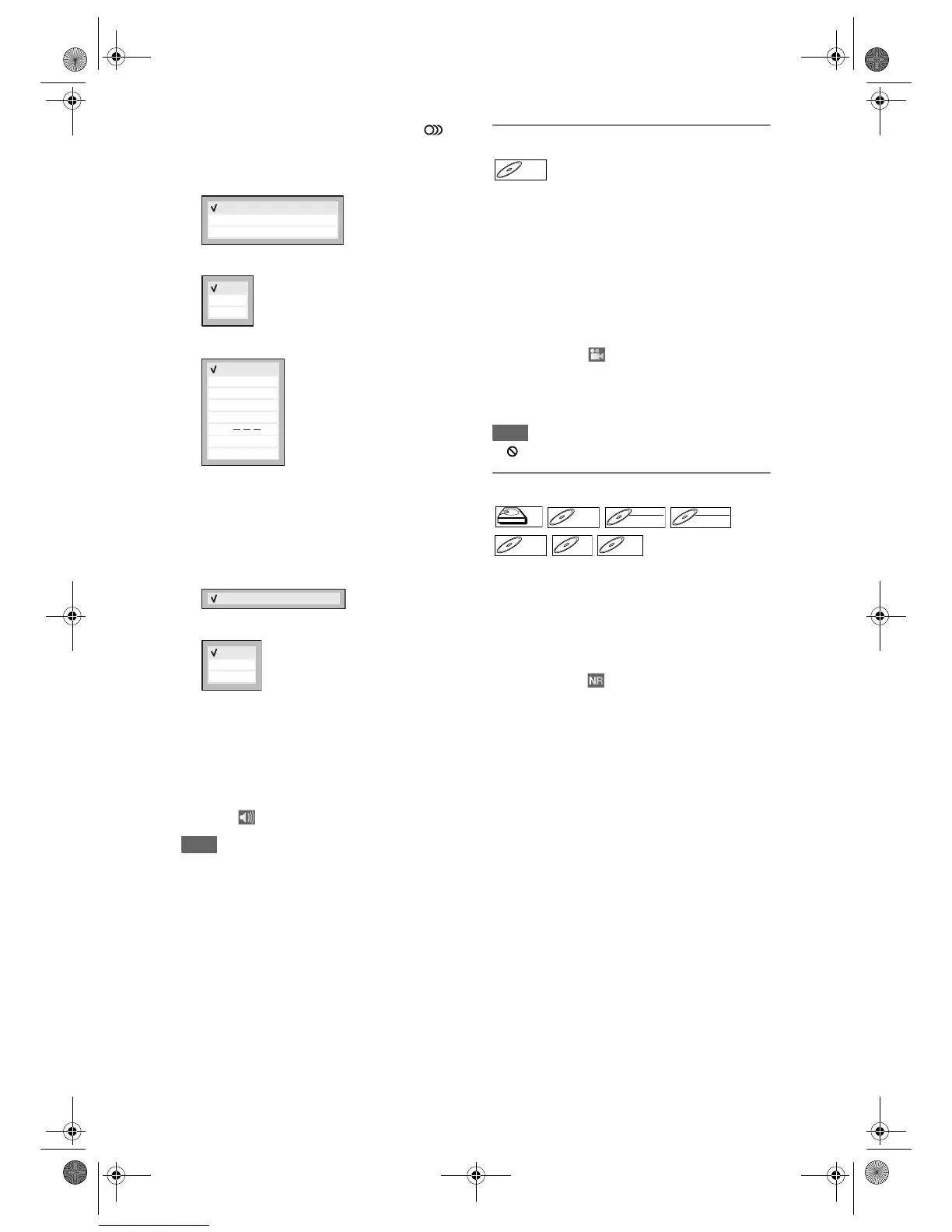68
EN
1 During playback, press [AUDIO ]
to call up the available audio settings
on the TV screen.
<Example: DVD-Video>
<Example: CD / MP3 / Video CD>
<Example: DivX
®
>
2 Select a desired setting using
[Cursor
U / D], then press [ENTER].
As in the example below, if the title contains both
main and sub audio, you can further select
“Main”, “Sub” or “Main / Sub”.
Example:VR mode DVD-RW disc
Press [ENTER].
Using [Cursor
U / D], select the desired setting,
then press [ENTER] to activate the setting.
3 Press [DISPLAY] to exit.
[DISPLAY] button can also lead you to the
AUDIO Menu. Simply press [DISPLAY] twice
during playback to show the icons for the
available features, then using [Cursor
L / P],
select
and press [ENTER].
Note
• With some discs, it is only possible to change the
soundtrack from the disc menu. Press [TOP MENU]
to display the disc menu.
Switching camera angles
Some DVD-Videos feature scenes shot from two or
more angles. The disc case is usually marked with an
angle icon if the disc has multi-angle scenes.
Press [DVD] first.
1 During playback, press [DISPLAY]
twice.
The angle icon appears when a switching camera
angle is available. (Available only when the angle
icon appears in bottom right on the TV screen.)
2 Select the icon using
[Cursor
L / P], then press [ENTER].
The angle will switch each time you press
[ENTER].
Note
• “ ” will appear when Angle feature is not available.
Visual noise reduction
This feature allows you to reduce visual noise during
playback.
If you are playing the HDD, press [HDD] first.
If you are playing a disc, press [DVD] first.
1 During playback, press [DISPLAY]
twice.
2 Select the icon using
[Cursor
L / P], then press [ENTER].
Option window will appear.
3 Select the desired option using
[Cursor
U / D], then press [ENTER].
This function reduces noise in the playback picture.
When playing back discs recorded in long time modes
such as SLP or SEP, select “Type 1” or “Type 2”.
“Type 2” is more effective.
When playing back discs with a little noise, such as
DVD-Videos, select “Off”.
1.
