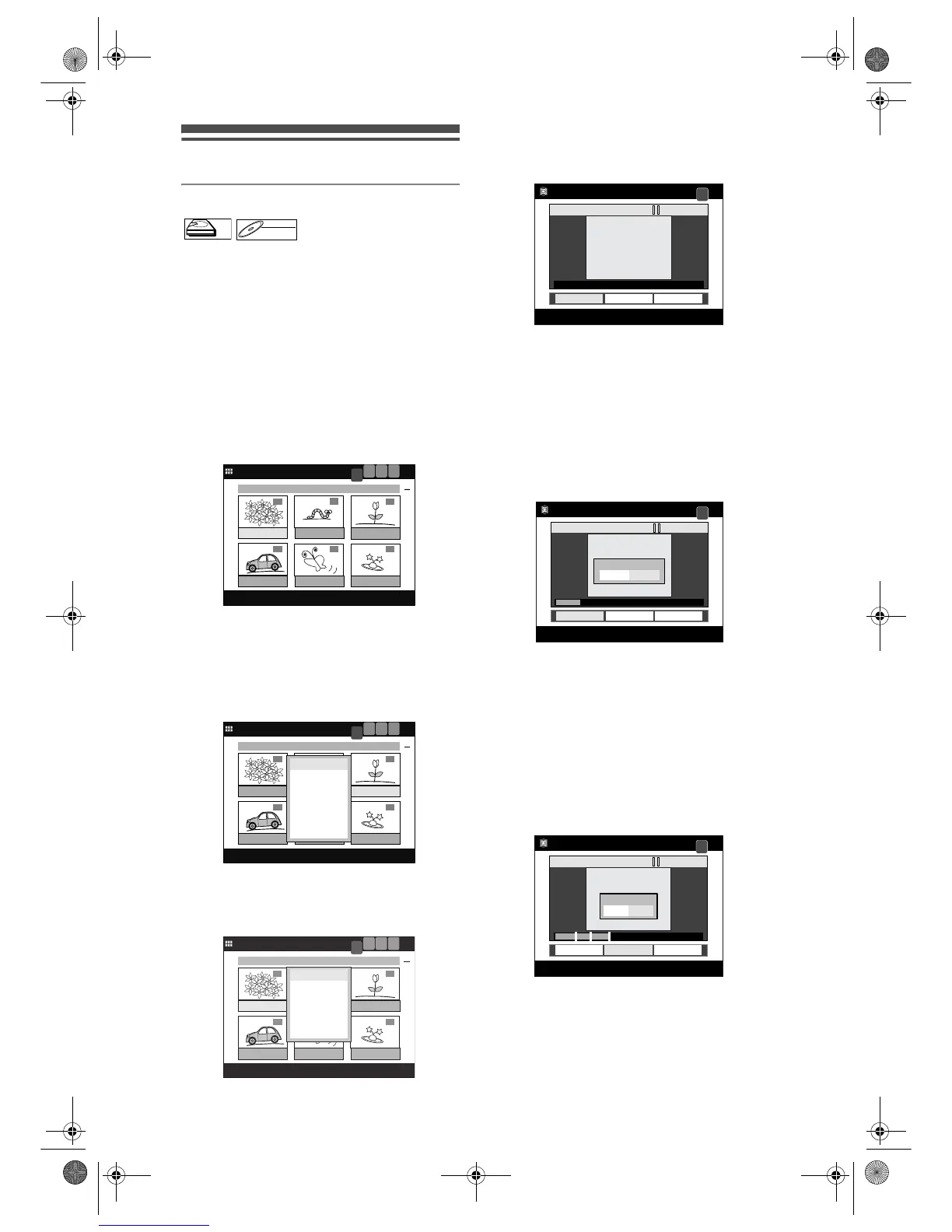78
EN
Chapter Marker
Adding chapter marks
[VR] [ORIGINAL] [PLAYLIST]
You can add or delete chapter marks on each title and
can use them for the Chapter Search.
You can add up to 999 chapter marks anywhere you
want.
If you are playing the HDD, press [HDD] first.
If you are playing a disc, press [DVD] first.
1 Press [TOP MENU].
Title List will appear.
Example: HDD Original List
Press [MENU / LIST] to switch Original List /
Playlist if necessary.
2 Select a desired title to edit using
[Cursor
U / D / L / P], then press
[ENTER].
Title List Menu will appear.
3 Select “Edit” using [Cursor U / D],
then press [ENTER].
Edit Menu will appear.
4 Select “Chapter Mark” using
[Cursor
U / D], then press [ENTER].
Editing Screen will appear.
• If there are chapter marks already set for the
title, they are indicated on the progress bar.
5 Press [PLAY P] to start playback.
Play the title up to the point where you want to set
a chapter mark.
6 When it reaches the desired point,
press [ENTER], or press [PAUSE p]
or [STOP S] and then [ENTER].
Confirmation window will appear.
7 Select “Yes” using [Cursor L / P],
then press [ENTER].
The point will be marked with a single line.
8 Repeat steps 5 to 7 until you set as
many chapter marks as you want.
9 When you finish setting all the marks
you want, select “Update” using
[Cursor
L / P], then press [ENTER].
Final confirmation window will appear.
• If you want to quit the entire process, select
“Cancel” using [Cursor
L / P], then press
[ENTER].
10
Select “Yes” using [Cursor L / P],
then press [ENTER].
Chapter marks are added.
HDDHDD
DVD-RWDVD-RW
VR
01/04 0:15 P03 LP P03 LP
