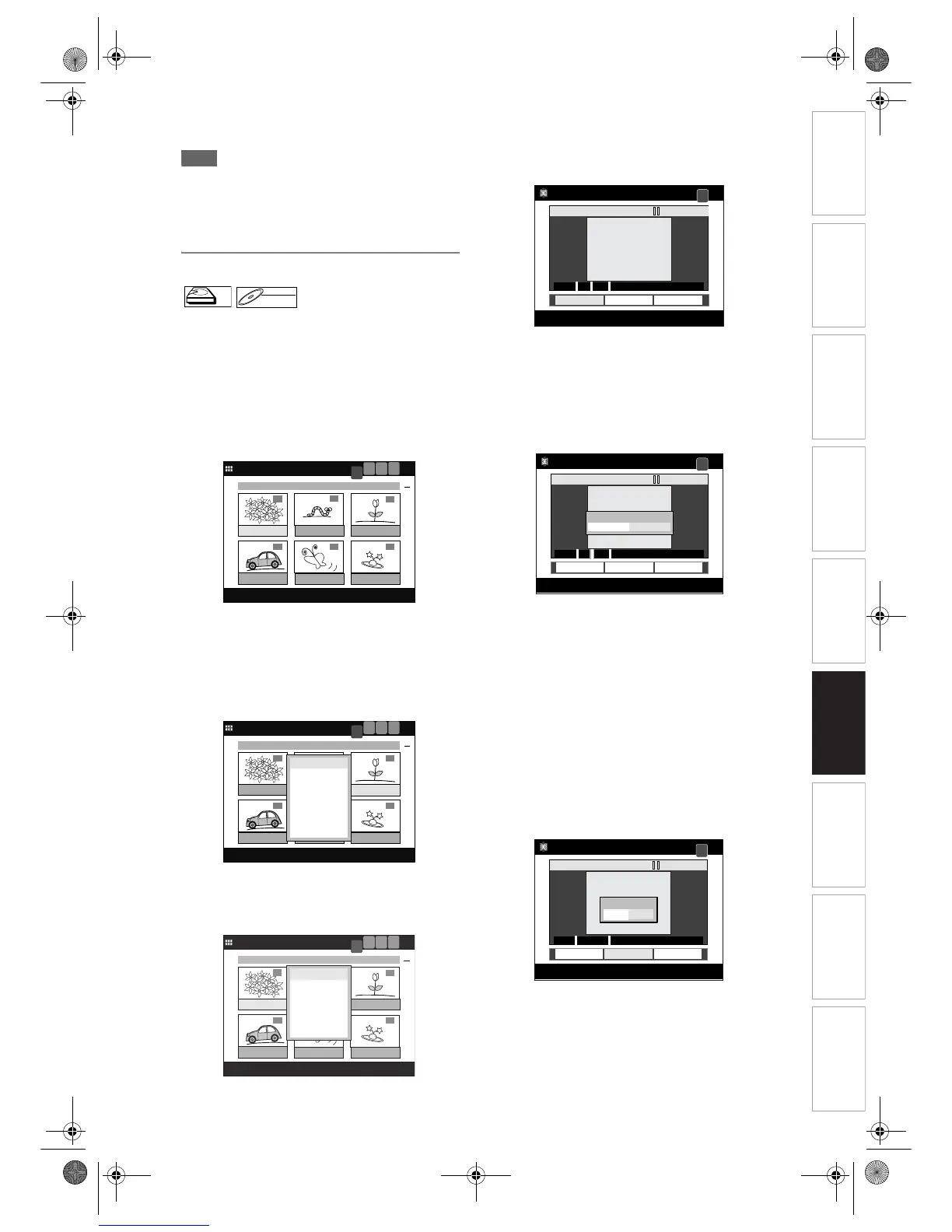Introduction Connections Basic Setup Playback
Editing
VCR Functions Others
Function Setup
Recording
79
EN
11
Press [TOP MENU] to exit.
Note
• When you search for the point to add a chapter
mark, you can use [SKIP B / F],
[FWD f / REV r], [VARIABLE REPLAY /
VARIABLE SKIP], [PAUSE p] or [PLAY P] as
usual.
Deleting chapter marks
[VR] [ORIGINAL] [PLAYLIST]
If you are playing the HDD, press [HDD] first.
If you are playing a disc, press [DVD] first.
1 Press [TOP MENU].
Title List will appear.
Example: HDD Original List
Press [MENU / LIST] to switch Original List /
Playlist if necessary.
2 Select a desired title to edit using
[Cursor
U / D / L / P], then press
[ENTER].
Title List Menu will appear.
3 Select “Edit” using [Cursor U / D],
then press [ENTER].
Edit Menu will appear.
4 Select “Chapter Mark” using
[Cursor
U / D], then press [ENTER].
Editing Screen will appear.
5 Press [Cursor U] to move to the
progress bar, and then select a
chapter mark you want to delete
using [Cursor
L / P], then press
[ENTER].
Confirmation window will appear.
6 Select “Yes” using [Cursor L / P],
then press [ENTER].
The chapter mark disappears.
7 Repeat steps 5 to 6 until you erase
as many chapter marks you want.
8 When you finish deleting all the
unnecessary marks, press
[Cursor
D] to move back to the
command bar. Then select “Update”
using [Cursor
L / P], and press
[ENTER].
Confirmation window will appear.
9 Select “Yes” using [Cursor L / P],
then press [ENTER].
The chapters marks are deleted from the title.
10
Press [TOP MENU] to exit.
HDDHDD
DVD-RWDVD-RW
VR
01/04 0:15 P03 LP P03 LP
