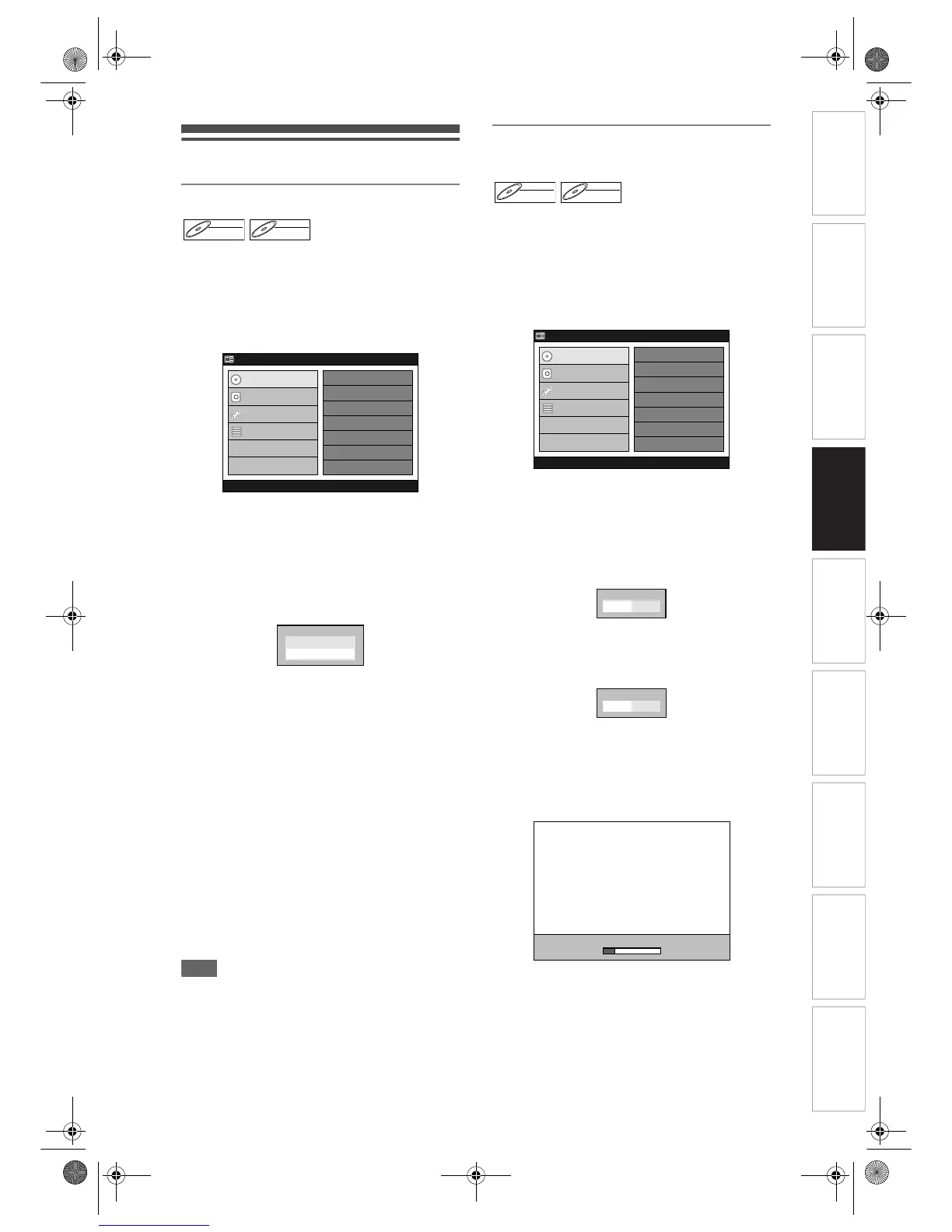Introduction Connections Basic Setup Playback
Editing
VCR Functions Others
Function Setup
Recording
31
EN
Formatting a disc
Selecting the recording format type
The recording format type you set here will be
memorized and applied to the disc whenever you
format DVD-RW discs.
1 Press [SETUP].
“Easy Setting Menu” or “Advanced Menu” will
appear.
2 Select “DVD Menu” using
[Cursor
U / D], then press [ENTER].
3 Select “DVD Recording Format”
using [Cursor
U / D], then press
[ENTER].
Option window will appear.
4 Select “VR” or “Video” using
[Cursor
U / D], then press [ENTER].
Your setting is activated.
• The default setting is “VR”.
5 Press [SETUP] to exit.
Auto Format:
Whenever you load a brand new DVD-RW disc, the
unit will automatically format the disc in the recording
format type you set in this section.
The following message will appear if a Timer
Recording is programmed to start in 15 minutes:
“In the middle of programming timer. Format disc?”
If you select “Yes”, the formatting process will
continue. If you select “No”, or do not reply within 1
minute, the formatting will not be performed.
Auto Format will not be performed under the
conditions listed below;
- During HDD Playback or recording.
Note
• The Recording Format Setting is effective only for
DVD-RW discs. You cannot change the recording
format for a DVD-R disc. DVD-R discs will always be
in Video mode.
• You cannot mix two formats on one DVD-RW disc.
When you load a disc once recorded before, the
recording format cannot be changed even if you
change it in the Setup Menu.
Formatting a pre-recorded disc
(Disc Format)
If you format a pre-recorded disc, all the data
contained in it will be erased and the disc will return to
the blank media status. This feature is only available
for the DVD-RW disc.
1 Press [SETUP].
“Easy Setting Menu” or “Advanced Menu” will
appear.
2 Select “DVD Menu” using
[Cursor
U / D], then press [ENTER].
3 Select “DVD Disc Format” using
[Cursor
U / D], then press [ENTER].
Confirmation window will appear.
4 Select “Yes” using [Cursor L / P],
then press [ENTER].
Final confirmation window will appear.
5 Select “Yes” using [Cursor L / P],
then press [ENTER].
Formatting will start.
The progress bar extends depending on the
progress status of formatting.
DVD-RWDVD-RW
VR
DVD-RWDVD-RW
Video
HDD MENU
Initial Setup
DVD Disc Format
DVD Recording Format
Finalise
Disc Protect
Delete Playlist
DVD Menu
HDD Menu
Initial Setup
Timer Program
Easy Setting Menu
Advanced Menu
D
