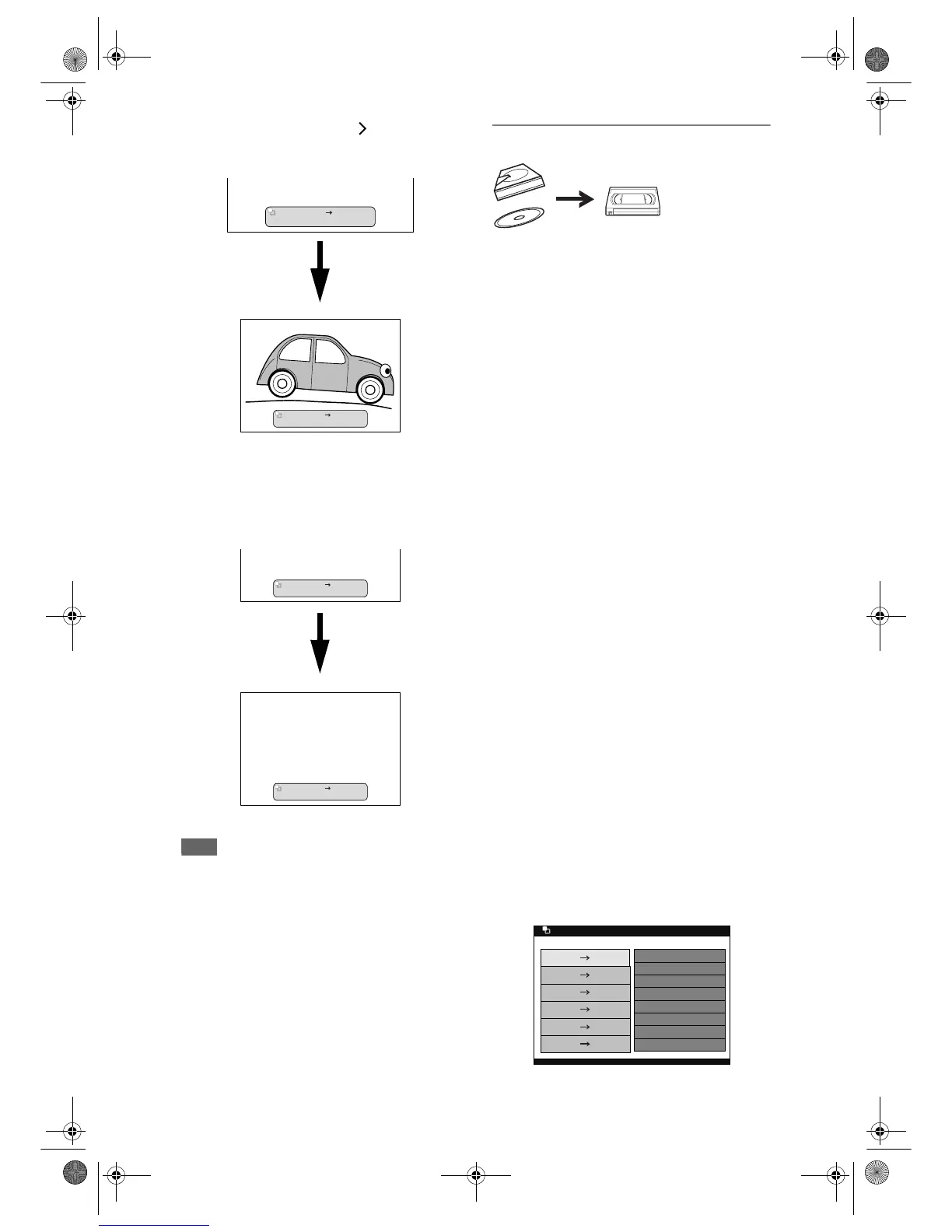42
EN
2 Press [DUBBING VCR DVD] on the
front panel.
The dubbing will start.
To stop the dubbing in preparation mode:
•Press [DVD], then press [STOP S].
To stop the dubbing in progress:
•Press [DVD], then press and hold [STOP S] for
2 seconds. Or press [STOP S] on the front
panel.
• This operation may take awhile to be completed.
Note
• When dubbing starts, the video image may be
distorted because of the Digital Tracking function.
This is not a malfunction. Play the videotape until
the image clears up and then start the dubbing.
• Playback audio is determined by the setting you
make in “Selecting the Sound Mode” section on
page 91.
• Dubbing takes as much time as the playback does.
• You cannot switch the device mode except between
HDD and DVD.
• If you want to watch the duplicated material, after
the VCR to DVD duplication, press [DVD] first then
press [PLAY P].
Dubbing from HDD / DVD to videotape
You can copy the contents of the HDD / DVD to a
videotape.
Limitations:
• If a copy control signal is detected during
dubbing, the dubbing will be stopped.
• If the unit detects that the dubbing will not finish
by 3 minutes before the Timer Recording, it will
display a confirmation message asking if you
really want to continue with the dubbing. If you
select “Yes”, you can continue with the dubbing,
and the Timer Recording will start after the
dubbing ends.
Be noted that with HDD / DVD to VCR dubbing,
the duration of the dubbing is the duration of the
dubbing title.
• An error message will appear if you try to add a
programme to the Dubbing List when the total
playback time of all the programmes in the
Dubbing List exceeds 10 hours and 30 minutes.
Limitation (DVD to VCR):
• Only the contents of the VR mode DVDs or the
Video mode DVDs made on this unit can be
dubbed. Any other discs cannot be dubbed.
Preparing for dubbing:
• Insert a recordable videotape with a record tab
intact.
• Make sure that the videotape has enough space
to record the contents.
• Make sure the desired Rec Mode (SP / LP) is
selected on the VCR in advance. (See page 89.)
(You can change the Rec Mode during dubbing
also.)
• If you are dubbing a title contains both main and
sub audio, set the audio type you want to dub.
To set the audio type, refer to “Switching audio
soundtrack” on pages 67 and 68. If you want to
dub both main and sub audio, select “Main /
Sub” when you set the audio type.
Preparing for dubbing (DVD to VCR):
• If you are dubbing from a disc, insert a disc to be
dubbed.
1 Press [DUBBING MODE].
The Dubbing Direction and the Rec Mode Menu
will appear.
Dubbing VCR DVD
