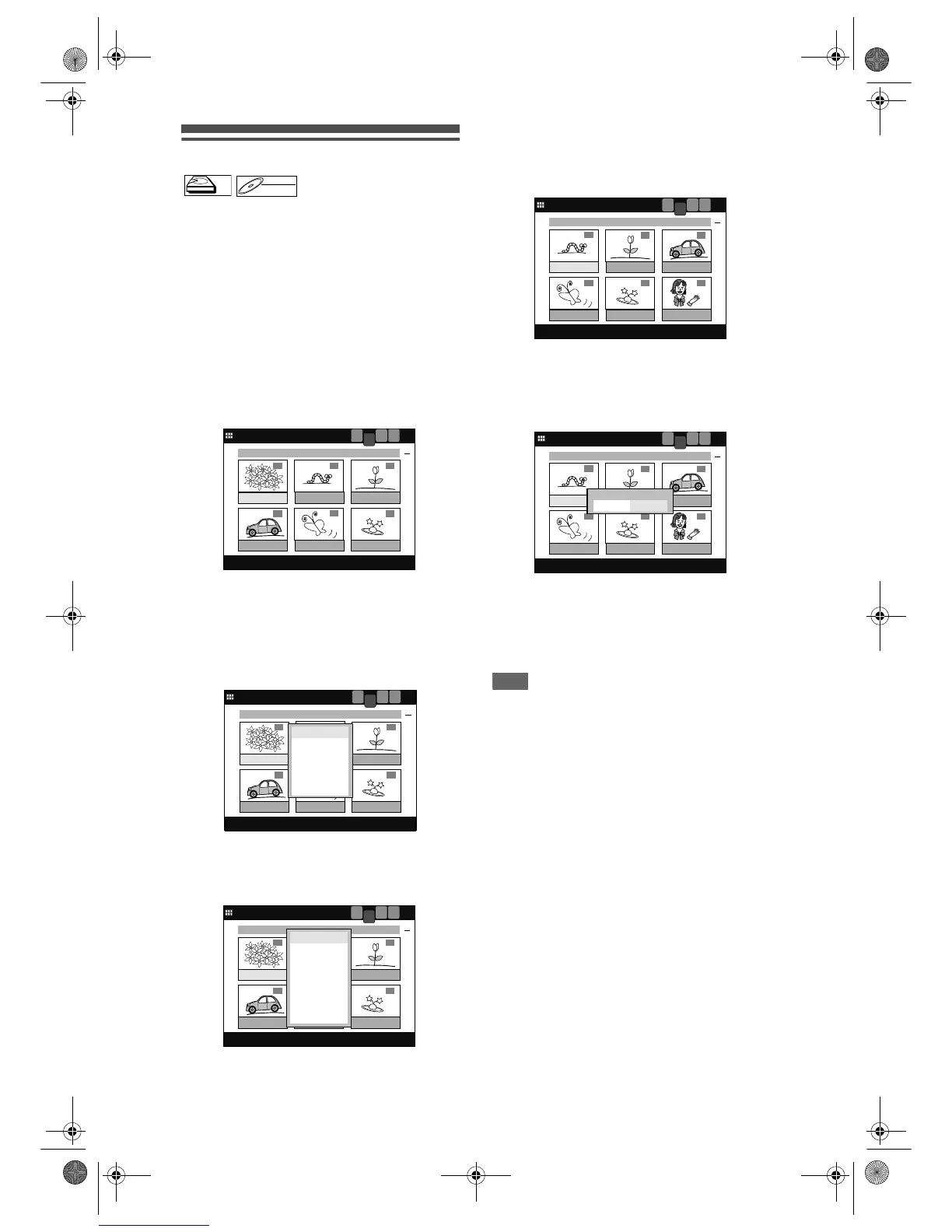76
EN
Combining titles
[VR] [PLAYLIST]
You can combine two titles into a single title.
Steps on how to combine title 1 and 2 are shown here
as an example.
If you are playing the HDD, press [HDD] first.
If you are playing a disc, press [DVD] first.
1 Press [TOP MENU].
Title List will appear.
Example: HDD Playlist
Press [MENU / LIST] to switch to Playlist if
necessary.
2 Select a desired title (title 1) using
[Cursor
U / D / L / P], then press
[ENTER].
Title List Menu will appear.
3 Select “Edit” using [Cursor U / D],
then press [ENTER].
Edit Menu will appear.
4 Select “Combine” using
[Cursor
U / D], then press [ENTER].
The selected title will disappear temporarily, and
the frame of the next title will be highlighted.
5 Select a title to combine (title 2)
using [Cursor
U / D / L / P], then
press [ENTER].
Confirmation window will appear.
6 Select “Yes” using [Cursor L / P],
then press [ENTER].
Two titles will be combined into a single title.
7 Press [TOP MENU] to exit.
Note
• If the number of chapter marks in the combined title
exceeds 999, the combination will be rejected.
• If one of two titles in the Original List is deleted, the
combined new title will be deleted.
• The name of the title selected first will become the
name of the combined title.
• The title selected first will be the first half of the
combined title.
HDDHDD
DVD-RWDVD-RW
VR
1
PREVIOUS RECORDINGS
