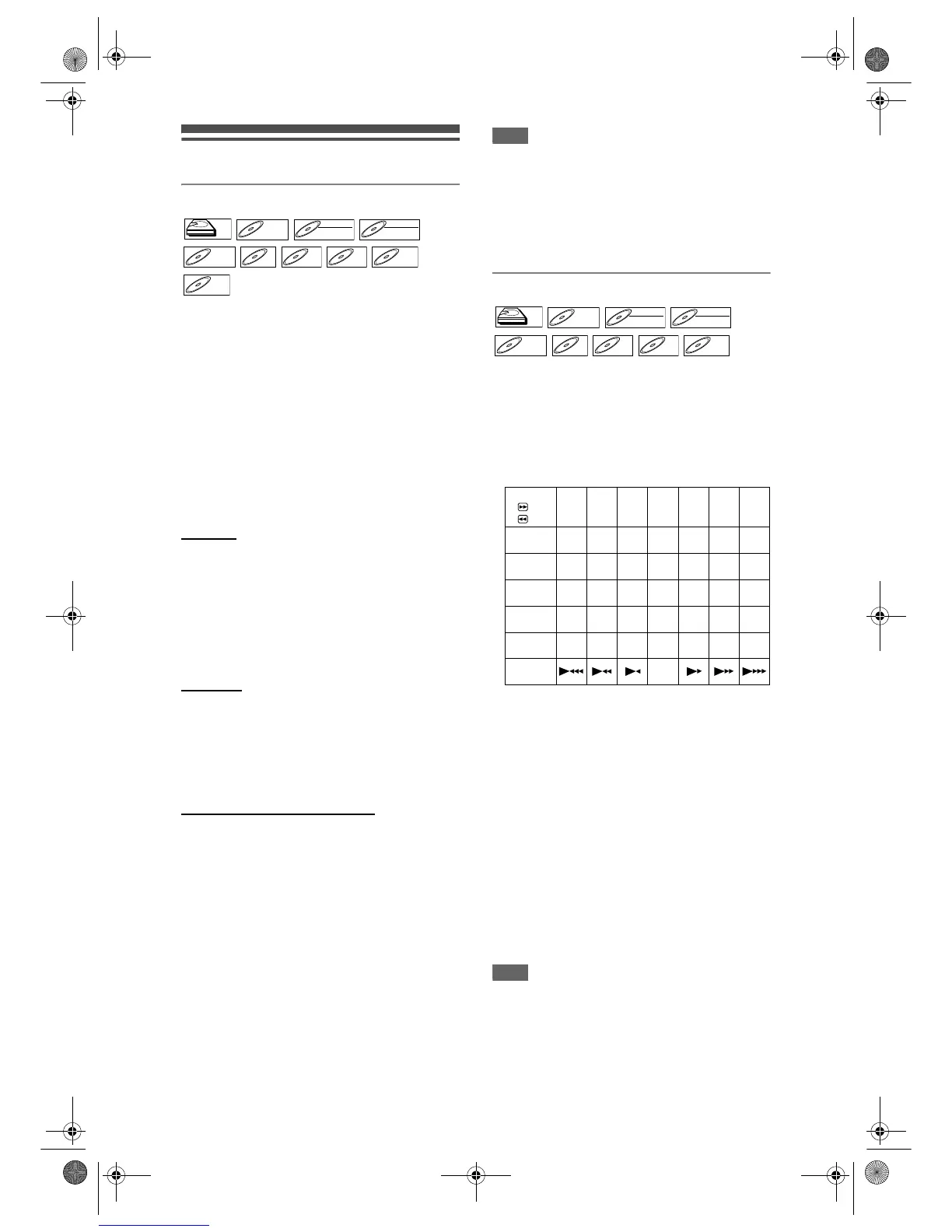60
EN
Special playback
Resume playback
You can resume playback from the point where you
stopped it before.
If you are playing the HDD, press [HDD] first.
If you are playing a disc, press [DVD] first.
1 During playback, press [STOP S].
Press [STOP S] twice will cancel the Resume
function.
2 Press [PLAY P].
In a few seconds, playback will resume from the
point at which you stopped it before. Even if you
turn off the unit, you can resume playback at the
same point after the unit is powered on.
For HDD:
You can set a resume point per every title.
• If you play back from the Title List Menu, you can
choose “Play From Start” or “Resume Play”.
Otherwise the playback will start from the resume
point of the last played title.
•Press [STOP S] twice at step 1 if you do not want to
set a resume point. In this case, next time you press
[PLAY P], the playback will start from the beginning
of the last title in the Title List.
For DVDs:
You can set only one resume point per disc.
• If a resume point is set, the playback will start from
the resume point next time you press [PLAY P].
•Press [STOP S] twice at step 1 if you do not want to
set a resume point. In this case, next time you press
[PLAY P], the playback will start from the beginning
of the first title in the Title List.
For Video CD, CD, MP3 and JPEG:
You can set only one resume point per disc.
• If a resume point is set, the playback will start from
the resume point next time you press [PLAY P] if
you are playing a CD or Video CD with PBC off. As
for the MP3 and JPEG files, the resume playback
will start from the beginning of the track last played.
•Press [STOP S] twice at step 1 if you do not want to
set a resume point. In this case, next time you press
[PLAY P], the playback will start from the beginning
of the disc.
To cancel the resume playback and start playing
back the disc from the beginning:
Press [STOP S] while playback is stopped.
Note
• For Video CDs, if you turn “PBC” on using the
setting menu, the resume function is cancelled.
• For MP3 and JPEG files, playback will resume from
the beginning of the track at which playback was
stopped.
• Resume point will be lost when you;
- Open / Close the disc tray.
- Switch Original List and Playlist.
Fast forward / Fast reverse playback
If you are playing the HDD, press [HDD] first.
If you are playing a disc, press [DVD] first.
1 During playback, press [FWD f] or
[REV r].
Each time you press [FWD f] or [REV r], the
approximate speed will change as follows.
• For HDD / DVD discs, sound will be output only
during x1.5 fast forward if you set “Fast Forward
with Audio” to “On” in the Setup Menu, otherwise
the sound will be muted.
• For Audio CDs, approximate speed is fixed at x8
with sound.
• For Video CDs, approximate forward speeds are
x1.5, x8 and x16, and approximate reverse
speeds are x2, x8 and x16.
• For MP3 files, approximate speed is fixed at x16.
•For DivX
®
files, approximate forward speeds are
x1.5, x20 and x40, and approximate reverse
speeds are x5, x20 and x40.
• To return to playback at normal speed, press
[PLAY P].
• Picture quality of DivX
®
files in fast reverse is
lower than that in fast forward.
• For some DivX
®
files, Fast forward/Fast reverse
may not function.
Note
• Fast forward or fast reverse playback across titles
(for HDD/DVD) or tracks (for VCD/MP3/DivX
®
) is
impossible.
HDDHDD
DVD-VDVD-V DVD-RWDVD-RW
VR
DVD-RWDVD-RW
Video
DVD-RDVD-R CD
