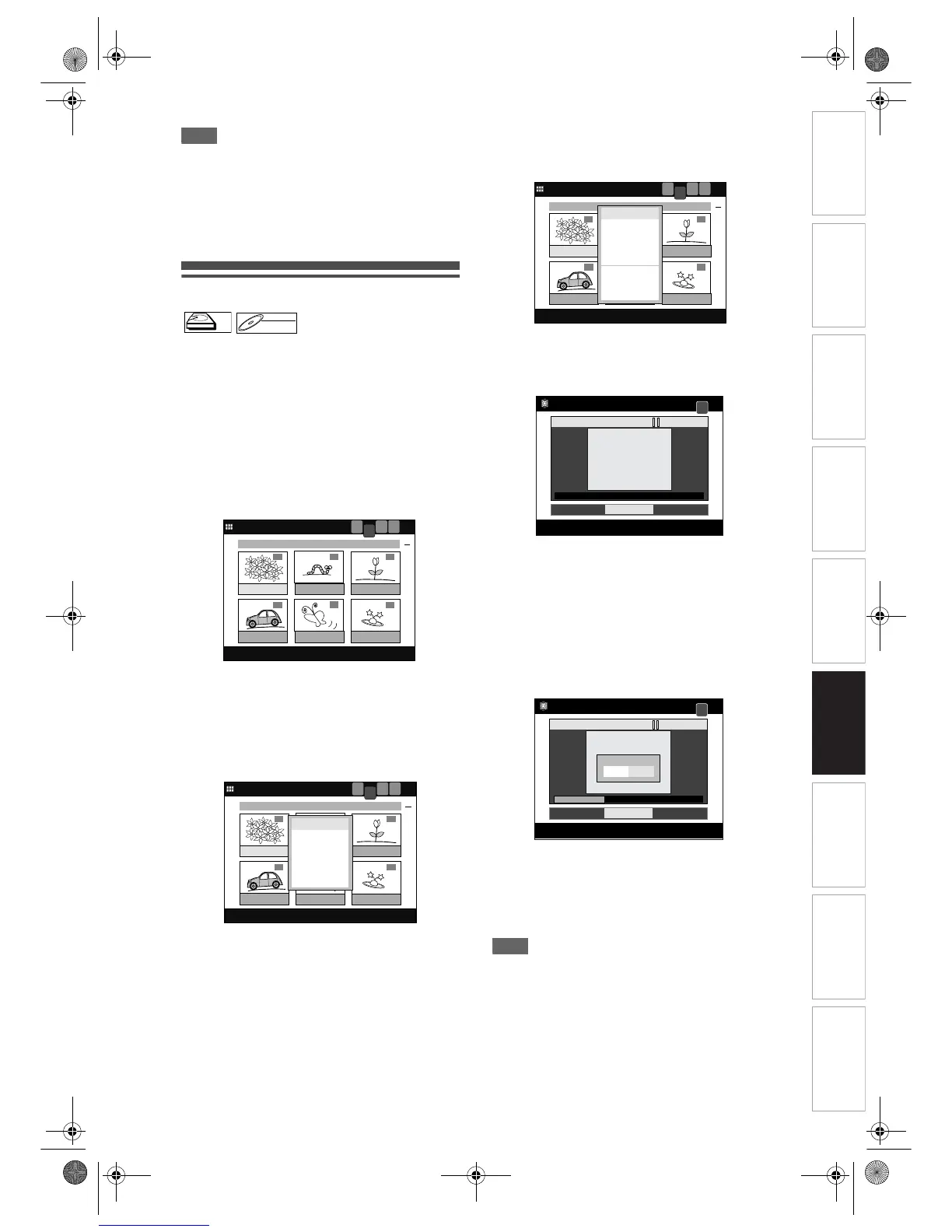Introduction Connections Basic Setup Playback
Editing
VCR Functions Others
Function Setup
Recording
75
EN
Note
• If a certain scene is deleted from the title in the
Original List, the title in the Playlist that contains the
corresponding scene will be deleted also.
• When you search for the start / end point, you can
use [SKIP B / F], [FWD f / REV r],
[VARIABLE REPLAY / VARIABLE SKIP],
[PAUSE p] or [PLAY P] as usual.
Dividing a title
[VR] [PLAYLIST]
You can divide a title into two new titles.
If you are playing the HDD, press [HDD] first.
If you are playing a disc, press [DVD] first.
1 Press [TOP MENU].
Title List will appear.
Example: HDD Playlist
Press [MENU / LIST] to switch to Playlist if
necessary.
2 Select a desired title to edit using
[Cursor
U / D / L / P], then press
[ENTER].
Title List Menu will appear.
3 Select “Edit” using [Cursor U / D],
then press [ENTER].
Edit Menu will appear.
4 Select “Divide” using
[Cursor
U / D], then press [ENTER].
Editing Screen will appear.
5 Press [PLAY P] to start playback.
Play the title up to the point where you want to
divide the title.
6 When it reaches the desired dividing
point, press [ENTER], or press
[PAUSE p] or [STOP S] and then
[ENTER].
Confirmation window will appear.
7 Select “Yes” using [Cursor L / P],
then press [ENTER].
The title is divided.
8 Press [TOP MENU] to exit.
Note
• If a disc contains the maximum number of
recordings (HDD: 300, DVD-RW disc: 99), you
cannot divide any titles.
• With DVD-RW disc, you cannot divide the titles if the
total number of chapters has already reached 999.
• When you search for the dividing point, you can use
[SKIP B / F], [FWD f / REV r],
[VARIABLE REPLAY / VARIABLE SKIP],
[PAUSE p] or [PLAY P] as usual.
HDDHDD
DVD-RWDVD-RW
VR
1
PREVIOUS RECORDINGS
