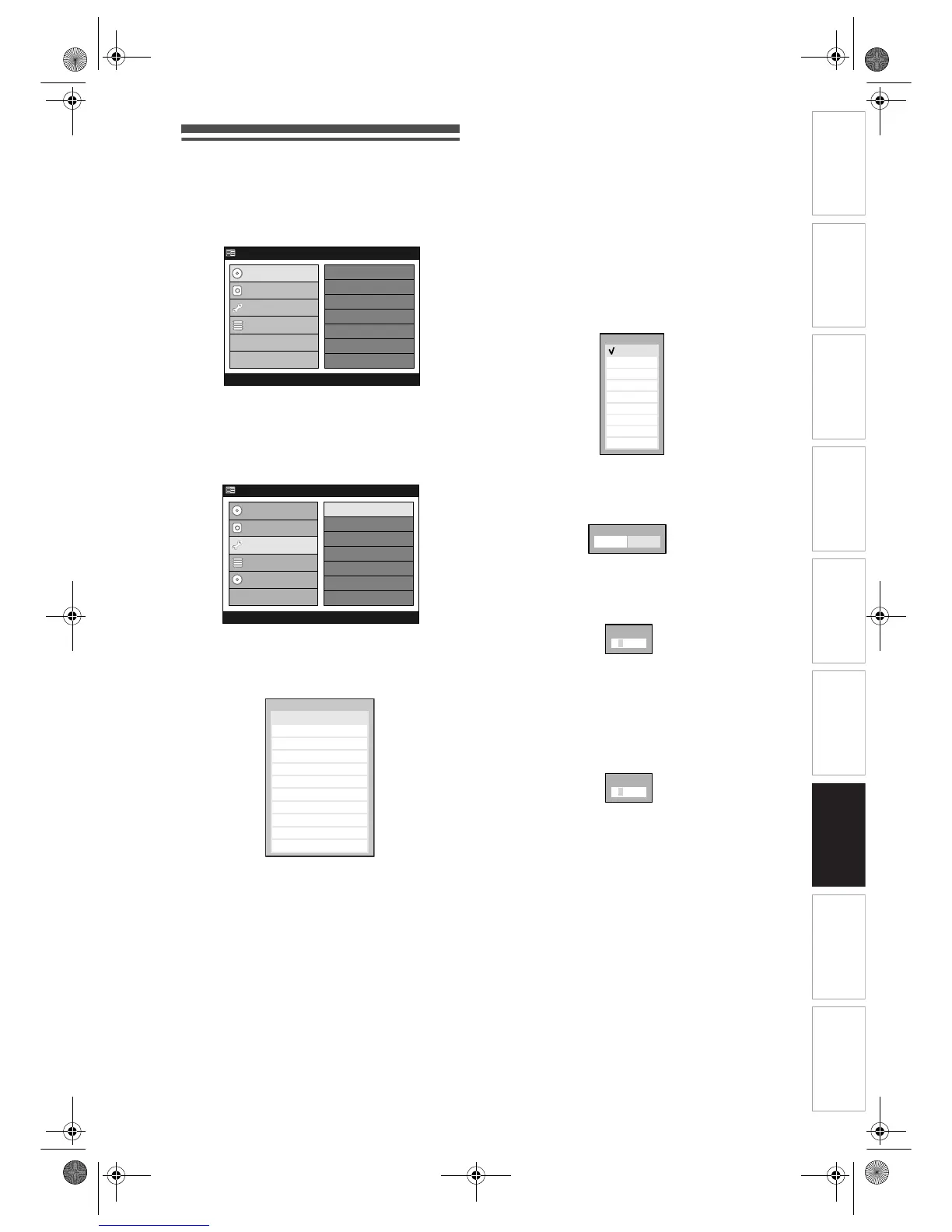Introduction Connections Basic Setup Playback
Editing
VCR Functions Others
Function Setup
Recording
83
EN
Playback Setting
1
Press [SETUP].
“Easy Setting Menu” or “Advanced Menu” will
appear. If “Advanced Menu” is displayed, proceed
to step 3.
2 Select “Advanced Menu” using
[Cursor
U / D], then press [ENTER].
3 Select “Initial Setup” using
[Cursor
U / D], then press [ENTER].
4 Select “Playback” using
[Cursor
U / D], then press [ENTER].
Playback Menu will appear.
5 Select a desired item to set using
[Cursor
U / D], then press [ENTER].
Menu or option window will appear.
6 Refer 1. to 9. on pages 83 to 86 and
set the selected item.
7 When you finish with the setting,
press [SETUP] to exit.
1. Parental Lock (Default: All)
You can set the Parental Lock Level to keep your
children from viewing the inappropriate materials.
(Follow the steps 1 to 4 on the left.)
Select “Parental Lock” using
[Cursor
U / D], then press [ENTER].
Option window will appear.
• If you have not set a password, proceed to A.
• If you have already set a password, proceed to
B.
A: When a password has not been set yet.
Parental Level List will appear.
1 Select a desired level using
[Cursor
U / D], then press [ENTER].
Confirmation window will appear.
2 Select “Yes” using [Cursor L / P],
then press [ENTER].
Password input field will appear.
3 Enter the 4-digit password using
[the Number Buttons], then press
[ENTER].
Your setting is activated.
B: When a password has been set already.
Password input field will appear.
1 Enter the 4-digit password using
[the Number Buttons] (the password
will be displayed as “
✶” for your
security), then press [ENTER].
Parental Level List will appear.
HDD MENU
Initial Setup
DVD Disc Format
DVD Recording Format
Finalise
Disc Protect
Delete Playlist
DVD Menu
HDD Menu
Initial Setup
Timer Program
Advanced Menu
Easy Setting Menu
Clock Setting
