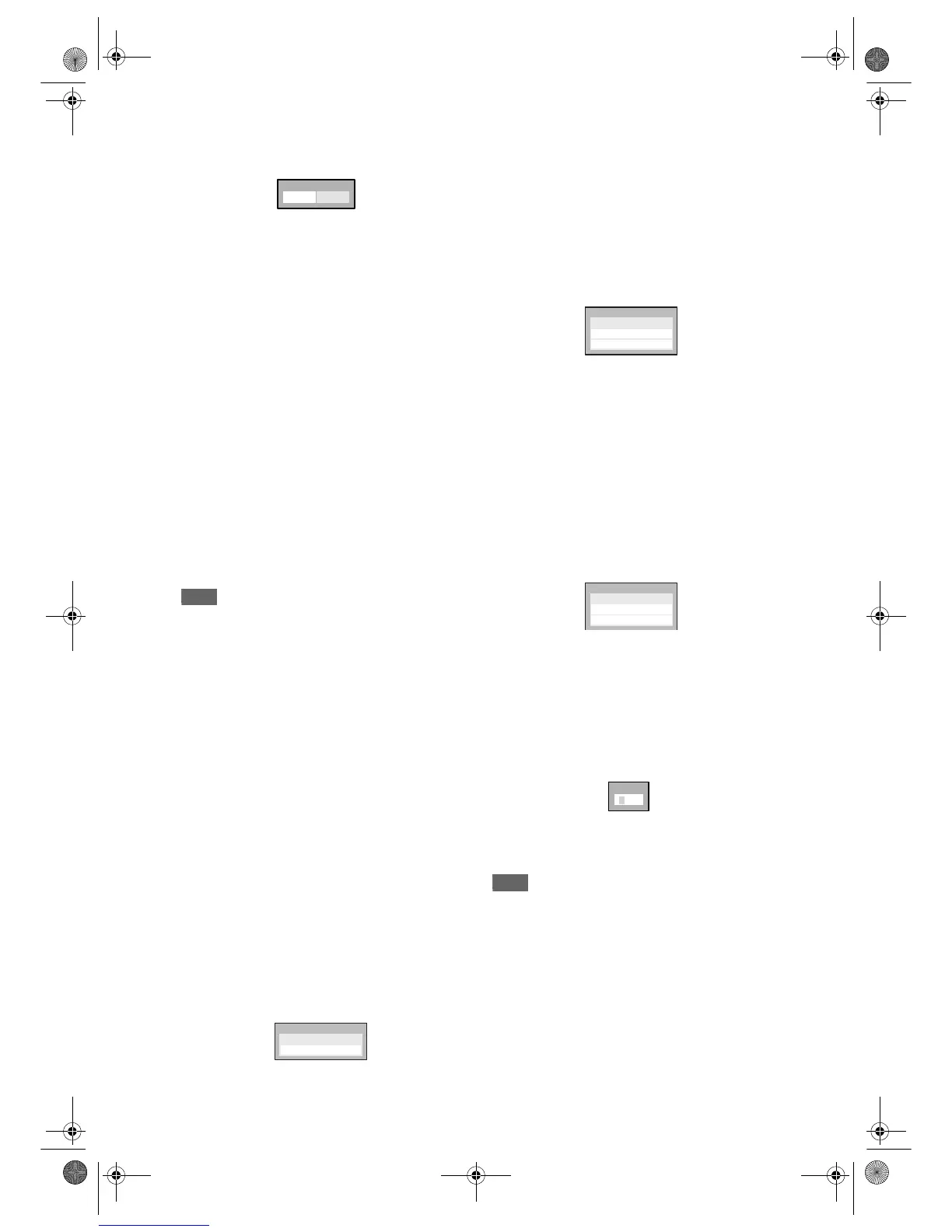84
EN
2 Select a desired level using
[Cursor
U / D], then press [ENTER].
“Change password?” will appear.
• If you want to change the password, select “Yes”
using [Cursor
L / P], then press [ENTER].
The password input field will appear. Input the
new password, then press [ENTER].
Your setting is activated.
• If you only want to change the setting and not
want to change the password, select “No” using
[Cursor
L / P], then press [ENTER].
Your setting is activated.
Rating Explanation:
• ALL - Parental Controls is inactive; all discs can
play.
• 8 - Virtually all DVD software of any grade
(adult/general/children) can be played back.
• 7 to 2 - Only DVD software intended for general use
and children can be played back.
• 1 - Only DVD software intended for children
can be played back.
3 Press [SETUP] to exit.
• If the rating set is lower than the disc rating, a
message will appear. Select “Yes” if you want to
continue playback and input the password
followed by [ENTER] if the password is set
previously.
Note
• Some DVD-Videos feature the Parental Lock
function. If the rating of the inserted disc exceeds
the level you set, playback will stop. You must enter
a password before the disc will be played back. This
feature prevents your children from viewing
inappropriate material.
• The parental lock function may not be available on
some discs.
• It may be difficult to determine if some DVDs
support the parental lock function. Be sure to
confirm that the parental lock function operates in
the way that you have set.
• Record the password in case you forget it.
•Press [Cursor
L] to erase numbers entered
incorrectly.
• If you forget your password or you want to clear all
settings in Parental Lock, enter [4], [7], [3], [7] using
[the Number buttons] at the option window. Your
password is cleared and parental levels are set to
“All”.
2. Disc Menu Language (Default: English)
Set the Disc Menu language.
(Follow steps 1 to 4 on page 83 as left.)
Select “Disc Menu Language” using
[Cursor
U / D], then press [ENTER].
Option window will appear.
Select a setting using
[Cursor
U / D], then press [ENTER].
Your setting is activated.
3. Audio Language (Default: Original)
Set the Audio language.
(Follow steps 1 to 4 on page 83 as left.)
Select “Audio Language” using
[Cursor
U / D], then press [ENTER].
Option window will appear.
Select a setting using
[Cursor
U / D], then press [ENTER].
Your setting is activated.
If “Original” is selected, the audio language is the
default of the inserted disc.
4. Subtitle Language (Default: Off)
Set the Subtitle language.
(Follow steps 1 to 4 on page 83 as left.)
Select “Subtitle Language” using
[Cursor
U / D], then press [ENTER].
Option window will appear.
Select a setting using
[Cursor
U / D], then press [ENTER].
Your setting is activated.
If “Other” is selected, enter the
appropriate 4-digit code using
[the Number buttons]. Refer to
“Language code” on page 97.
When you finish entering the code,
press [ENTER].
Note
• You can also change or turn off the subtitles on a
DVD from the disc menu if it is available.
•Press [Cursor
L] to erase numbers entered
incorrectly.
• You can only select the languages supported by the
inserted disc.
• The Audio language setting may not be available for
some discs.
Yes
No
Change password?
Disc Menu Language
