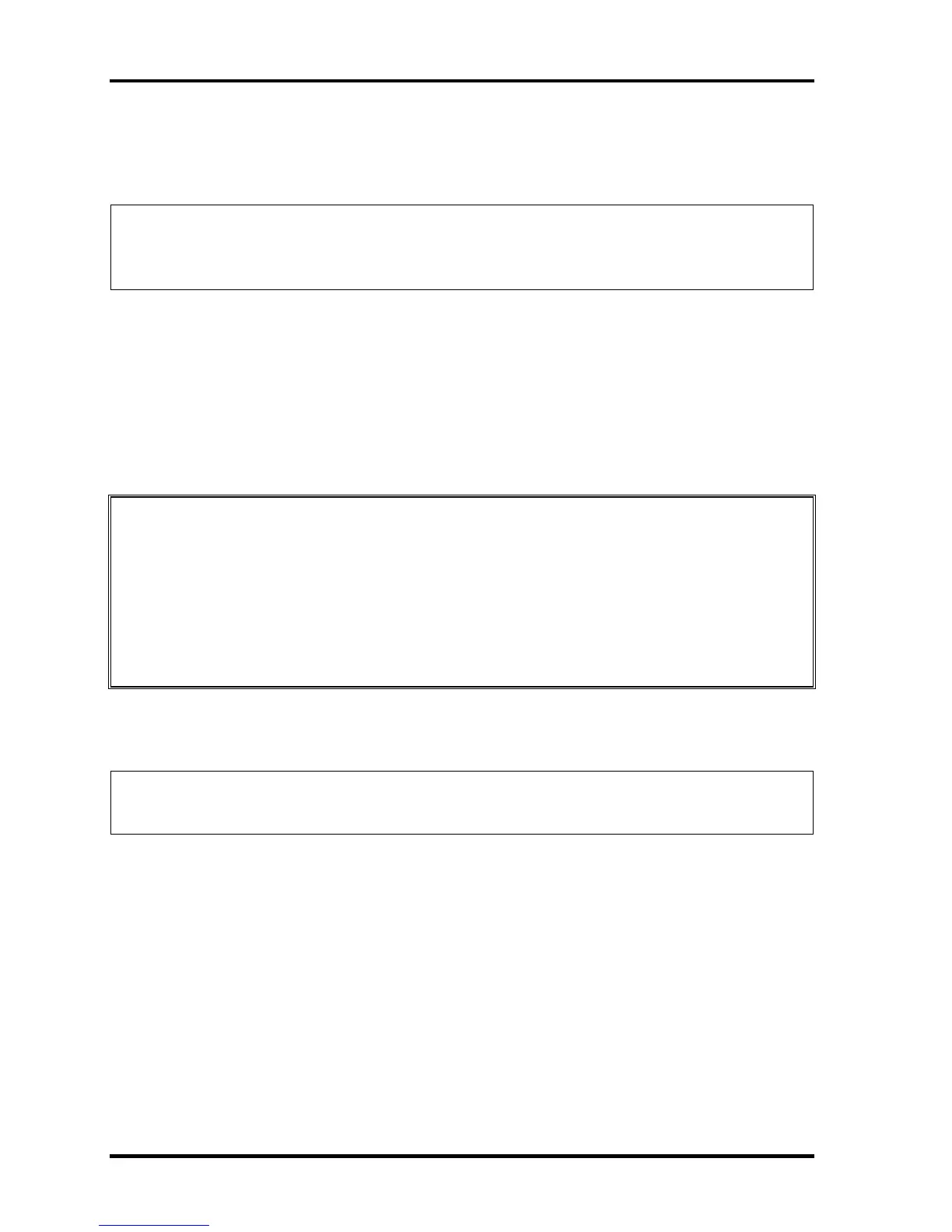4 Replacement Procedures 4.6 MDC/Memory module
4-18 [CONFIDENTIAL] TECRA A9/TECRA S5/TECRA P5/Satellite Pro S200 Maintenance Manual (960-633)
Installing the MDC/Memory module
To install the MDC/memory module, follow the steps below and refer to Figure 4-7 and 4-8.
NOTE: When the power of the computer is turned on, the computer checks automatically
the memory size. Confirm that the new memory is detected correctly.
If the memory is not detected, check that it is connected correctly.
1. Connect the MDC cable to the connector on the MDC.
2. Connect the MDC to the connector CN3010 on the system board by pressing it
carefully. Be careful not to damage the MDC and connector.
3. Secure the MDC with the following screws.
• M2×4B BIND screw ×2
CAUTION: When installing the memory module, make sure the computer is in boot
mode and powered off. Inserting a memory module with the power on might
damage the module or the computer itself.
When installing only one memory module, be sure to insert it into the slot A.
Otherwise, the computer or the memory may not work properly.
Do not touch the connectors on the memory module or on the computer.
Dust and stains on the connectors may cause memory access problems.
4. Insert the memory module(s) into the connector(s) slantwise and press it to connect
firmly.
NOTE: When replacing the memory module A, do it after removing the memory module
B.
5. Press down the memory module until it is latched firmly.
6. Install the memory module cover and secure it with the screw.
