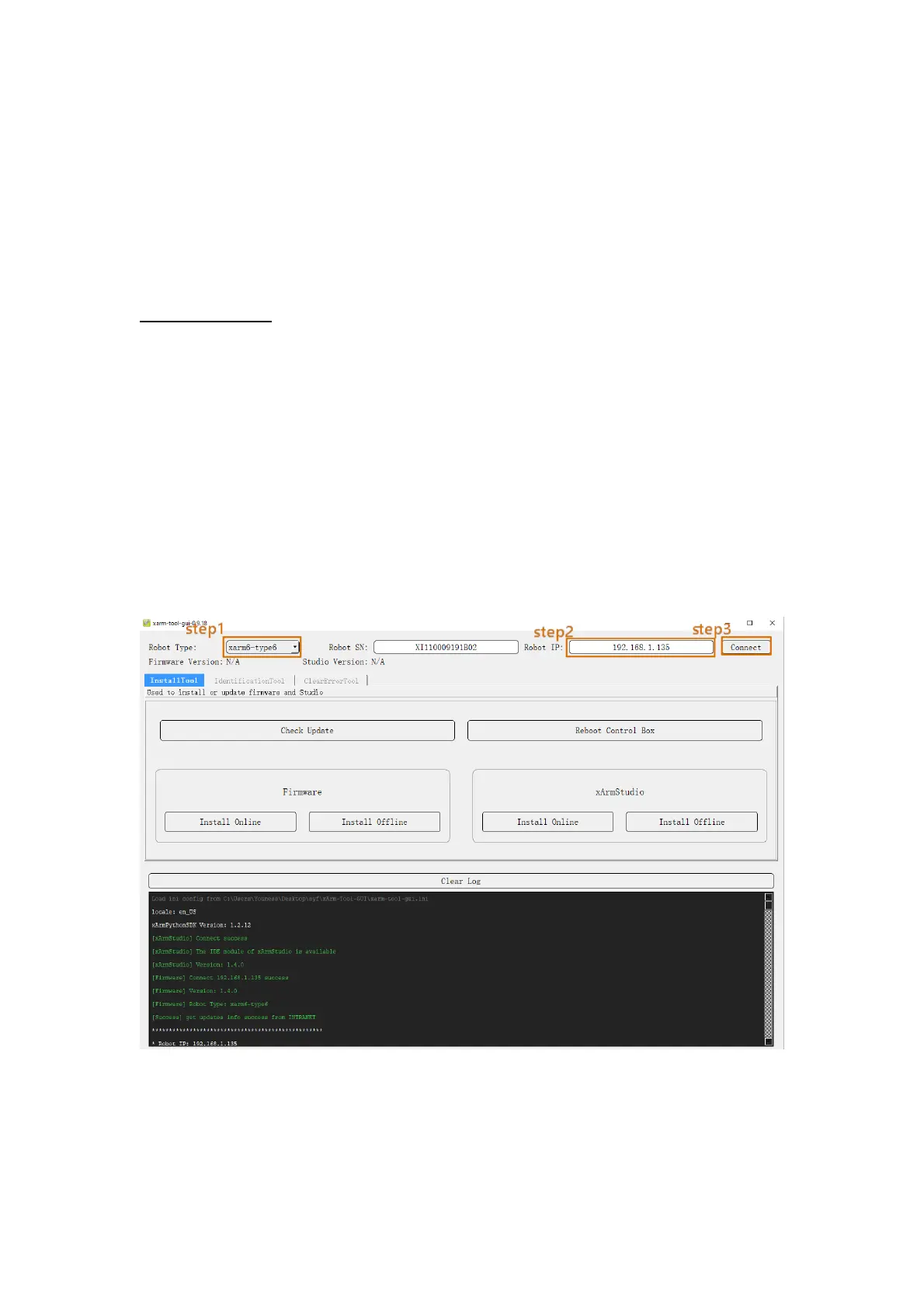235
● The offline update method using the xarm-tool-gui tool is as follows:
Tool download
Download address of xarm-tool-gui tool, xArm Studio, and xArm
Firmware installation package:
xArm-Tool-GUI
Since your PC connected to the xArm control box cannot access the
Internet, please download the above installation package using a USB
drive, copy it to the PC connected to the xArm control box.
After decompressing the installation package, run the xarm-tool-gui
program that matches your PC's operating system, select the type of
robotic arm, and enter the IP address of the xArm control box, then click
"Connect".
After successful connection, click the [Install Offline] in the Firmware
installation box (xArmStudio installation box), then load the
corresponding "firmware" or "xArm Studio" compressed package in the