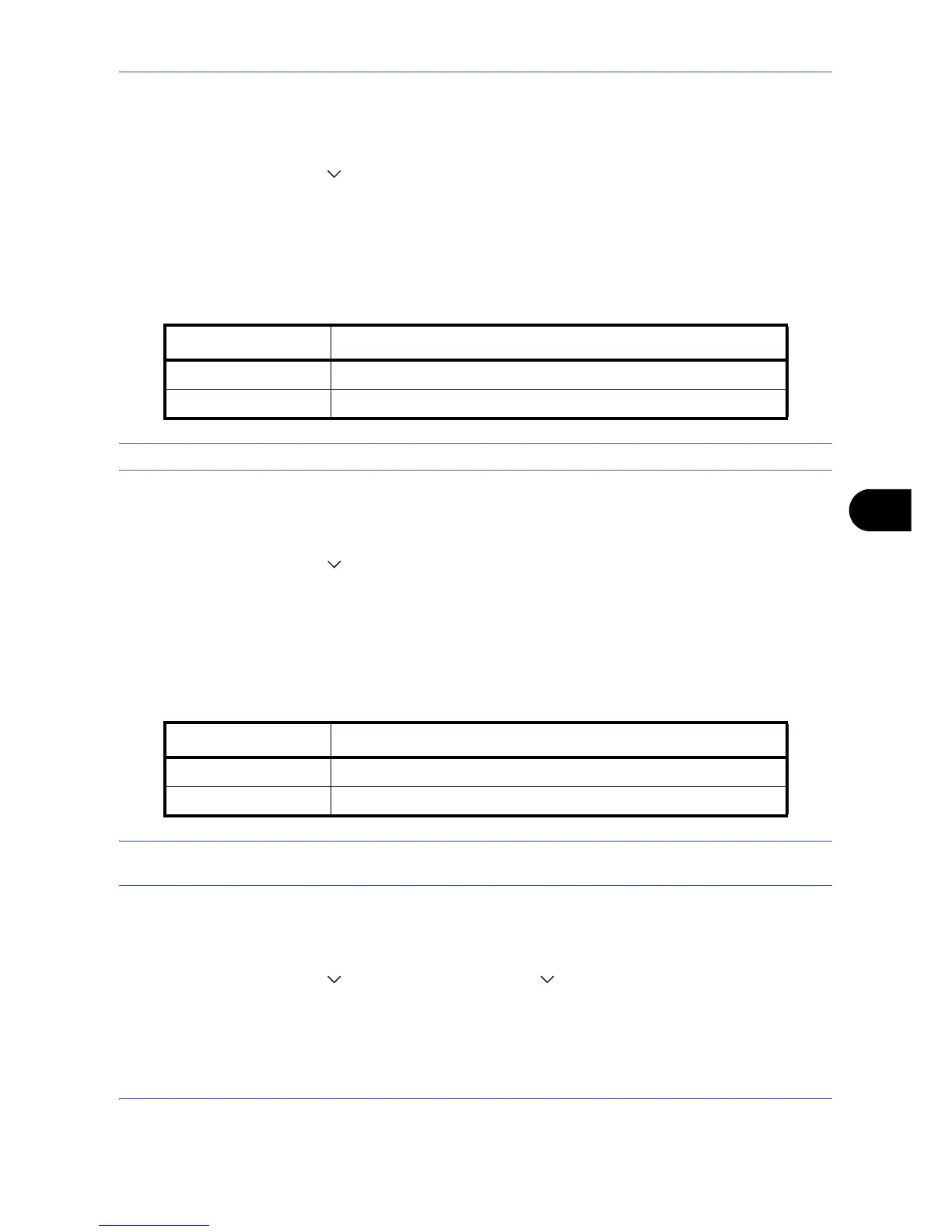Default Setting (System Menu)
8-19
8
Use the procedure below to select the default file format.
1 Press the System Menu key.
2 Press [Common Settings], [ ], [Next] of Function Defaults and then [Change] of File Format.
3 Select the default file format.
4 Press [OK].
File Separation
Select the default file separation setting. The available default settings are shown below.
NOTE: Refer to page 5-13 for file separation.
Use the procedure below to select the default file separation.
1 Press the System Menu key.
2 Press [Common Settings], [ ], [Next] of Function Defaults and then [Change] of File Separation.
3 Select the default for [Off] or [Each Page].
Press [OK].
Density
Set the default density. The available default settings are shown below.
NOTE: You cannot specify the density if you have selected [Full Color], [Auto Color (Color/Gray)], or
[Grayscale] in Color Select.(Send/Store).
Use the procedure below to select the default density.
1 Press the System Menu key.
2 Press [Common Settings], [ ], [Next] of Function Defaults, [ ] and then [Change] of Density.
3 Select the default density.
4 Press [OK].
Item Description
Off No file separation performed (all the pages are compiled in one file).
Each Page Each scanned page is created into a separate file.
Item Description
Manual (Normal 0) Set to (Normal 0) in the Manual density.
Auto Set to Auto density.
